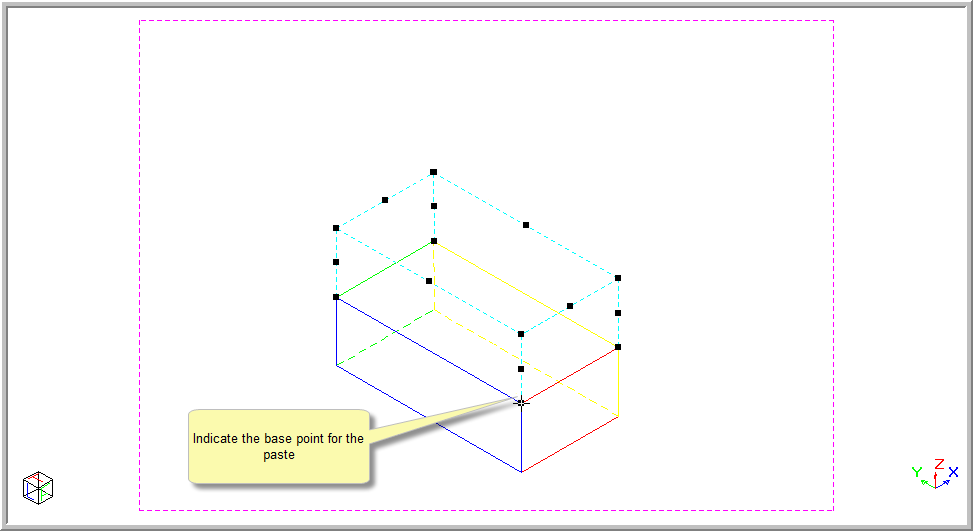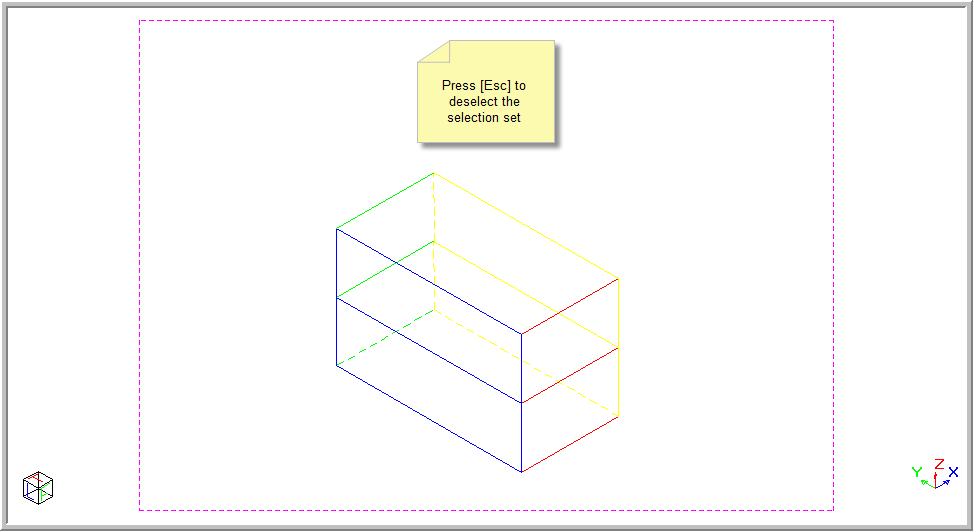Icon
Command
Shortcut Key
Toolbar
![]()
COPYBASEPT
Main
Copy selected entities to the Windows clipboard and select a point about which to paste the selection.
|
Icon |
Command |
Shortcut Key |
Toolbar |
|
|
COPYBASEPT |
|
Main |
First select the entities you want to copy to the Clipboard. Then indicate a point about which to paste the entities. The selected entities are copied to the clipboard in both an internal and image format.
 The entities on the Clipboard can be pasted back into the same or another drawing using the Paste function [Ctrl+V].
The entities on the Clipboard can be pasted back into the same or another drawing using the Paste function [Ctrl+V].
Procedure
To copy a selection set with a base point and place it on the Clipboard:
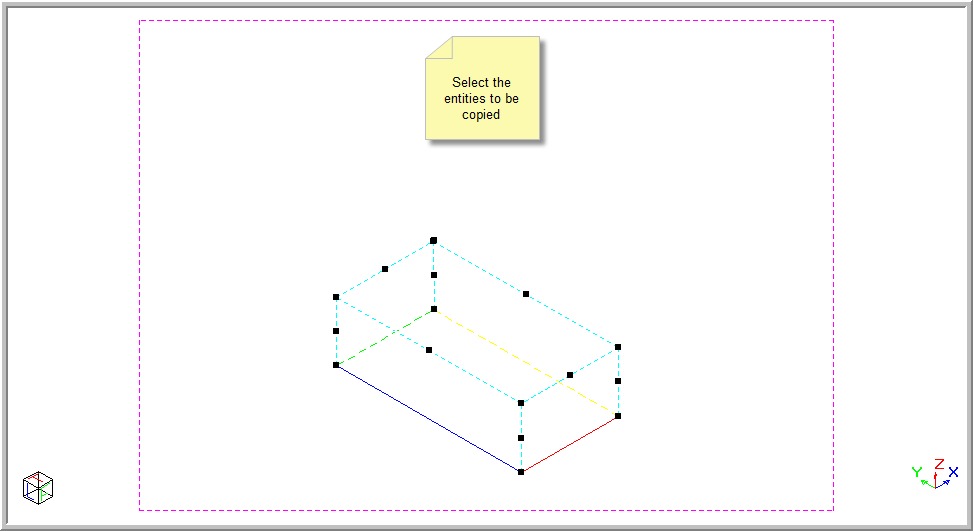
Select Edit ► Copy with base point or click the icon in the Main toolbar.
Indicate base point
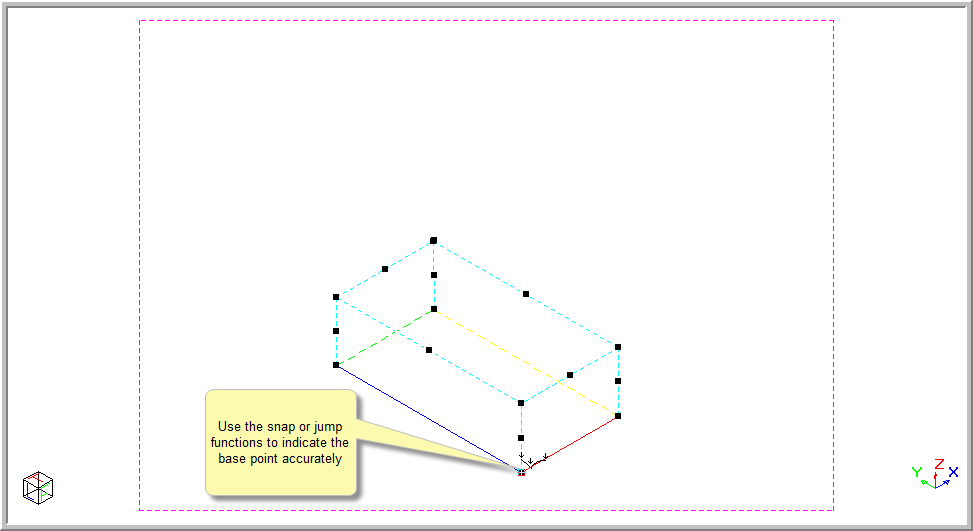
Indicate base point for paste
Use the snap or jump functions to indicate the paste base point accurately. Press [Enter] or click to insert the selection.