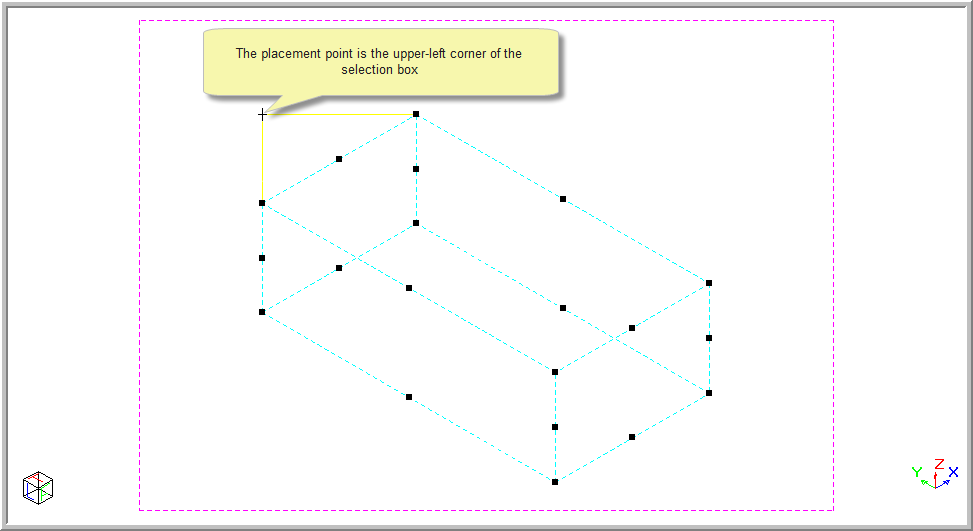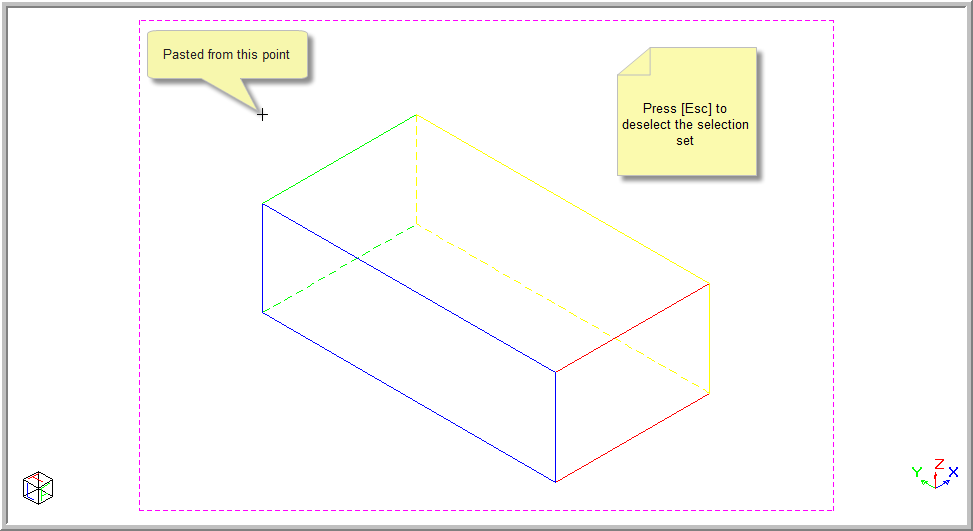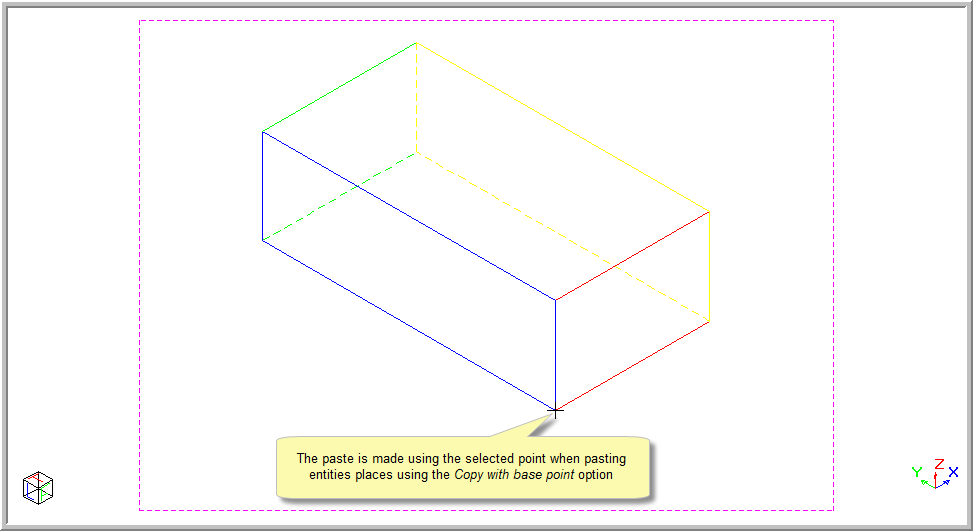Icon
Command
Shortcut Key
Toolbar
![]()
PASTE
[Ctrl+V] or [Shift+Insert]
Main
Add the contents of the Windows Clipboard to the current drawing.
|
Icon |
Command |
Shortcut Key |
Toolbar |
|
|
PASTE |
[Ctrl+V] or [Shift+Insert] |
Main |
This function allows you to add the contents of the clipboard to the current drawing, provided the clipboard content can be read in a supported format - Civil Designer drawing, text or image. If only an image can be read from the clipboard, you are first prompted for a file in which to save the image. You can select the path, the file name and the format in which to save the image.
In all cases, you are then prompted to indicate the upper-left corner to paste to. The Clipboard contents are then pasted at the indicated position.
 The clipboard contents are added as drawing entities if they were created via a previous Cut, Copy or Copy with base point operation from within Civil Designer. If the Clipboard content comes from some other application, they are pasted into the drawing as text (single line or multiline as needed) or as an image, depending on the available format.
The clipboard contents are added as drawing entities if they were created via a previous Cut, Copy or Copy with base point operation from within Civil Designer. If the Clipboard content comes from some other application, they are pasted into the drawing as text (single line or multiline as needed) or as an image, depending on the available format.
Procedure
Select Edit ► Paste from the Main menu, or click the icon in the Main toolbar. Alternatively, press and hold [Ctrl+V] or [Shift+Insert].
Indicate base point for paste