
Home > Getting Started > Selections
There are various methods of selecting items for editing or modification.
You can Select All, Select by Polygon or Select by Filter from the Edit menu.
You can also Invert Selection, Clear Selection or Delete Selection from the Edit menu.
These options are all available by clicking on the respective icon in the Main toolbar.

To select a single entity:
Click the entity. The selection nodes or handles display and the entity's line style is displayed as a dashed line.
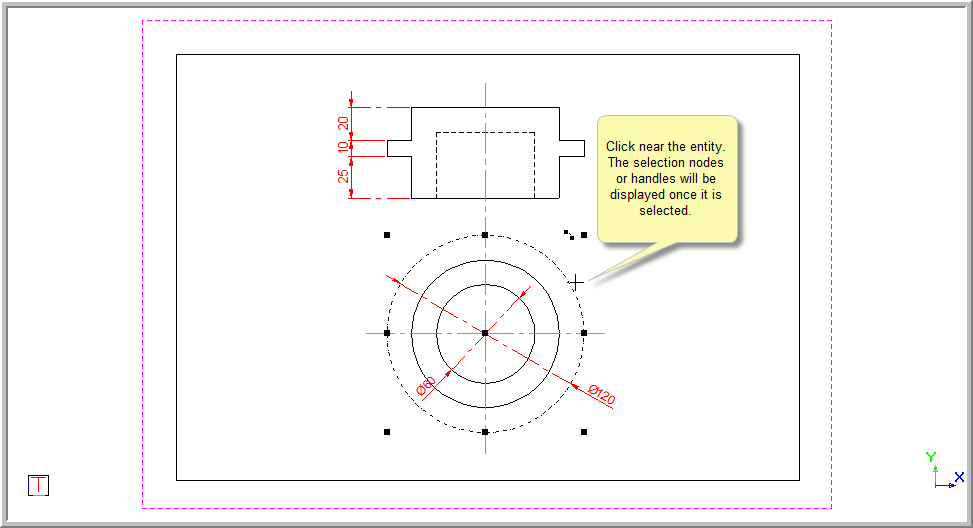
Continue to click on entities you want to select.
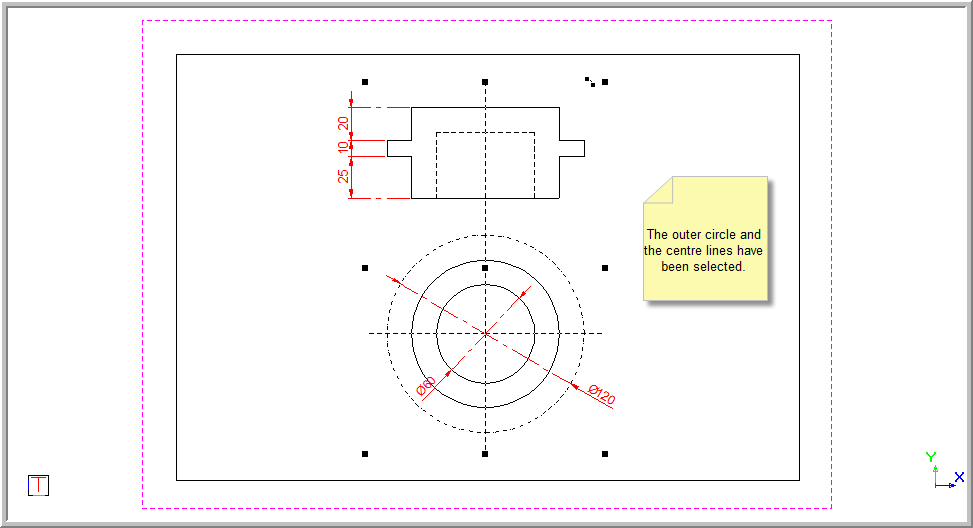
You have two options to select using a rectangle:
Left to right selection
Right to left selection
 Left to right
selections are displayed as solid rectangles, while right to left selections
are displayed as dashed rectangles.
Left to right
selections are displayed as solid rectangles, while right to left selections
are displayed as dashed rectangles.
Left to Right Selection
Drag a selection rectangle from left to right by clicking and holding while you drag to enclose the selection. You see a solid rectangle.
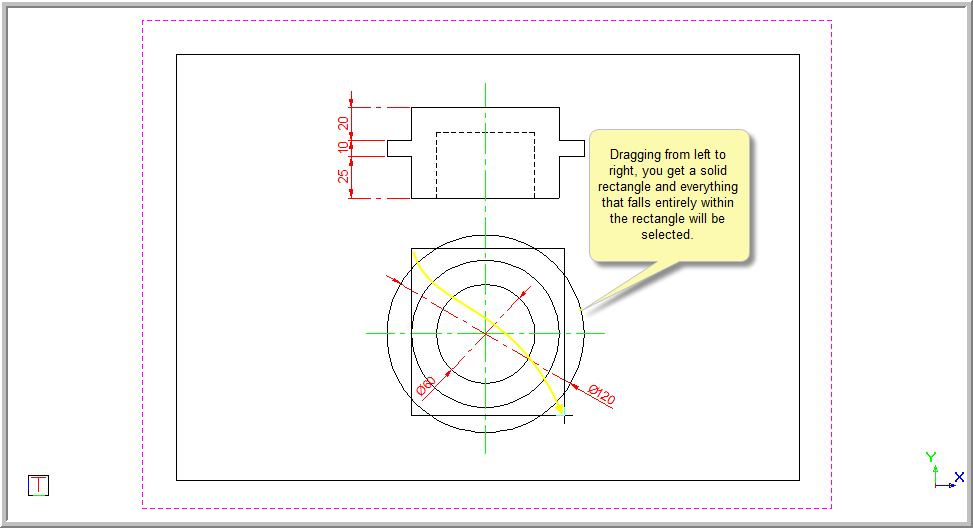
Everything that falls entirely inside the rectangle is selected.
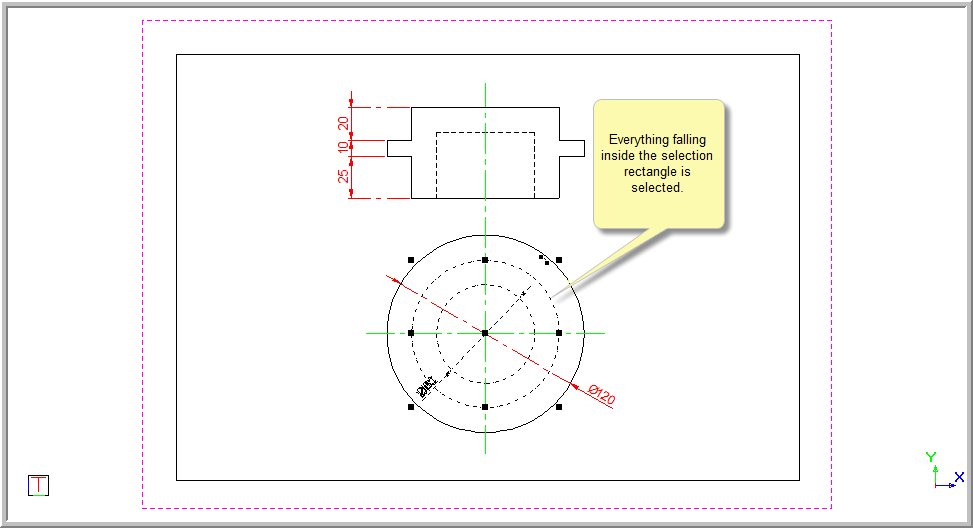
Right to Left Selection
Drag a selection rectangle from right to left by clicking and holding while you drag to enclose the selection. You see a dashed rectangle.
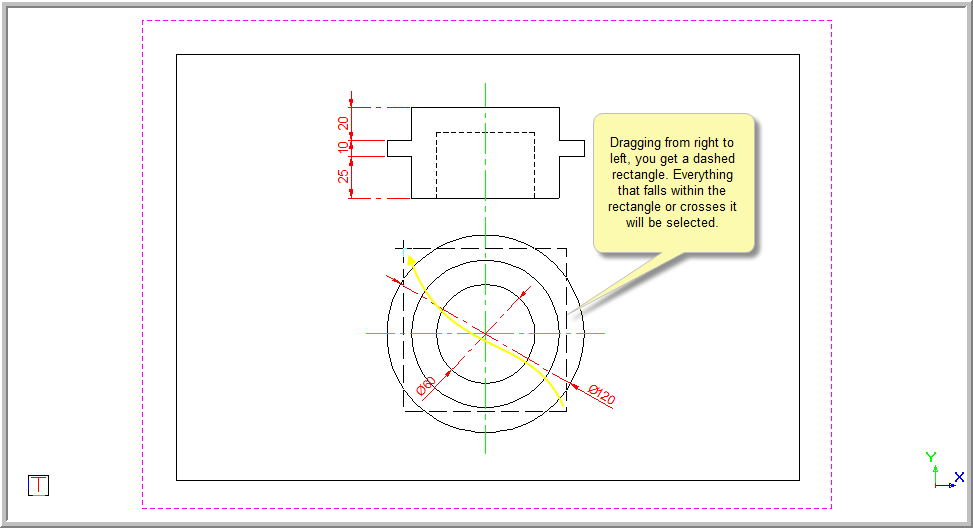
Everything that falls inside, or crosses, the rectangle is selected.
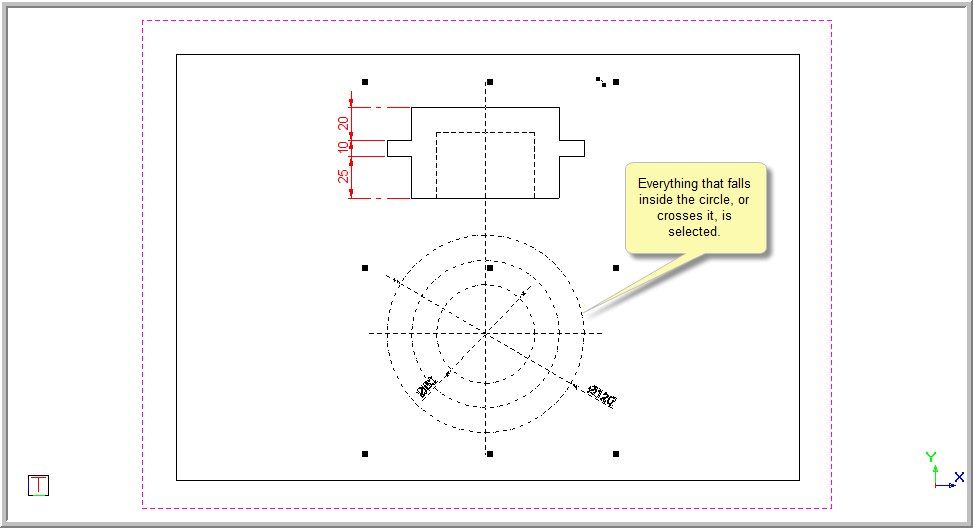
If you have selected an entity by mistake and want to deselect it without deselecting anything else, press [Shift] and click on the entity to be deselected.
To deselect everything, select Edit ► Clear Selection. Alternatively, click the icon in the Main toolbar or press [Esc].
If two or more entities overlap so that it is difficult to select the entity you want, you can use Selection Cycling to choose which of the overlapping entities you want to select.
To select the yellow polyline at point A in the image below, where it overlaps with the red line and the blue circle:
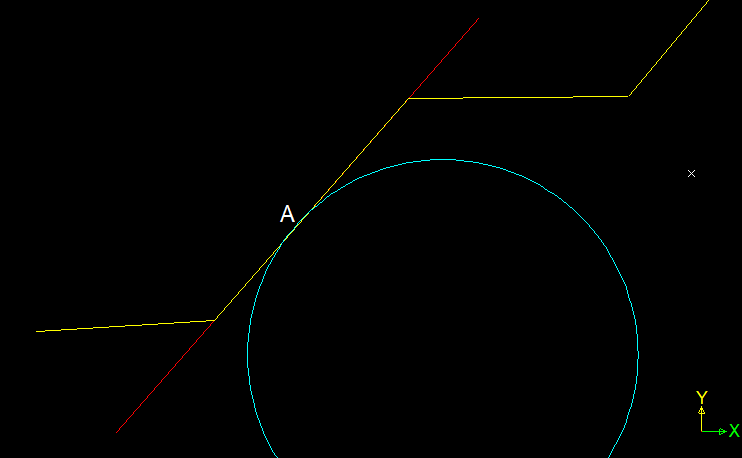
Press and hold [Ctrl] while clicking on the entities at point A.
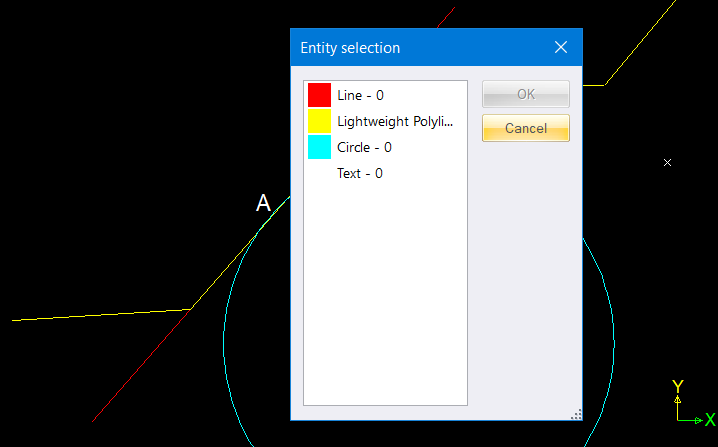
Note that the entities colour and layer will also be displayed in the Entity Selection dialog.
In the list, click the yellow Lightweight Polyline item. It will be highlighted in the drawing.
Click OK and the yellow polyline will be added to the selection in the drawing.
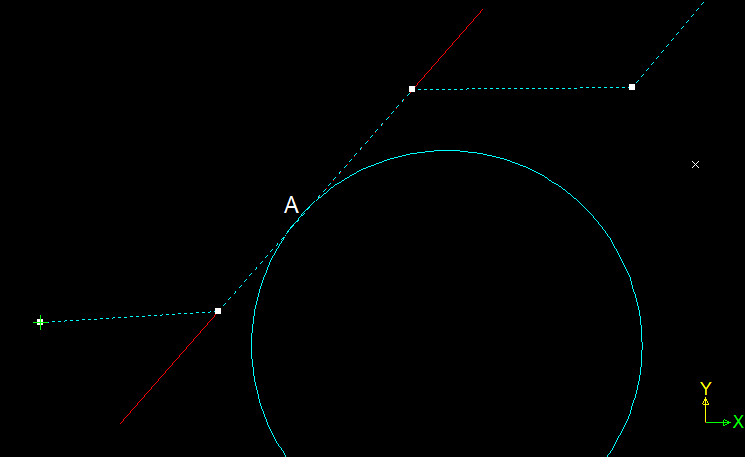
 Any entities which are already selected
will not appear in the Selection Cycling Entity Selection dialog.
Any entities which are already selected
will not appear in the Selection Cycling Entity Selection dialog.