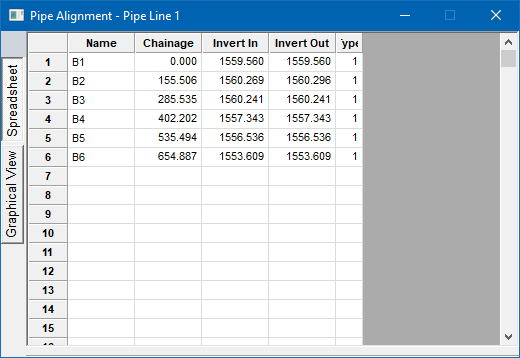
Home > Roads Mode > Pipe > Edit Alignment
Edit an existing pipe long section.
|
Icon |
Command |
Shortcut Key |
Toolbar |
|
|
RD_PIPEEDITALIGNMENT |
|
|
This function can be used to enter a new pipe long section, or to edit an existing pipe long section.
Procedure
Bend point data is entered in the spreadsheet by typing the Name, Chainage, Invert In, Invert Out and a Type indicator (1 for a manhole, 0 for a bend). Invert In and Invert Out allow for drop inverts in pipes, and only apply to manholes. If Invert Out is set to 0, it automatically takes on the Invert In level.
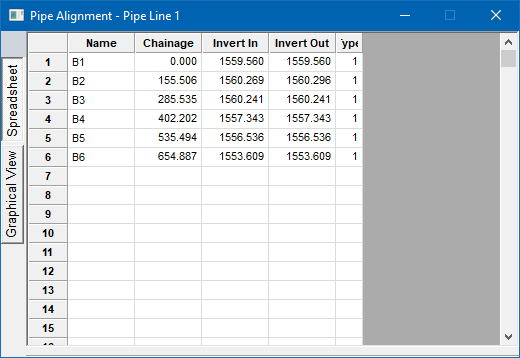
At any manhole, Invert In is always the invert level coming in from (or going out to) the manhole on the left of this one. Invert Out is always the invert level going out to, or coming in from, the manhole on the right of this one.
The vertical alignment is stored in ASCII format in the design file of the active road file.
You can also edit the vertical alignment of the pipe using the Graphical tab. This displays the pipe line as a long section.
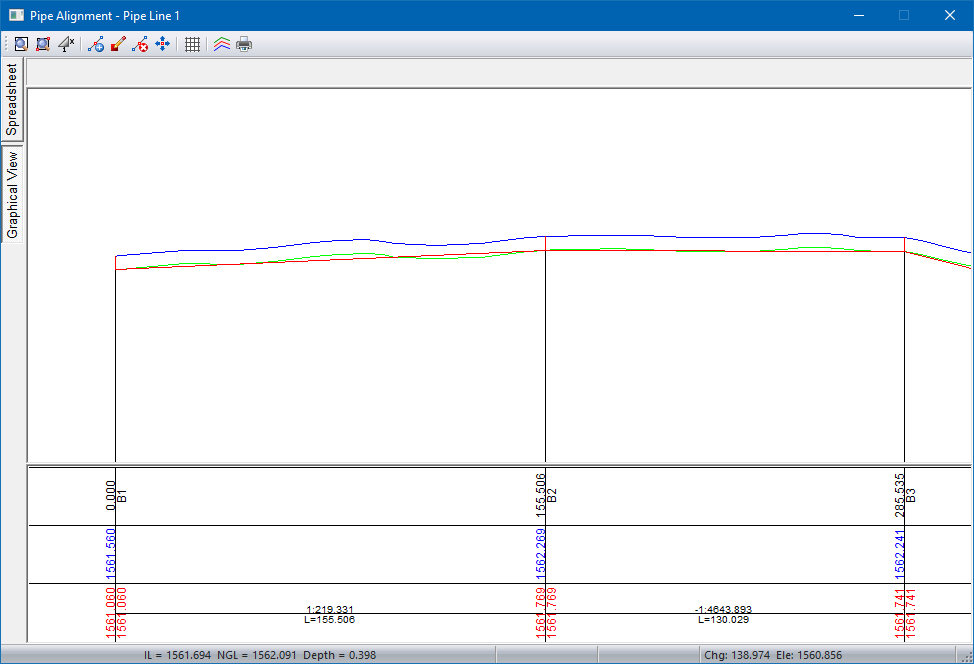
Right-click on the Roads Window to display a popup menu.
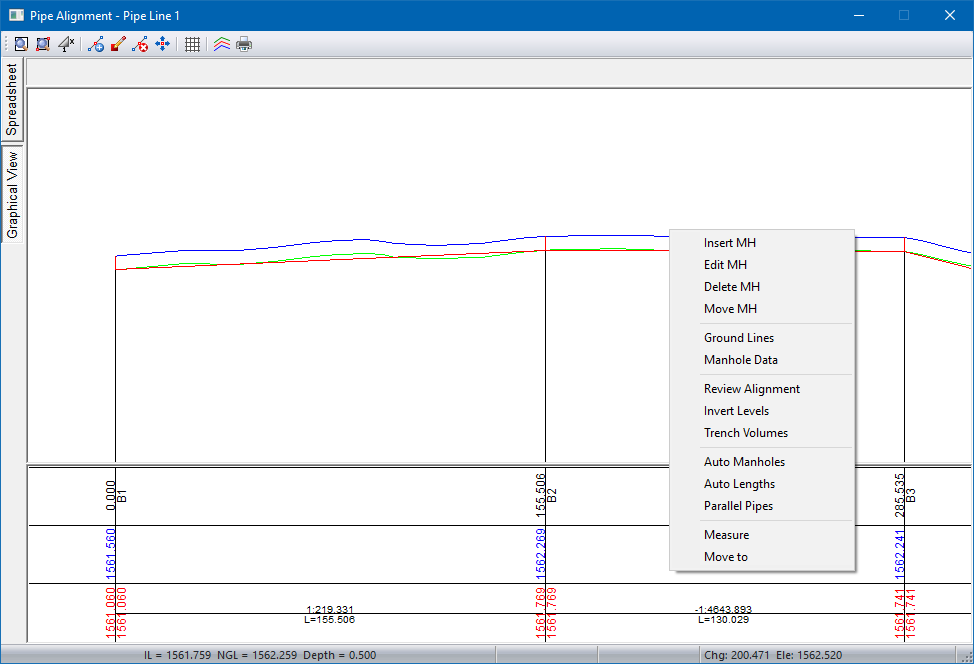
|
Option |
Description
|
|
Insert MH |
Graphically Insert a Manhole/Bend. |
|
Edit MH |
Graphically Edit a Manhole/Bend. |
|
Delete MH |
Graphically Delete a Manhole/Bend. |
|
Move MH |
Graphically Move a Manhole/Bend. |
|
Ground Lines |
Display the Ground Lines options. |
|
Manhole Data |
Edit data for the manholes in the pipe long section. |
|
Review Alignment |
List the pipe data of the manholes and bend points. |
|
Invert Levels |
List the invert levels of the manholes and bend points. |
|
Trench Volumes |
Calculate the trench volumes of the pipe long section. |
|
Auto Manholes |
Auto-generate a pipe long section using manholes. |
|
Auto Lengths |
Auto-generate a pipe long section using specified pipe lengths. |
|
Parallel Pipes |
Auto-generate a pipe long section parallel to the ground line. |
|
Measure |
Measure between two graphically indicated points. |
|
Move To |
Use this option to move the cursor to a specified location. The Cursor Jump options display. |