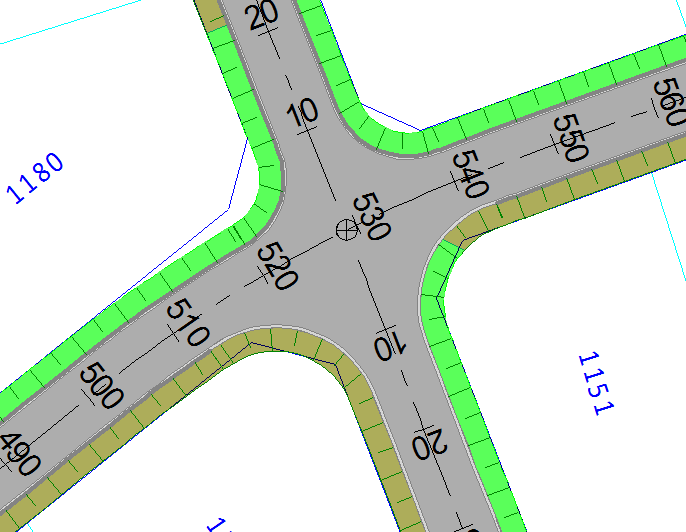
Add a junction between two roads.
Icon |
Command |
Shortcut Key |
Toolbar |
|
RD_CALCINTERSECTION |
|
|
This option allows you to add a junction between two roads.
You can specify the curve radius of the junction bellmouths, specify either a curve or a taper for the lead in/out, and whether the junction includes an island.
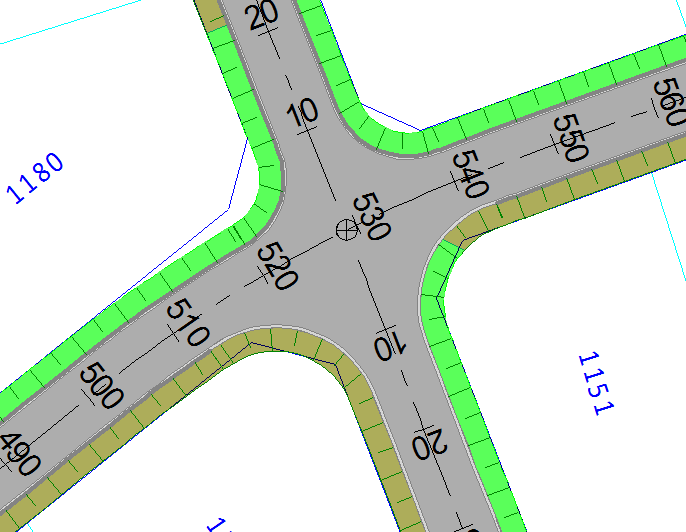
The junctions are part of the intersecting road. Each road can have a junction at its start and at its end.
 This option is
only available for roads that have been designed using the strings
method.
This option is
only available for roads that have been designed using the strings
method.
Procedure
Indicate Intersecting Road for the junction calculations
Click on the centre line of the road coming into the junction, not the road going through the junction. Refer to this diagram.
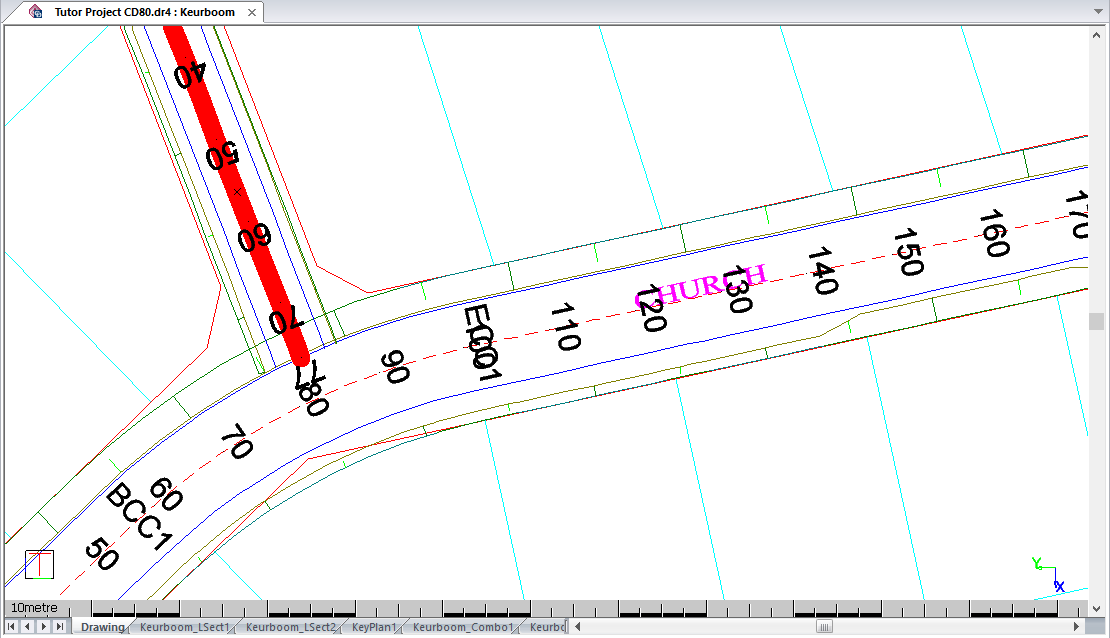
Indicate Main Road for the junction calculations
Click on the centre line of the main or through road. It is highlighted and the Junction Setup options display.
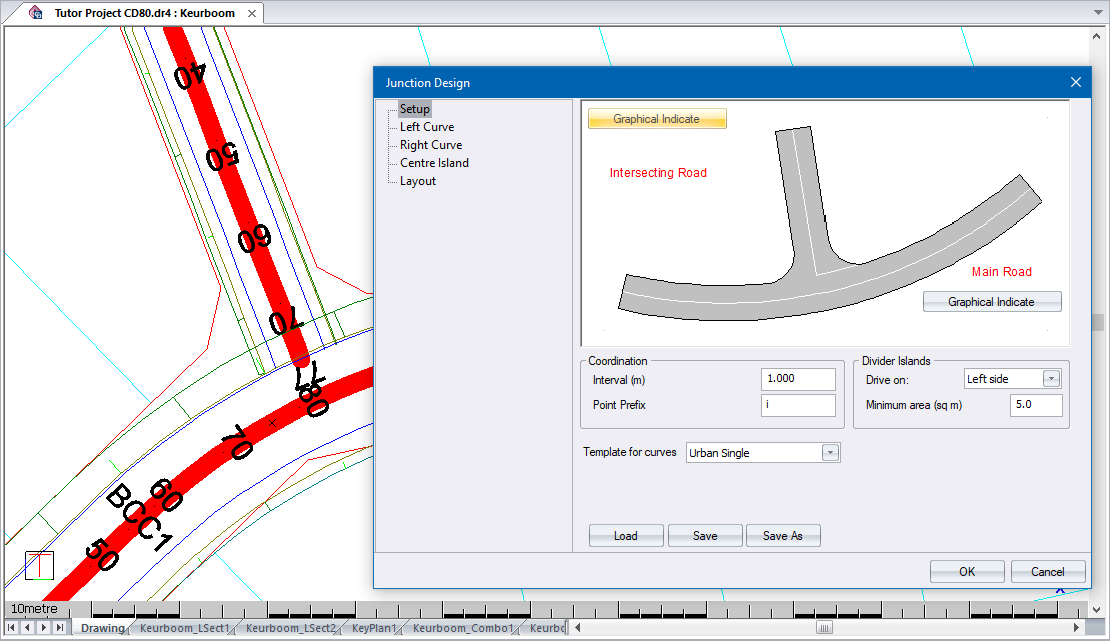
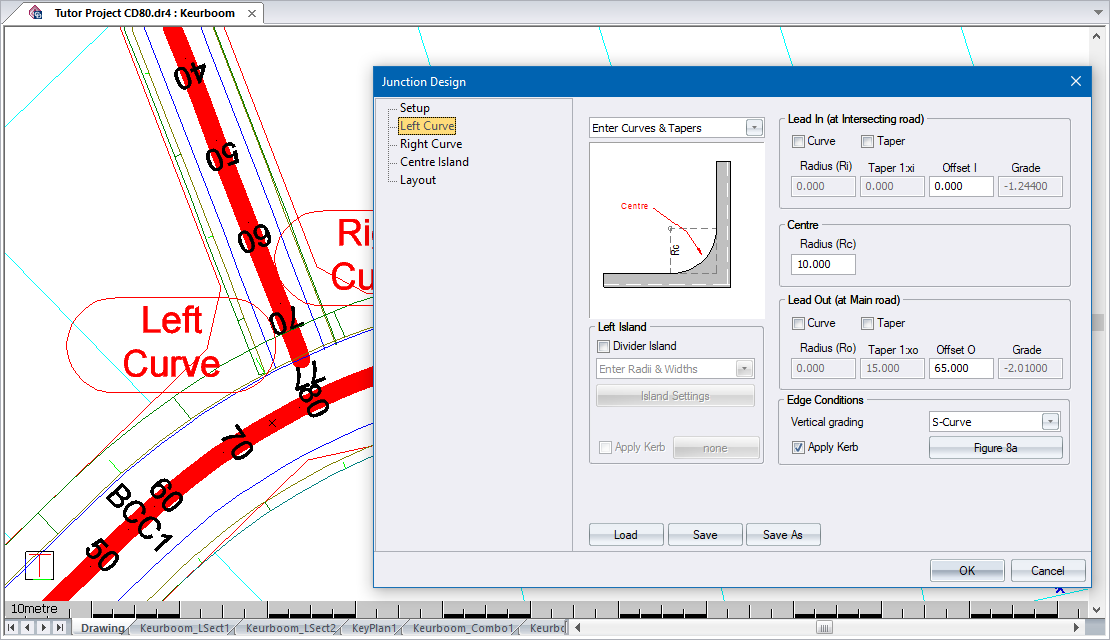
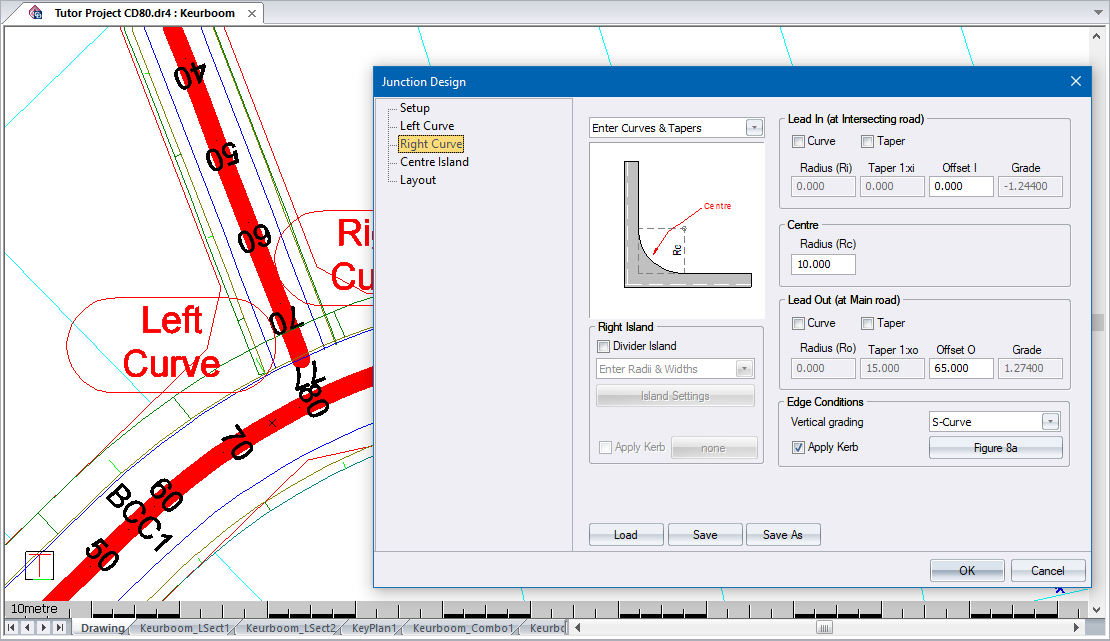 ww
ww
 The Centre
Island option is only available if you have not specified an island
for the left or right curve.
The Centre
Island option is only available if you have not specified an island
for the left or right curve.
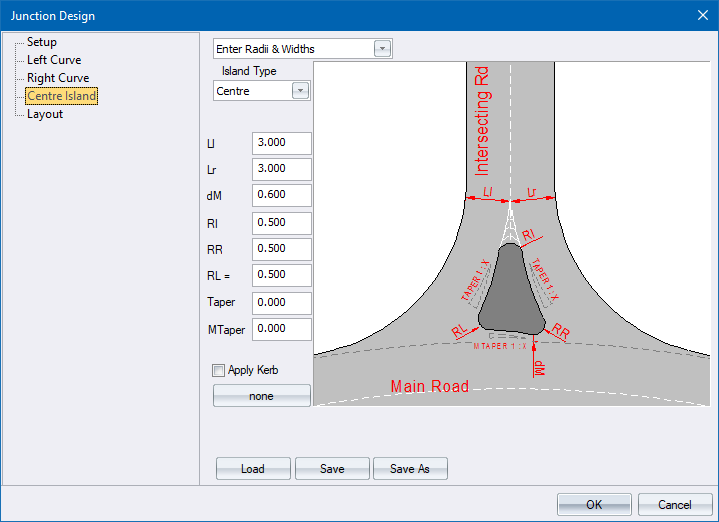
Set the specifications for the centre island and select the Layout option.
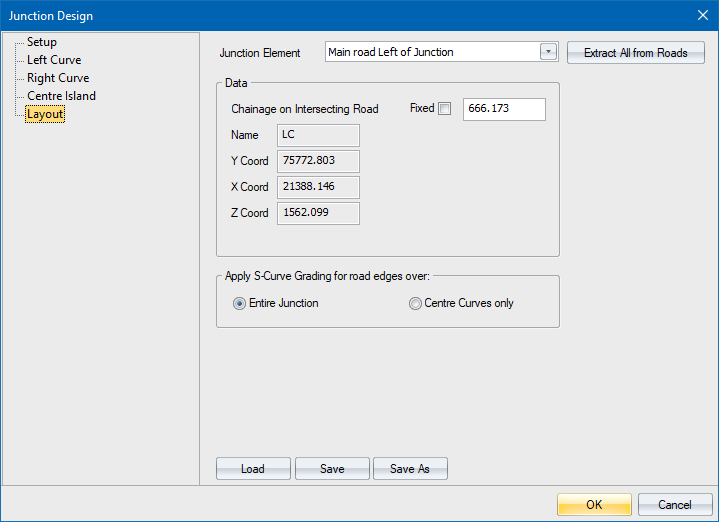
Check that everything is in order and click OK.
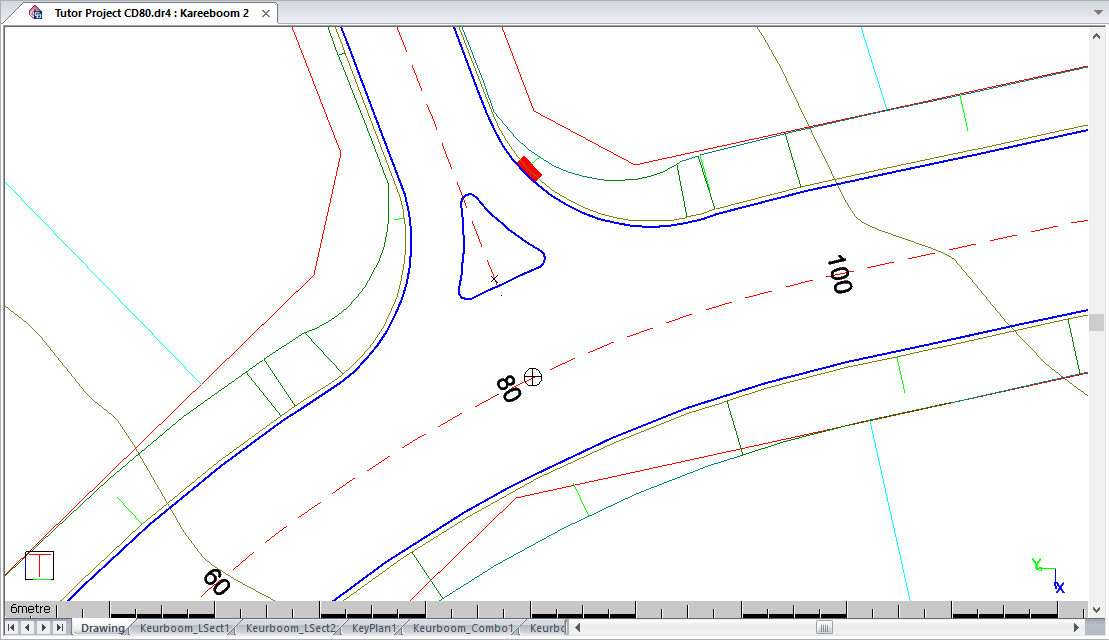
 The junction can
be changed at any time using the Edit Junction
function. It can be deleted using the Delete
Junction function.
The junction can
be changed at any time using the Edit Junction
function. It can be deleted using the Delete
Junction function.
This functionality is useful when designing township roads i.e. where roads must either be connected with junctions or end in a cul-de-sac. Cul-de-sacs will only be added for single carriageway roads. The purpose of this functionality is to automatically add junctions when horizontal alignments are defined graphically.
When the Automatically add junctions option is set, and you are graphically adding, moving or editing horizontal PI points, Civil Designer will add junctions automatically after saving the alignment. Junctions will not be added when you are editing the horizontal alignment using the Horizontal Edit spreadsheet.
The default junction or cul-de-sac will be used. However, if the Show settings option is set, you will be given the opportunity to alter the bell-mouth or cul-de-sac radius beforehand.Activate the function and configure the settings in Option Settings ► Roads.
When you have used one of the Horizontal Graphical functions, right-click and select Finish to exit the function or press [Esc].
Press [Esc] again to deselect the road and save the alignment.
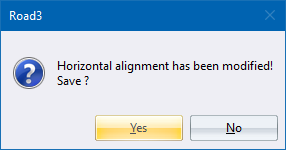

Option
|
Description |
| Prompt | You are prompted to indicate which junction will be added. |
| Bellmouth Radius/Cul-de-Sac Radius | Enter the junction bellmouth centre radius. The same radius will be used for both curves. If your last used junction has tapers, the tapers will still apply. For a cul-de-sac, specify the centre radius as RM. |
| Yes button | Click Yes to add the junction. |
| No button | Click No to cancel. This junction will not be added automatically in future and will need to be done manually. |
| Don't ask me again checkbox | Select this
checkbox if you don't want this prompt to display in future. This
sets the Show Settings
option
under Option Settings.
If you click Yes when this is not selected, junctions will be added automatically without displaying this dialog. If you click No when this option is not selected, junctions will not be added automatically and the Add Automatic Junctions checkbox is deselected under Option Settings. |
 If you delete
a junction or a roundabout, automatic junction will not be added automatically
in future.
If you delete
a junction or a roundabout, automatic junction will not be added automatically
in future.