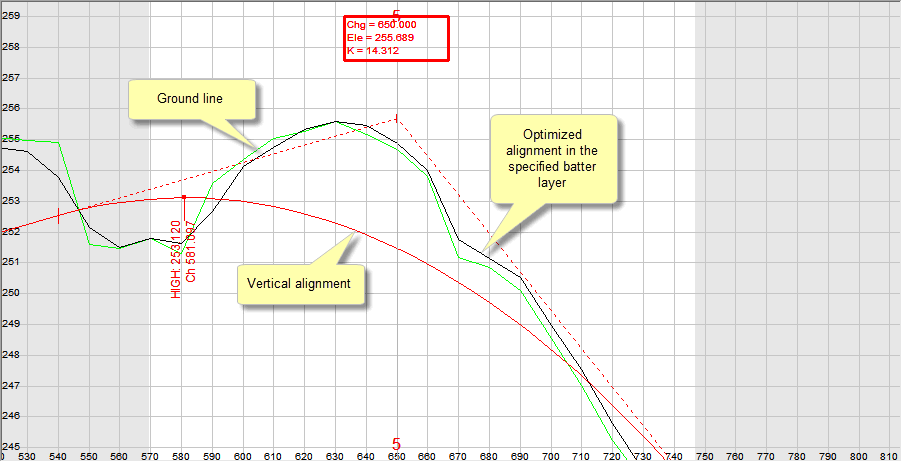
Automatically optimise a cross-section area.
|
Icon |
Command |
Shortcut Key |
Toolbar |
|
|
RD_AREAVOLAUTOMATICOPTIMIZE |
|
|
This function allows you to automatically balance cut and fill areas to a specified percentage.
It is necessary to have two complete layers, normally a ground (base) and a road (batter) layer. The batter layer is moved up or down until the cut and fill areas balance within a specified tolerance in percent. The floating batters can either be set by their slope, or by applying a template.
The revised profile is stored in the layer specified as the Batter Layer. This data can then be displayed in the Vertical alignment as a basis for a graphical vertical alignment design.
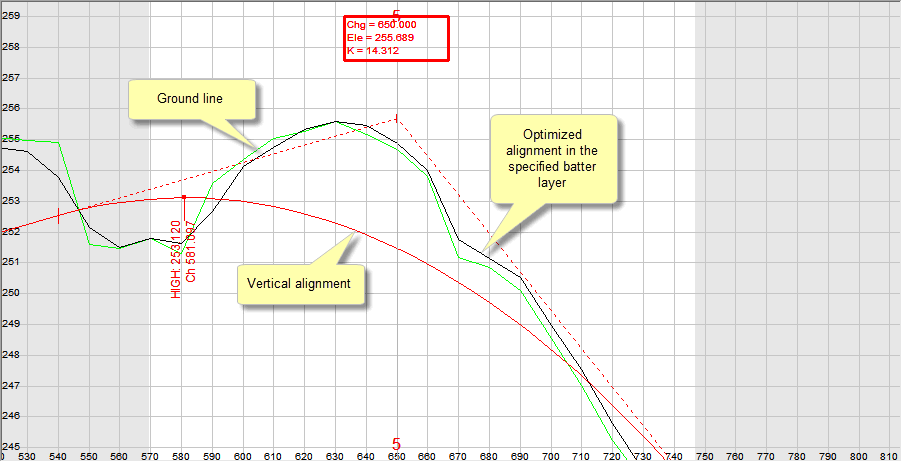
If you prefer, you can also do this on paper by plotting a long section from this layer.
Procedure
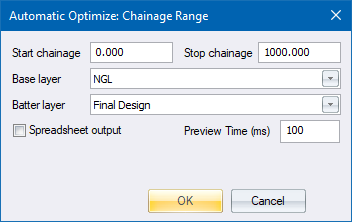
Fill in the relevant data and click OK to continue.
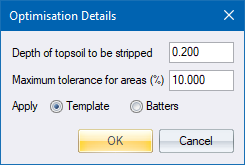
If Template is selected, the specified template is used to build an entire road profile, just like the template testing facility in the Template Editor. No preliminary information is required.
If Batters is selected, there must be at least three points present in the floating layer so the batters can be applied to something. A preliminary pass through the Vertical alignment and Edge Levels is the recommended way of getting these three points.
Fill in the relevant data and click OK to continue.
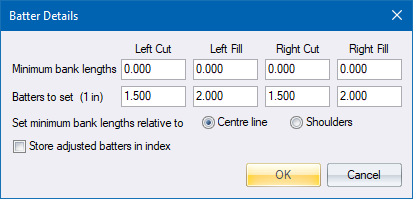
Fill in the relevant data and click OK.
