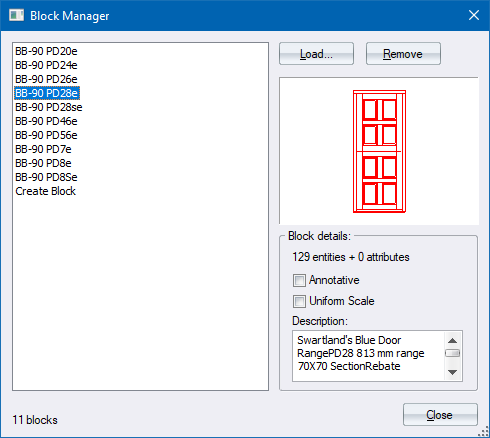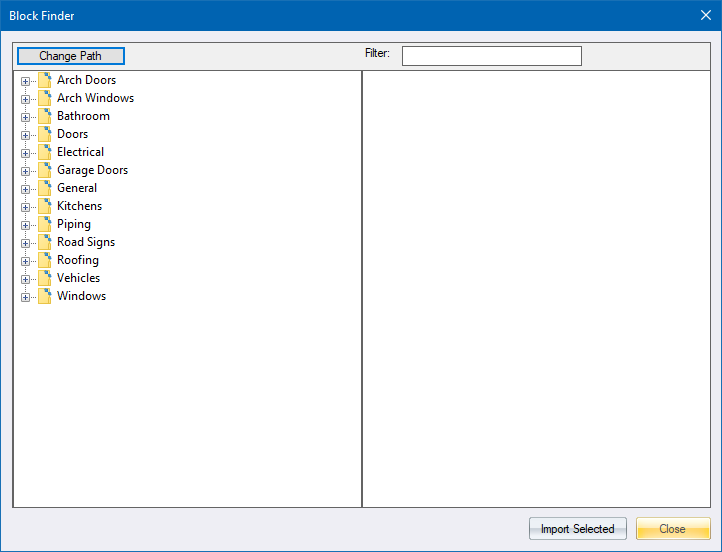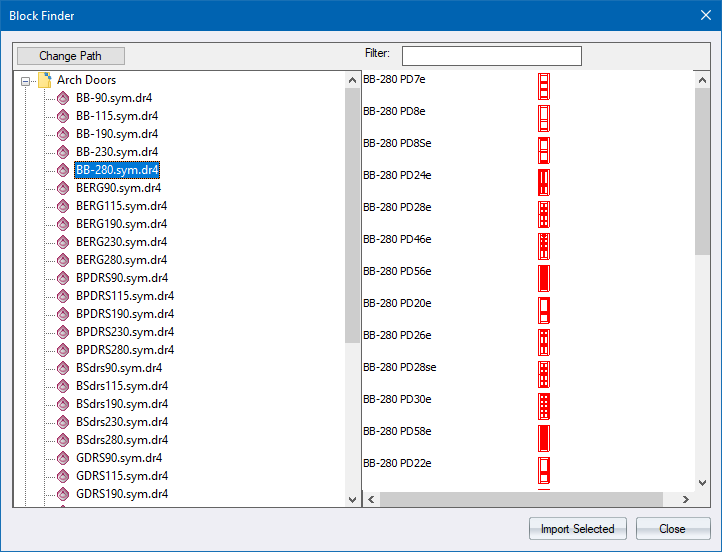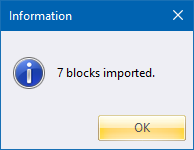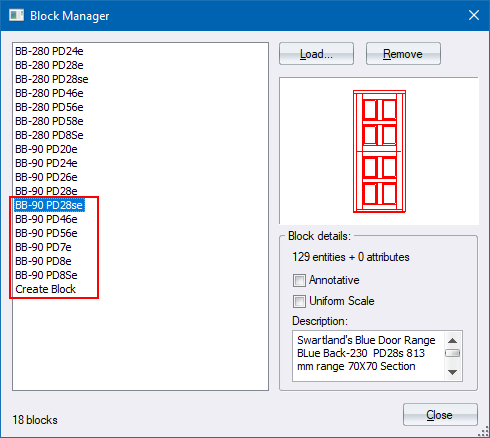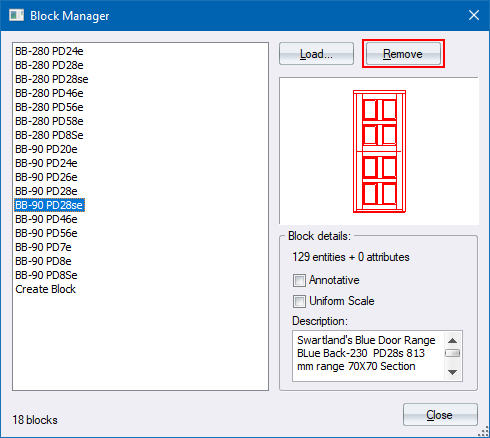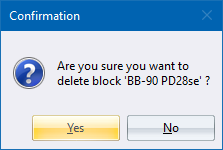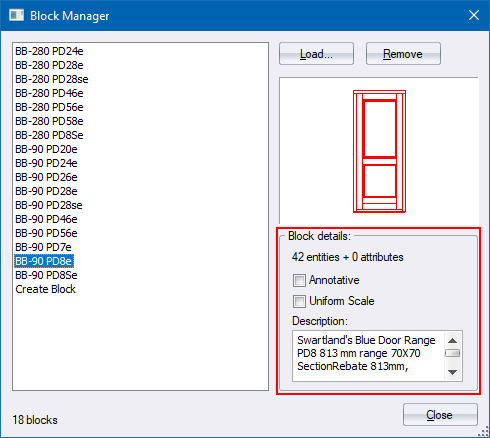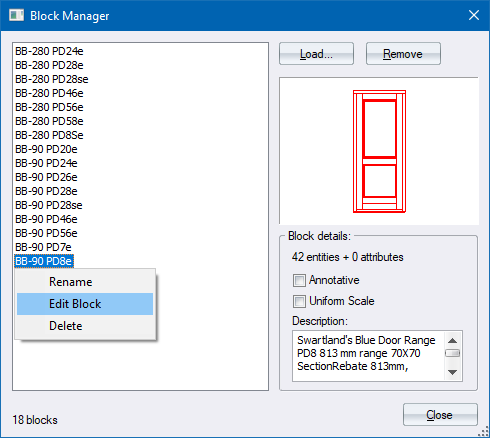Block Manager
View and manage blocks in a drawing.
|
Icon
|
Command
|
Shortcut Key
|
Toolbar
|
|

|
MANAGEBLOCKS
|
|
Tools
|
This function allows you to view the blocks currently used in a drawing, or the blocks which have been loaded for use in a drawing.
You can activate the Block Editor from a right-click on a selected block.
 If the drawing is read-only, or the block insert is on a locked layer, the Block Attribute Editor will not allow changes.
If the drawing is read-only, or the block insert is on a locked layer, the Block Attribute Editor will not allow changes.
Procedure
- Right-click a selected block to open the Block Manager. This shows all the blocks currently used in the drawing, or all the blocks which are currently loaded for use in a drawing.
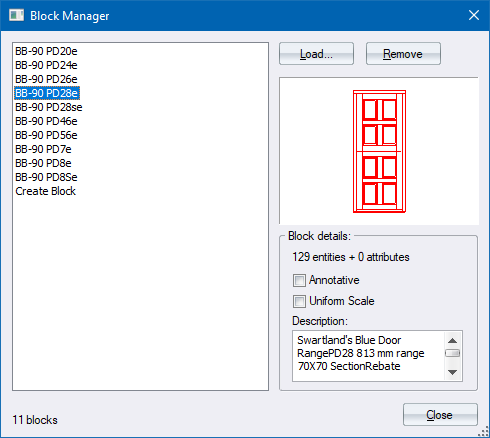
- Click on the name of the block you want view and a preview of the block displays, along with the number of entities that make up the block and it's attributes.
- Click Load to add more blocks for use. The Block Finder opens and you can browse for the required blocks.
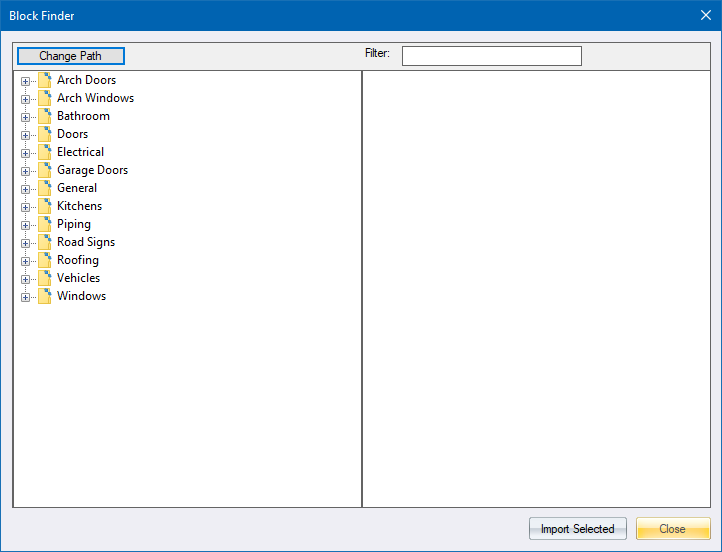
- Once you have selected the blocks folder, the blocks are added to the Filter section.
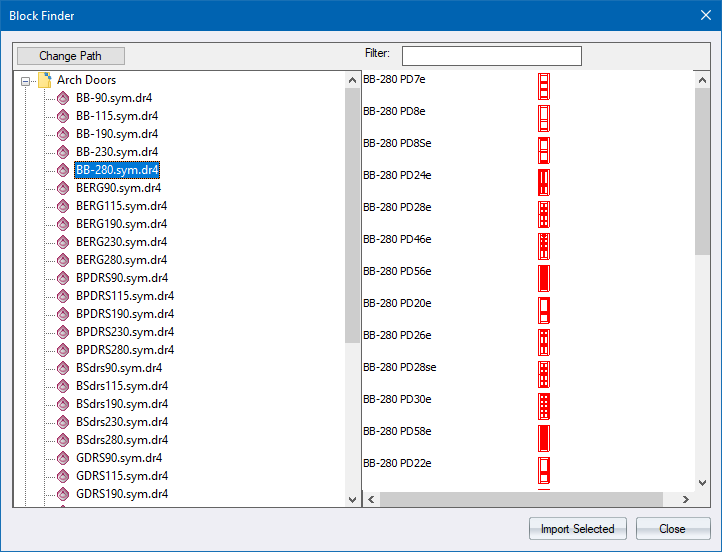
- Select a block to be added by clicking on it. Alternatively, you can press and hold [Shift] to select a group or blocks; or press and hold [Ctrl] while you select multiple individual blocks. You can also enter a value in the Filter field to filter the display to only those blocks matching the filter.

-
Click Import Selected to import the selected block(s) into the current drawing.
- An Information message tells you how many blocks have been imported. Click OK to close the message.
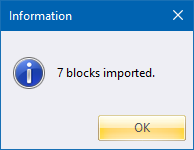
- Click Close in the Block Finder to return to the Block Manager. The new blocks have been added to the drawing.
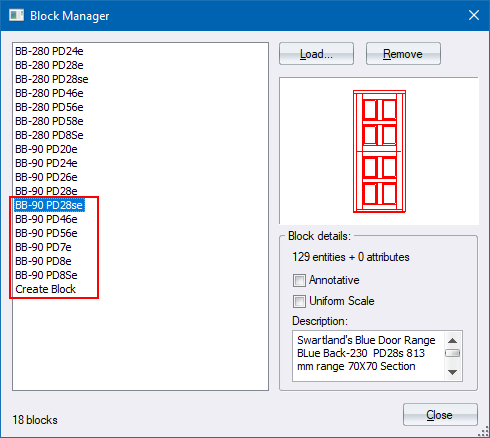
- Once you have completed your block selection, click Close to end the function. All the selected blocks are now ready to be used in the drawing using the Block Insert function.
Remove a Block
- Select the block to be removed. The Remove button becomes active.
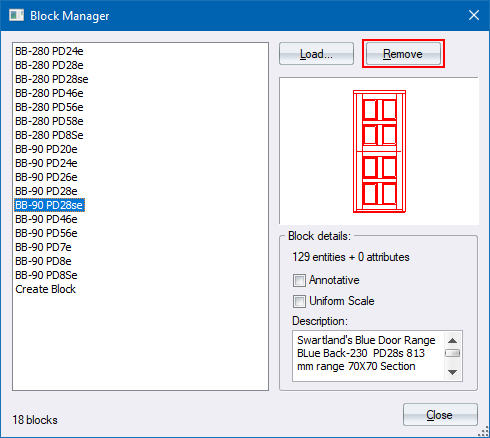
- Click Remove and a Confirmation message displays.
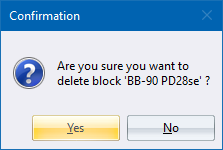
- Click Yes to remove the block from the drawing; or No to cancel the removal.
Editing the Block Attributes
To edit the existing attributes of a block:
- Select the block and edit the attributes in the Block details section.
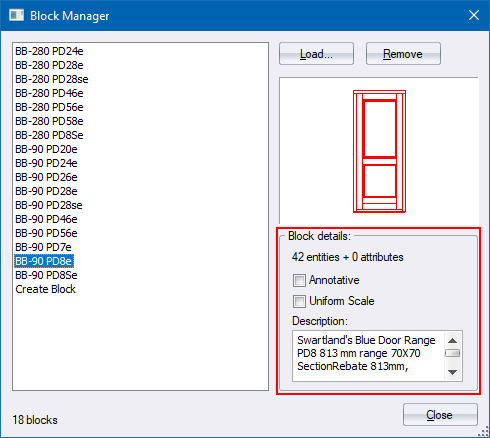
Editing the Block Definition
To edit the block definition, i.e. the entities that make up the block:
- Select the block you want to edit. Now right-click and select the Edit Block option.
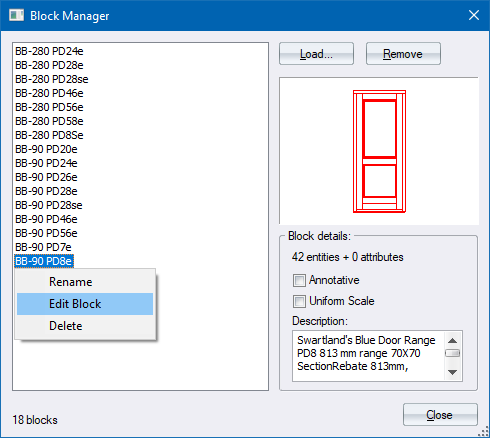
- The Block Editor displays and you can edit the definition.
![]()
 If the drawing is read-only, or the block insert is on a locked layer, the Block Attribute Editor will not allow changes.
If the drawing is read-only, or the block insert is on a locked layer, the Block Attribute Editor will not allow changes.