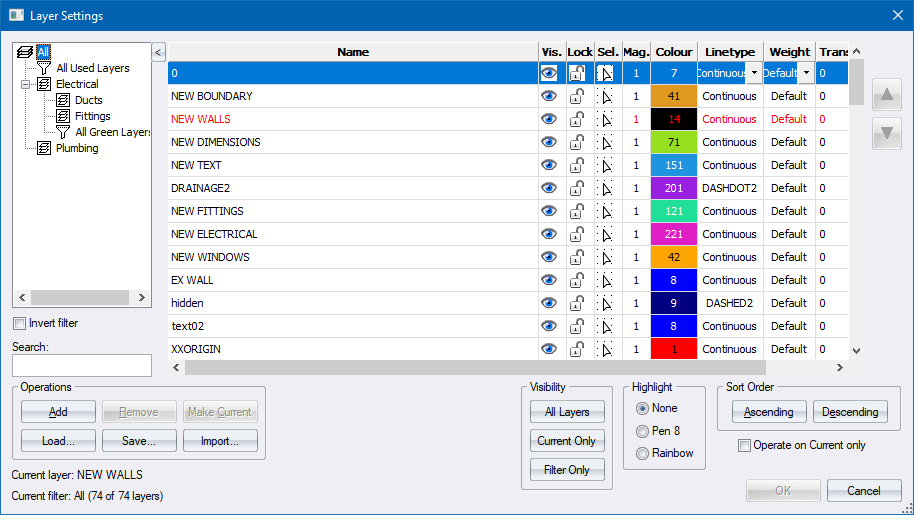
Home > Layer Settings Dialog
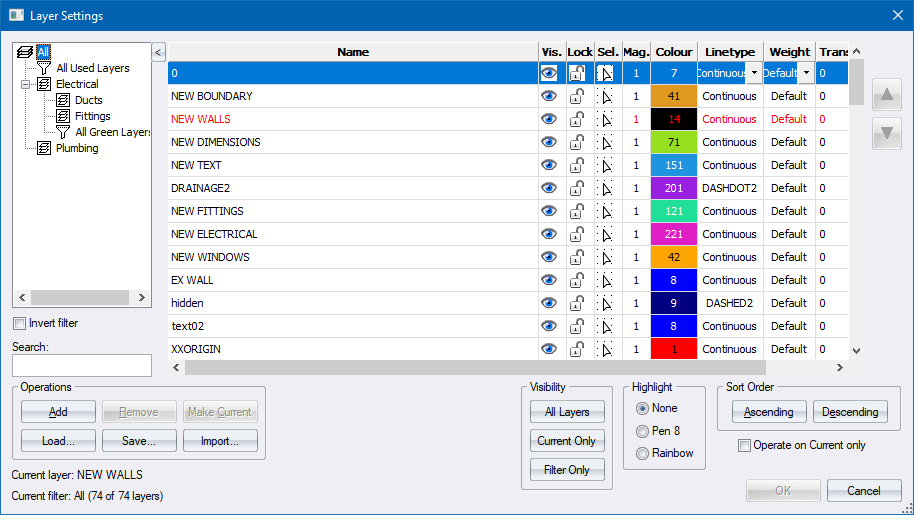
Manage all the layers in the drawing. All changes to the layer settings take affect only after the OK button is clicked.
|
Option
|
Description |
|
Layer Filters |
|
|
Invert filter |
Select this checkbox to show all layers which fail the current filter, or which are not in the current group. This is reset when you select a different filter or group. |
|
Search: |
Filter layers by name. |
|
Layer list |
Each row in the grid represents one layer in the drawing. You can set certain layer properties. |
|
Name |
Enter a name for the layer. Each layer must have an unique name. The layer named 0 cannot be renamed or deleted. This is a requirement for AutoCAD compatibility. |
|
Vis. |
Toggle the visibility status of the layer. Only visible layers are displayed. Click the column heading to reverse the status of all layers.
|
|
Lock |
Toggle the lock status of the layer. Entities on a locked layer cannot be edited or deleted. Click the column heading to reverse the status of all layers.
|
|
Sel. |
Toggle the select status of the layer. When this option is on, entities on the layer cannot be selected. Click the column heading to reverse the status of all layers.
|
|
Mag. |
Specify the magnification factor of the layer. If the current layer has a magnification factor other than 1 the ruler will be updated as follows:
The second value ("/10") shows the effective scale of the magnified layer while the first value continues to display the global drawing scale. The Scale Bar colour (green instead of black) also indicates that you are working on a magnified layer. |
|
Colour |
Select the colour assigned to the layer. This colour is used to display entities which have a By Layer pen setting. Right-click to display the Colour Selection options. |
|
Line Style |
Select the line style assigned to the layer from the dropdown list. This line style is used to display entities which have a By Layer linetype setting. |
|
Weight |
Select the line weight assigned to the layer from the dropdown list. This line weight is used to display entities which have a By Layer line weight setting. |
|
Trans. |
Set the transparency factor of entities in a layer between 0 and 90 %. |
|
Up Arrow button |
Click to move the selected layer up in the list. |
|
Down Arrow button. |
Click to move the selected layer down in the list. |
|
Operations |
|
|
Add button |
Click to add a new layer to the end of the layer list. The new layer is added to the current group if one is selected. |
|
Remove button |
Click to remove the selected layer from the drawing. Removing a layer will delete all entities on that layer. |
|
Make Current button |
Click to make the selected layer the current or working layer. The visibility and select status will automatically be turned on, and the lock status will be turned off. |
|
Load button |
Load existing layer settings i.e. which layers are visible, locked, selectable, etc. |
|
Save button |
Save the current layer settings, such as which layers are visible, locked, selectable, etc, to a layer settings file. |
|
Import button |
Import layer settings from an existing drawing. You will be prompted to choose a drawing file, and then to select which layers from that file are to be imported. The set of selected layers is then created in the current drawing. Layers will be imported into the same groups as in the source drawing, else into “All”. This function does noy import the entities on the selected layers. That can be done using the File Load Layers function. |
|
Visibility |
|
|
All Layers button |
Make all layers visible. |
|
Current Only button |
Make only the current layer visible. |
|
Filter Only button |
Will set all layers invisible, except for the layers in the current group/filter, which will be made visible. |
|
Highlight |
This option affects how entities which are not in the current layer are displayed:
|
|
Sort Order |
|
|
Ascending button |
Click to sort the layer list in ascending alphabetical order. |
|
Descending button |
Click to sort the layer list in descending alphabetical order. |
|
Operate on Current only |
Allow operations to only apply to the entities in the current layer. You are still allowed to copy/move entities to other layers. |