Icon
Command
Shortcut Key
Toolbar
![]()
LINESTYLES
Settings
Home > CAD Mode > Settings > Style Settings > Line Styles
Manage the line styles in the drawing.
|
Icon |
Command |
Shortcut Key |
Toolbar |
|
|
LINESTYLES |
|
Settings |
This function allows you to manage the line styles in a drawing by means of the Line Styles window, which allows you to set the current line style, remove unused line styles, import new line styles and edit existing line styles. Line styles are saved with the drawing.
When you create a new drawing, it contains all the line styles in the Cad.lst linestyle definition file.
Three line style files are supplied:
Cad.lst - The standard line styles included in every new drawing.
TMH11.lst - Mapping type line styles.
Extras.lst - Other useful line styles.
You can create additional line styles using the LineStyle Editor.
 If the master line style scale is not 1.0, the line styles are not drawn as true mm on paper.
If the master line style scale is not 1.0, the line styles are not drawn as true mm on paper.
Procedure
Manage the line styles using the Line Styles Manager.
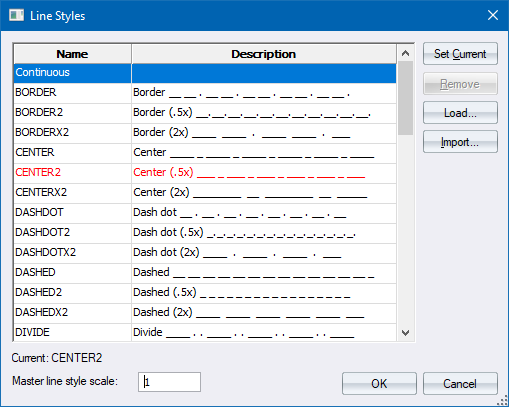
The Current line style in use in the drawing is displayed in the bottom left of the window. It also displays in red text in the line styles list.
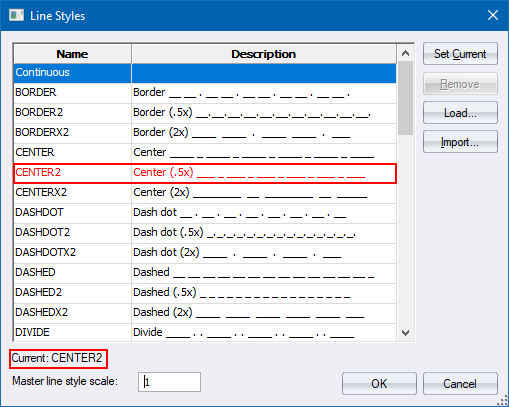
To change the current line style:
Select the new line style in the line styles list.
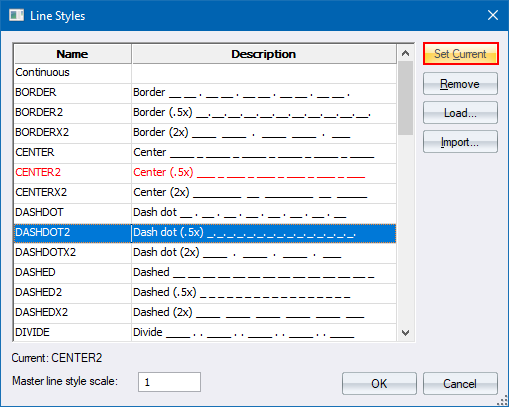
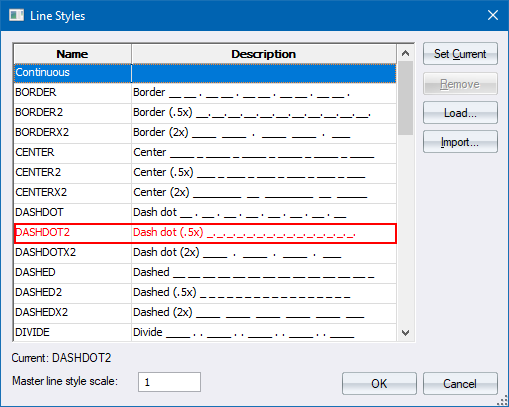
To remove a line style from the drawing:
Select the line style to be removed in the line styles list. You can press [Shift] to select a range of objects; or press [Ctrl] to add individual objects to the selection.
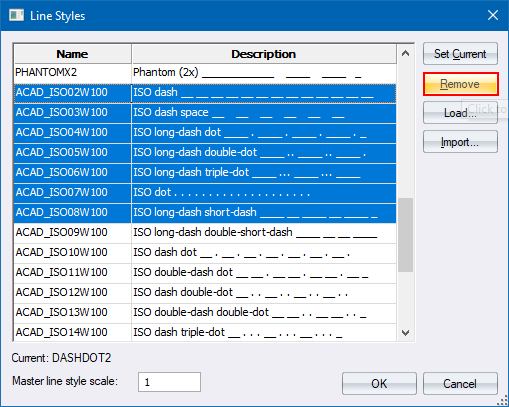
To load all or selected line styles from a line style file (.lst):
Click Load.
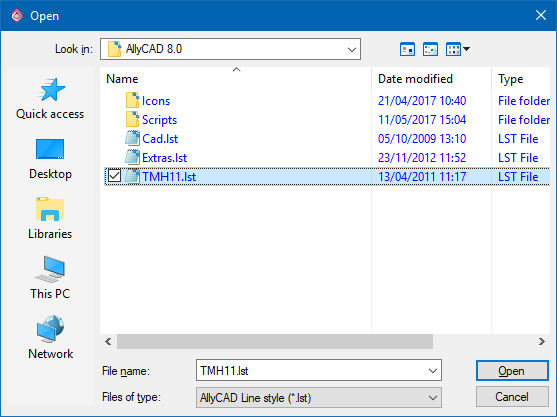
Select a line style file, such as TMH11.lst.
Click Open.
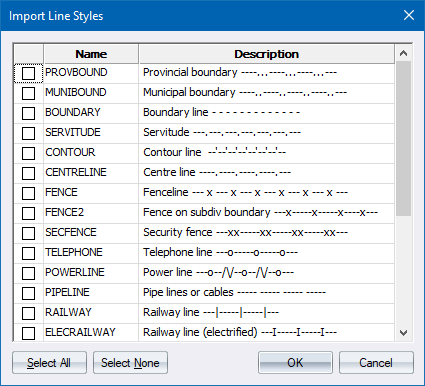
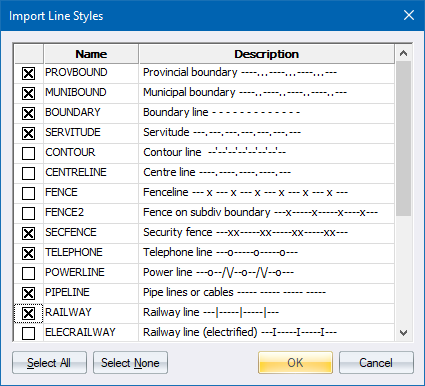
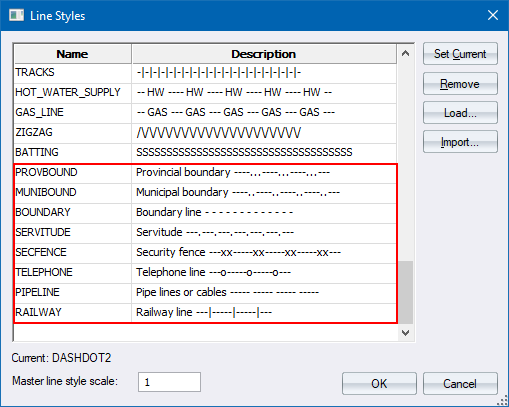
To import a line style from an existing drawing into the current drawing:
Click Import.
The file browser displays, prompting you to select an existing drawing to scan for line style definitions.
You can select which line styles you want to import, as described above.
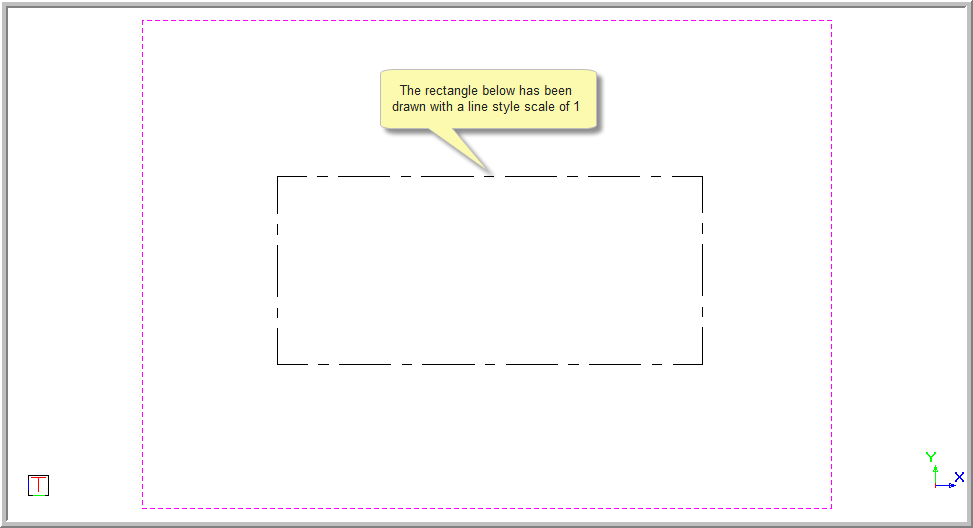
The same rectangle is drawn with a line style scale of 5.0000.
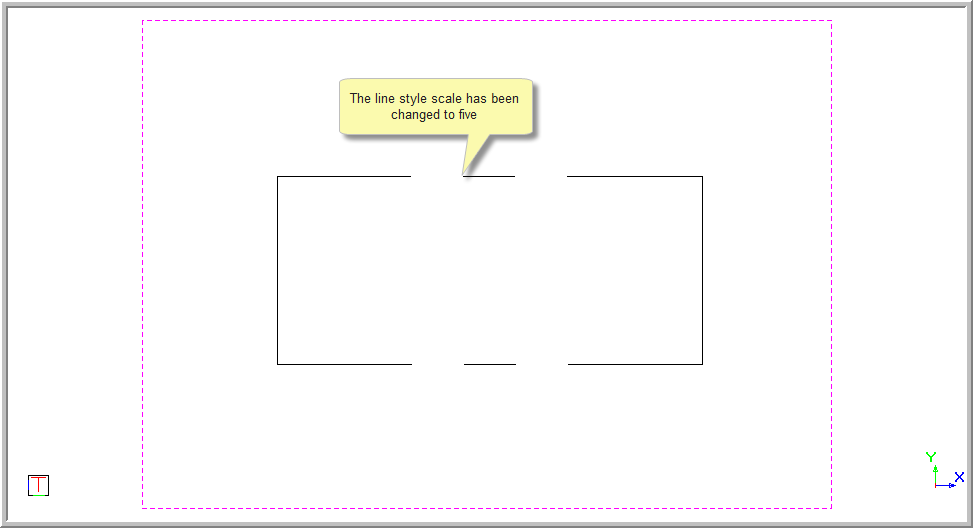
The actual line style scale applied when drawing an entity is the product of the entity's line style scale and the master line style scale.