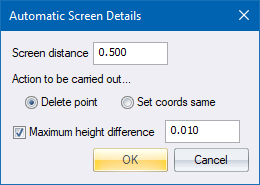Automatic Screen
Rapidly eliminate duplicated data or any points that fall within a certain
radius of each other.
Icon |
Command |
Shortcut
Key |
Toolbar |
|
SURVEYAUTOSCREEN |
|
|
This function allows you to rapidly eliminate duplicated
data, or any points that fall within a certain radius of each other. If
points that fall within a certain radius of each other are to be viewed,
but NOT deleted, you
should use Compare Points.
Points that are on top of one another, or even very close together,
can present severe problems in forming terrain models. This is particularly
true if their Z values differ and they should be eliminated whenever possible.
After setting the screen details you are shown the Point Filter.
 The program makes
its own selection as to which points will be removed, and therefore the
careful selection of a name filter is critical. Points with no names will
be first choice for deletion, followed by lower case descriptors and,
finally, points with upper case letters and numbers (like NRB142) will
be the least likely candidates for removal.
The program makes
its own selection as to which points will be removed, and therefore the
careful selection of a name filter is critical. Points with no names will
be first choice for deletion, followed by lower case descriptors and,
finally, points with upper case letters and numbers (like NRB142) will
be the least likely candidates for removal.
Procedure
- The Screen
Details display.
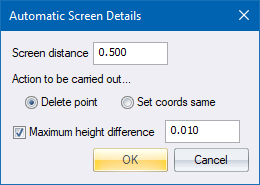
Fill in the relevant data and click
OK.
The standard Filter
displays.
- Select which points must be screened and click OK.
See Also: Manual
Screen
 The program makes
its own selection as to which points will be removed, and therefore the
careful selection of a name filter is critical. Points with no names will
be first choice for deletion, followed by lower case descriptors and,
finally, points with upper case letters and numbers (like NRB142) will
be the least likely candidates for removal.
The program makes
its own selection as to which points will be removed, and therefore the
careful selection of a name filter is critical. Points with no names will
be first choice for deletion, followed by lower case descriptors and,
finally, points with upper case letters and numbers (like NRB142) will
be the least likely candidates for removal.