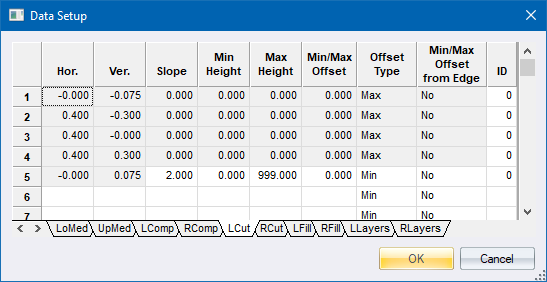
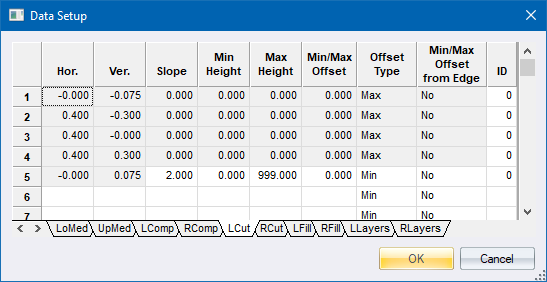
The detail for the compulsory additions, cut and fill, median and layerworks display.
|
Option
|
Description |
|
Enter the horizontal and vertical movements for median details that should be added to the inside edge of the carriageways.
The LoMed is applied to the lower of the two median points, while the UpMed details are applied to the upper of these two points. If the median points have the same elevation, LoMed is applied to the left carriageway and UpMed to the right carriageway.
For testing purposes, the right carriageway median is artificially raised in order to check the functioning of the entries. This applies to dual carriageway templates only. Also see Special vertical codes. |
|
|
Enter the horizontal and vertical movements for compulsory details that are added to the road shoulder.
Each entry, consisting of a horizontal and vertical movement, is applied in succession to the previous point starting from the outside edge of the carriageway.
These details are added irrespective of whether the road is in cut or fill. Also see Special vertical codes. |
|
|
Enter the details that should be applied when the road is determined to be in a cut situation at the test position. Enter horizontal and vertical movements that should be applied from the previous point (starting from the last compulsory point or the outside edge of the carriageway if no compulsory exists), the batter slope to be applied from the final point, the minimum and maximum cut heights at which this should be applied, and the minimum offset that should be applied. A special vertical movement code is available. Also see Special vertical codes.
Multiple (or no) horizontal and vertical movements (a condtion) are possible with the end of the condition being defined by the presence of entries for the batter slope, minimum and maximum heights. Multiple sets are also possible using different minimum and maximum height settings. The maximum height of the final entry in the final condition must be set to 999.
The min/max offset entry can be either a maximum, or minimum offset depending on the value of the Offset Type column. This option can be used to force the toe point out to a minimum offset (Min) by flattening the batter slope if necessary, or forcing the toe point to a maximum offset (Max) by steepening the batter slope if necessary. |
|
|
Enter the details that should be applied when the road is determined to be in a fill situation at the test position. Enter horizontal and vertical movements that should be applied from the previous point (starting from the last compulsory point or the outside edge of the carriageway if no compulsory exists), the batter slope to be applied from the final point, the minimum and maximum cut heights at which this should be applied, and the minimum offset that should be applied. A special vertical movement code is available. Also see Special vertical codes.
Multiple (or no) horizontal and vertical movements (a condition) are possible with the end of the condition being defined by the presence of entries for the batter slope, minimum and maximum heights. Multiple sets are also possible using different minimum and maximum height settings. The maximum height of the final entry in the final condition must be set to 999.
The min/max offset entry can be either a maximum, or minimum offset depending on the value of the Offset Type column. This option can be used to force the toe point out to a minimum offset (Min) by flattening the batter slope if necessary, or forcing the toe point to a maximum offset (Max) by steepening the batter slope if necessary. |
|
|
Enter the details of additional layerworks to be associated with this template. Entries consist of the Left and Right PLCs at which the edges of the layers should be created, optional shifts from the specified PLCs in order to create a stepped layer, the depth of the layer and a description of the layer. See the Road Templates section for more detail on how these layer definitions can be used.
The RLayers tab is only accessible for dual carriageway roads. In this case, if required, the details of the right side layers can be omitted and the left side specification setup to extend across the entire road width.
Right-click on one of these grids and select the TRH 4 Pavements option in order to use a E80 calculation to specify layerworks according to TRH4. Right-click the Pavement Designer option to display the Pavement Designer and specify layerworks according to a user defined Pavement Library. |
888 (Previous Grade) - Vertical movement calculated from the positive grade of the previous two points and the entered horizontal movement.
777 (Cross Fall Grade) - Vertical movement calculated from the positive super elevation of the specific section and the entered horizontal movement.