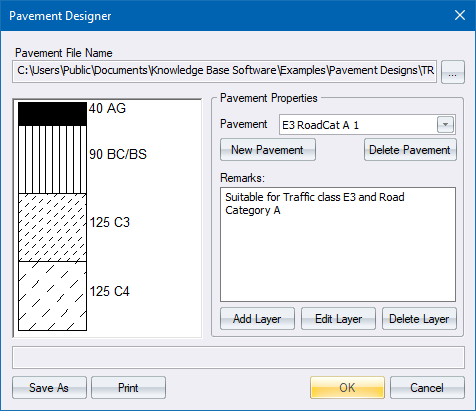
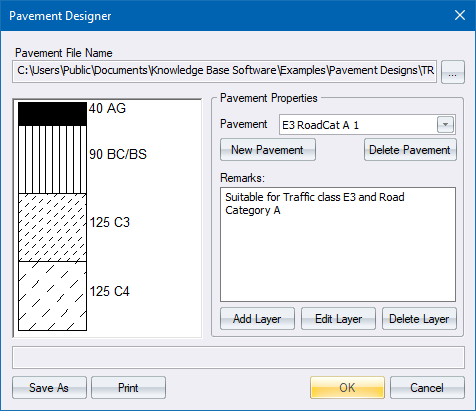
The Pavement Designer allows you to create various pavement libraries containing several manually defined pavement designs. These files can then be used throughout an organisation. The pavement symbol, as shown, can be automatically generated on cross-section plots. The symbol for each material type is specified in a CAD symbol file called PAVEMENT SYMBOLS.DRG in the Symbols sub directory.
|
Option
|
Description |
|
Pavement File Name (...) |
Click to display the File Open options and open an existing Pavement file; or simply type in a new name to create a new Pavement file. A Pavement file can contain several pavement designs. |
|
Pavement Illustration |
A schematic of the pavement. |
|
Pavement Properties |
|
|
Pavement |
All the Pavement designs that are contained in the selected Pavement file will be listed in this combobox. The selected pavement design will be displayed in the display area. |
|
New Pavement |
Click to add a new pavement design to the selected pavement file. You will be asked for a Pavement Name, which will be listed in the Pavement combobox. The newly inserted, blank pavement design will automatically be selected. Click Add Layer to add layers to the template. |
|
Delete Pavement |
Click to delete the selected pavement design. |
|
Add Layer |
Click to add a pavement layer to the selected pavement design. The Add Layer options display. The new pavement layer will be added on top of the existing layers. |
|
Edit Layer |
Click to edit the properties of an existing pavement layer. You are prompted to: Indicate Layer to Edit Select the desired layer to display the Edit Layer. |
|
Delete Layer |
Click to delete a layer from the selected pavement design. You are prompted to: Indicate Layer to Delete Select the desired layer to delete it. |
|
Save As |
Click to save the selected Pavement file to another file. |
|
OK |
Click to save the changes to the selected pavement file. The layers in the selected pavement design will be placed in the LLayers or RLayers tabs of the Template Editor. |
|
Cancel |
Click to close without saving the changes or altering the Template Editor. |
See Also Template Editor