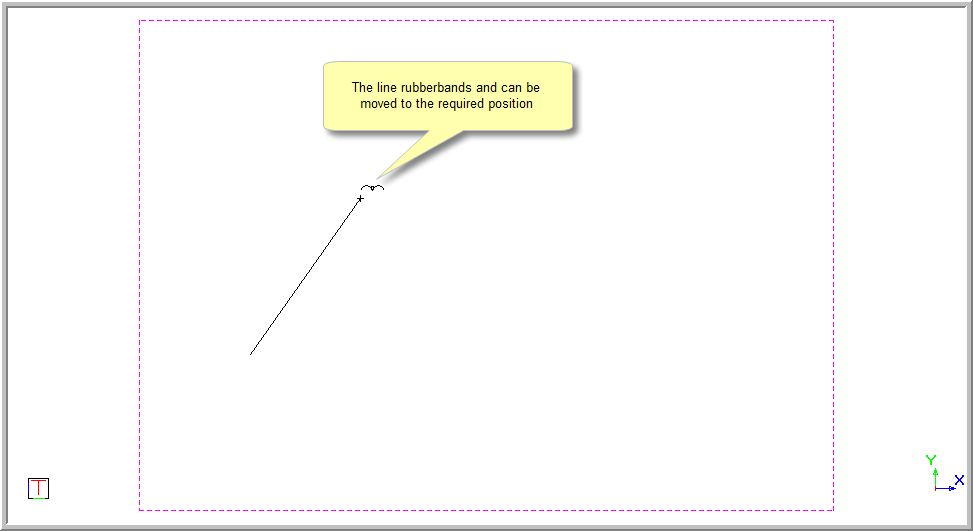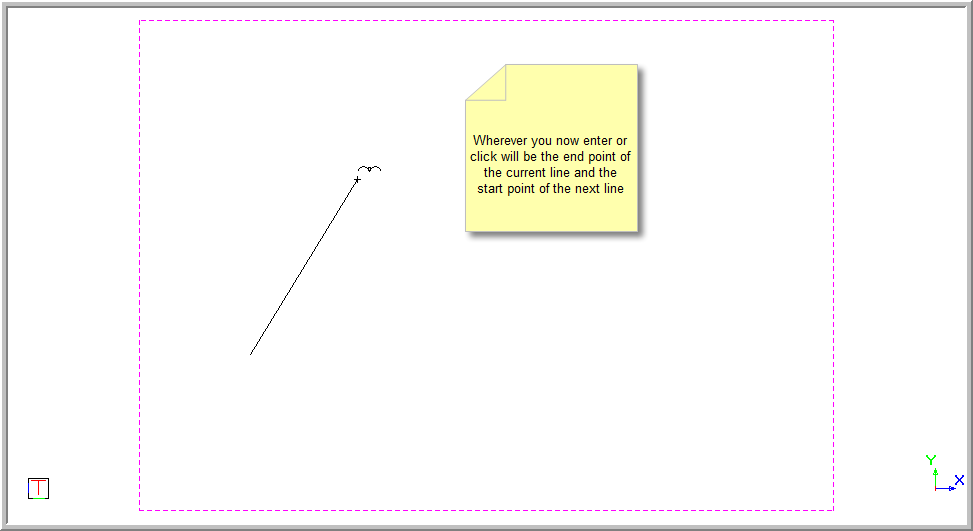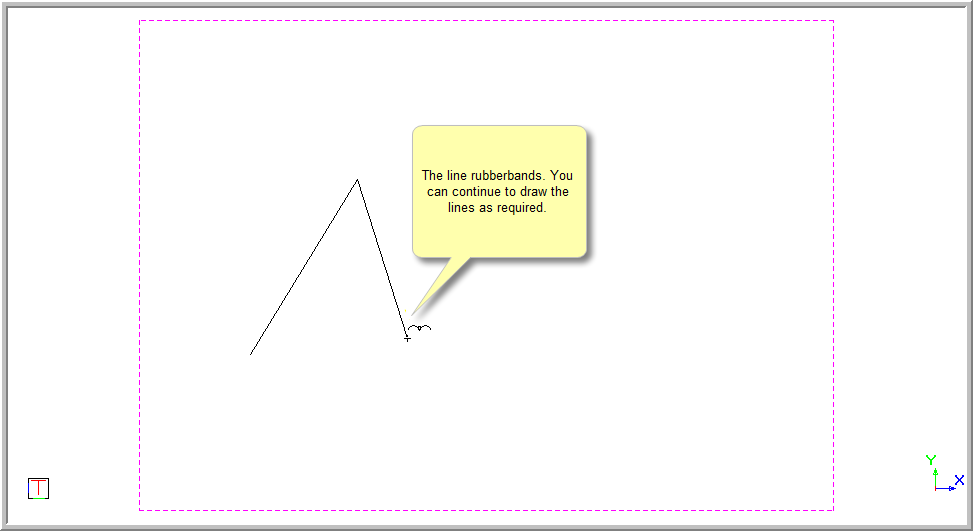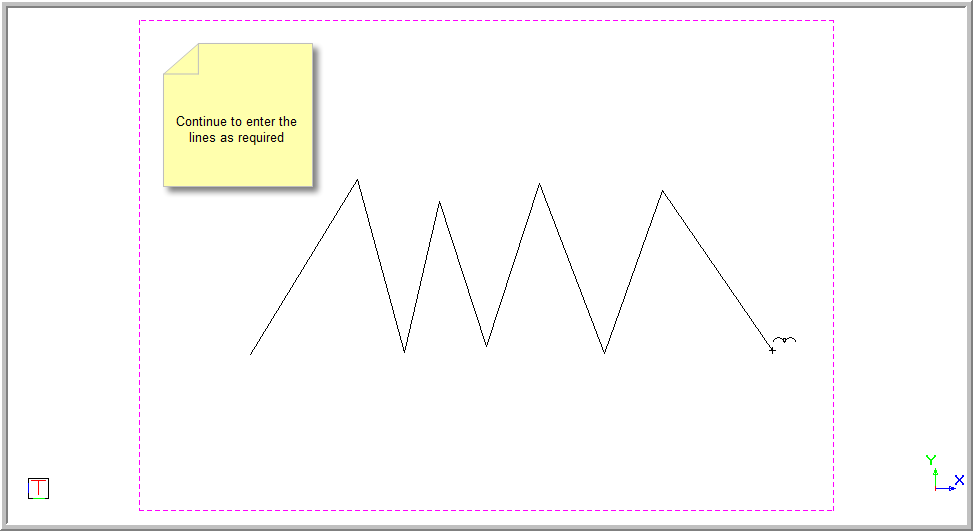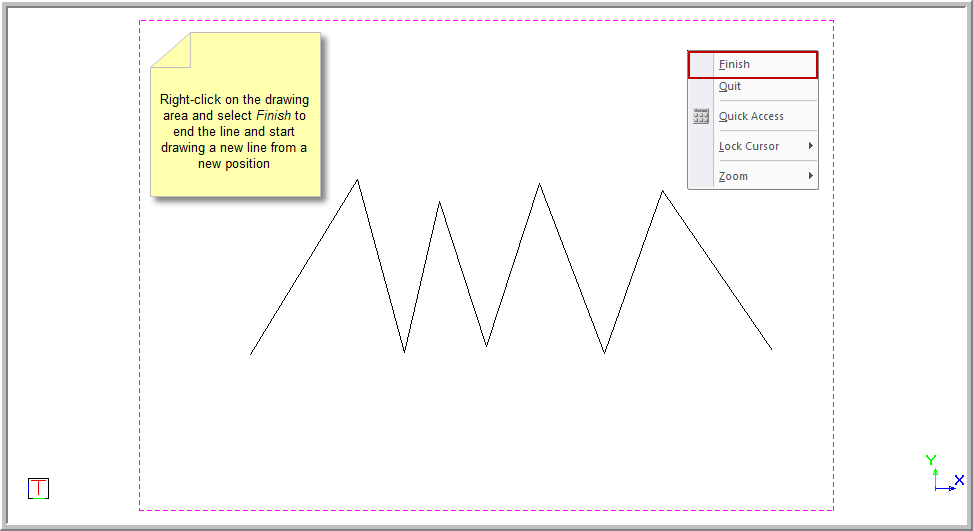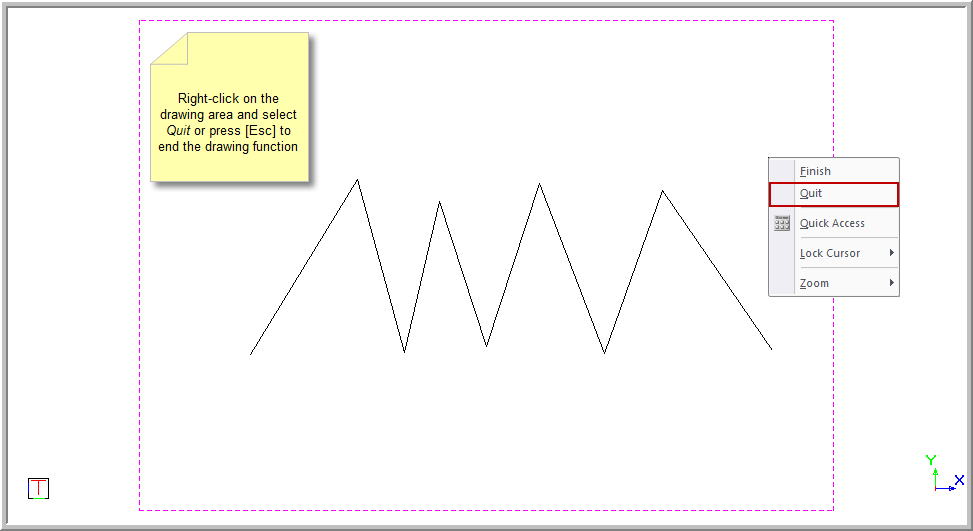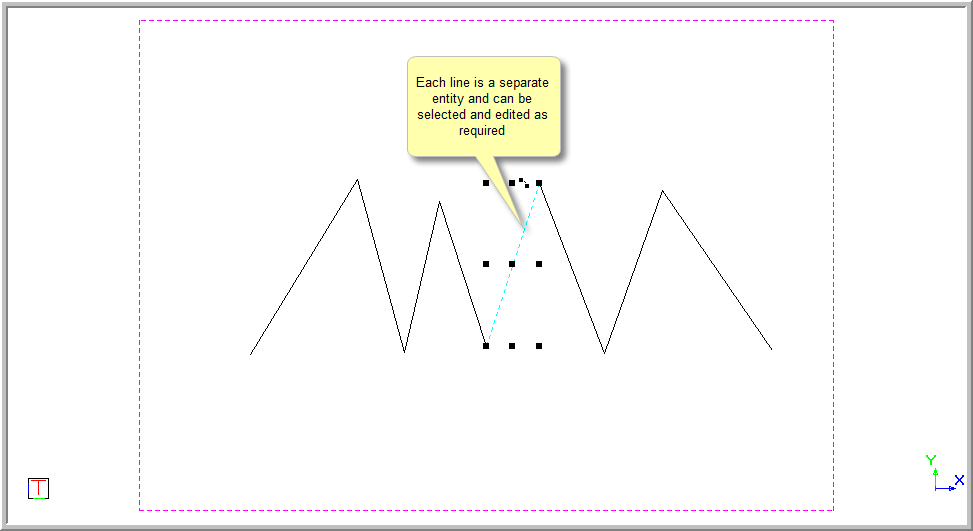Chained Line
Draw connected line entities where the end point of one line is the start point of the next.
|
Icon
|
Command
|
Shortcut Key
|
Toolbar
|
|

|
CHAINEDLINE
|
|
Drawing
|
Unlike Lines, the Chained Line is continuously attached to the cursor until you terminate the function. Each line is a separate entity. To create a chain of lines as one entity you can use lightweight polylines or 3D polylines.
You can use the [Up], [Down], [Left] and [Right] keys to draw the line at a set direction and a set length. Alternatively, you can position the line by a measurement and angle by entering the first point and then using the Polar snap by pressing [P]. You can enter the exact coordinates for the point by using the Coordinate snap by pressing [U].
Procedure
- You are prompted to:
Indicate start position of line
- Move to the desired point by moving the cursor, or using the jump or snap functions. Now click or press [Enter] over the desired start position. A line rubberbands as you move the cursor.
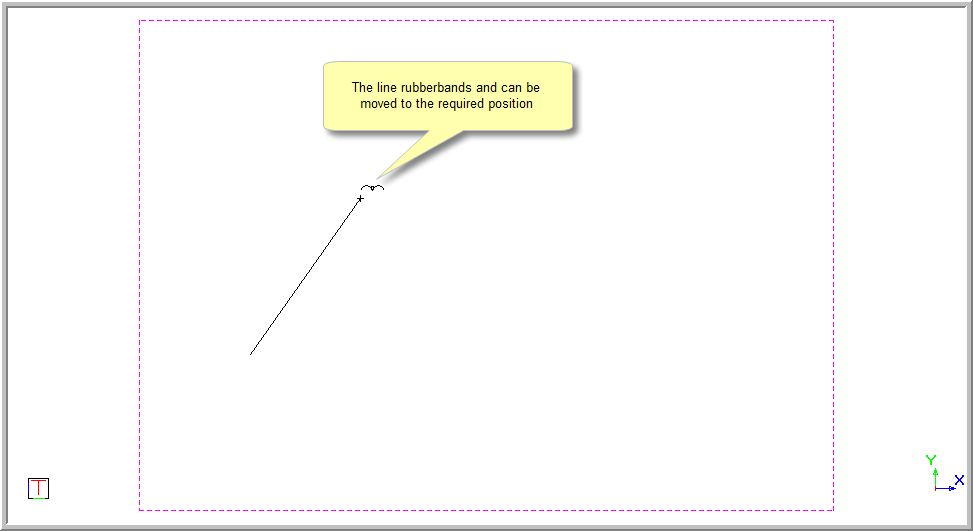
- You are prompted to:
Indicate end position of line
- You are now able to drag the line to the required position. Press [Enter] or click on the position to enter the line, jump to the desired point or use the snaps to arrive at the desired position.
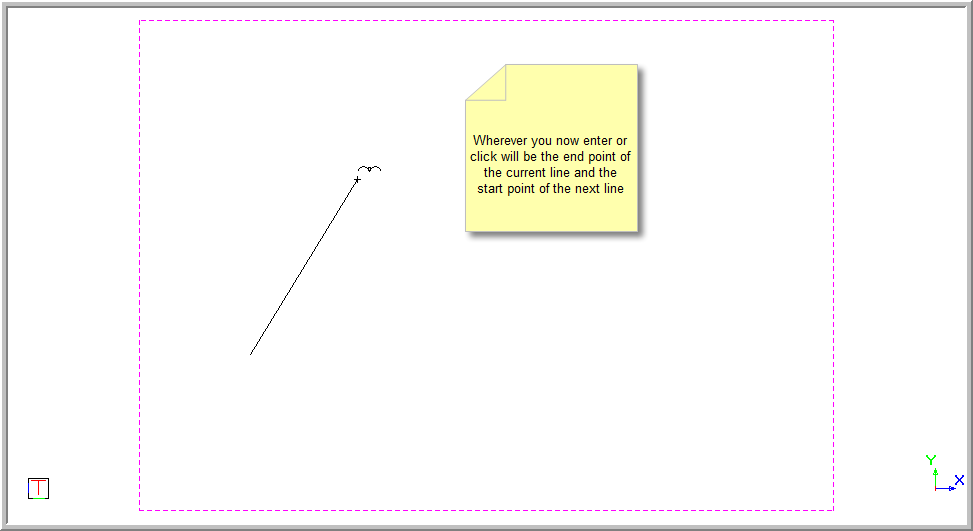
- You are prompted to:
Indicate end position of line
- The line rubberbands from the last indicated end point.
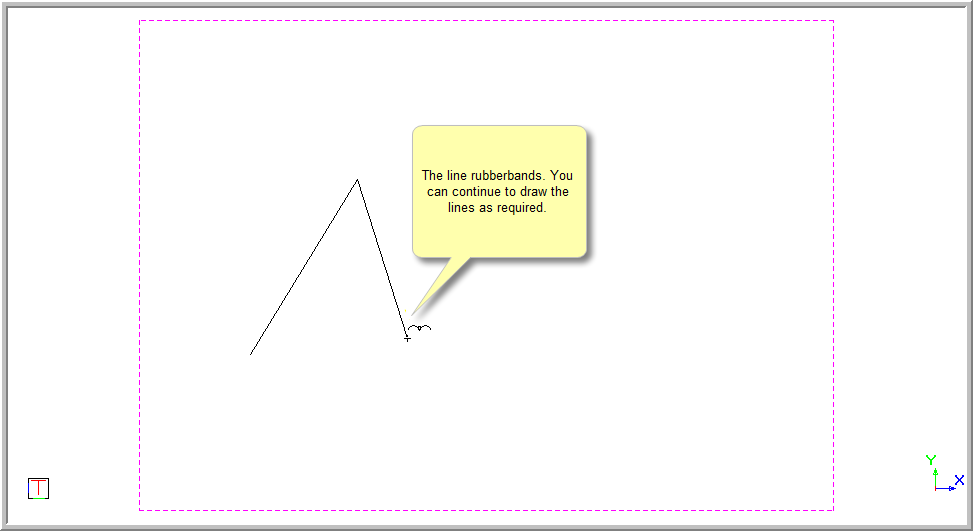
- You are prompted to:
Indicate end position of line
- You can continue to move to the required position. Press [Enter] or click to set the line in the required position.
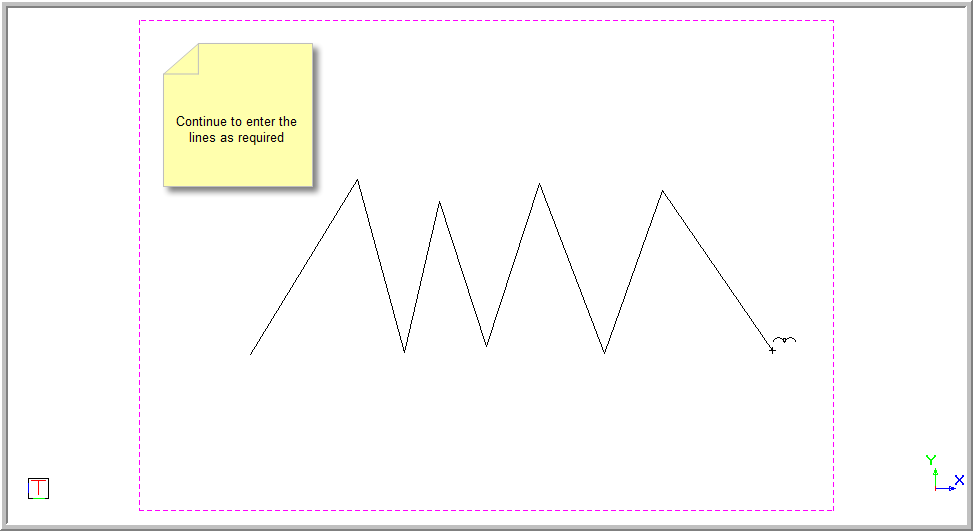
- To stop drawing the current chained line, right-click on the screen and select Finish. The chained line is stopped from being drawn from the last point entered.
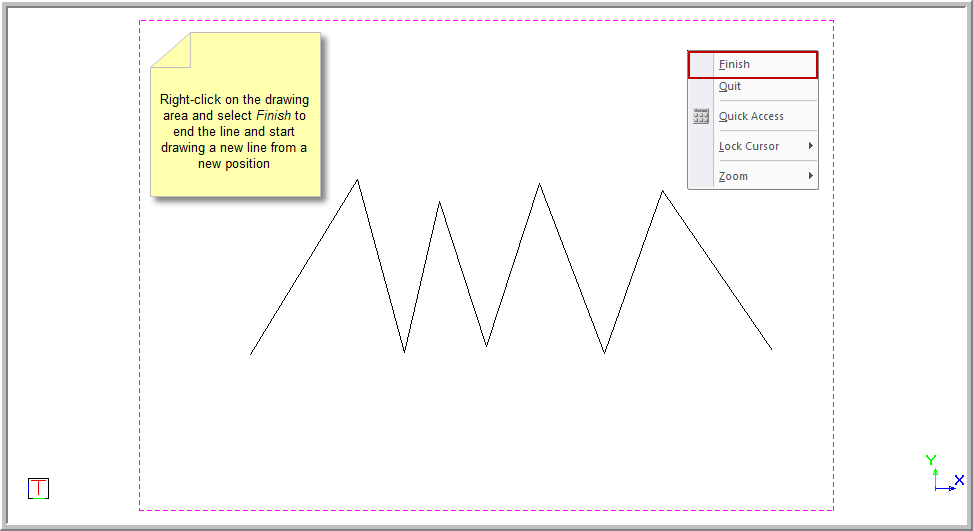
- This allows you to continue drawing chained lines. You are prompted to:
Indicate start position of line
- To end the Chained Line function completely, right-click and select Quit. Alternatively, press [Esc].
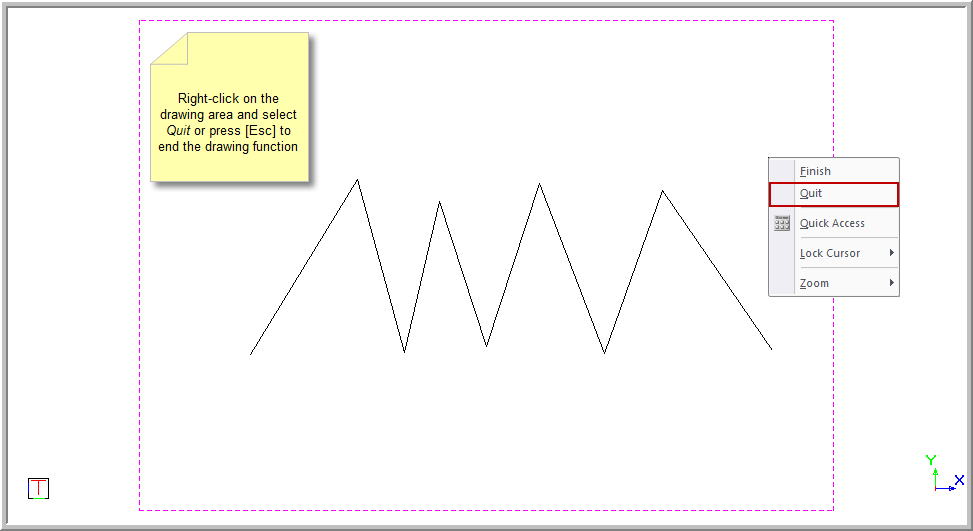
- If you click on a portion of the line and select it, you will see that each line is a separate segment and can therefore be deleted or edited.
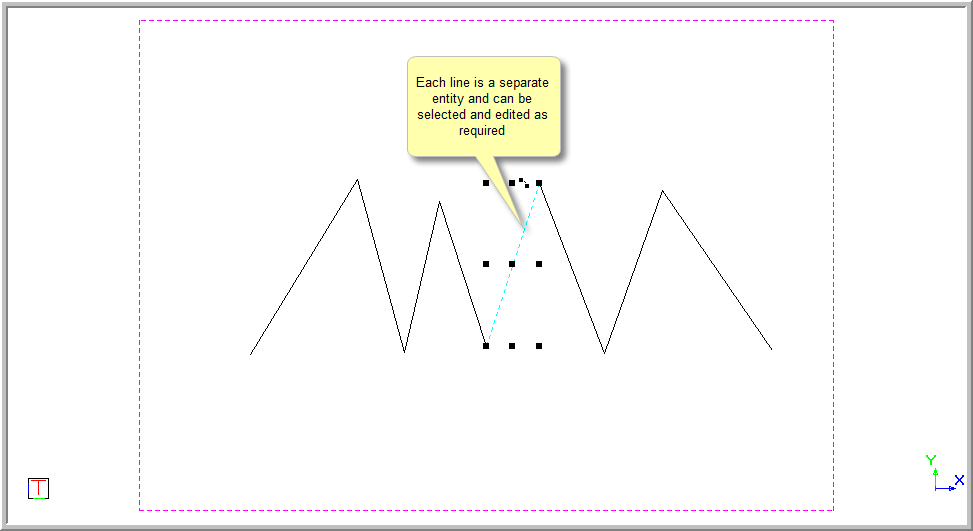
![]()