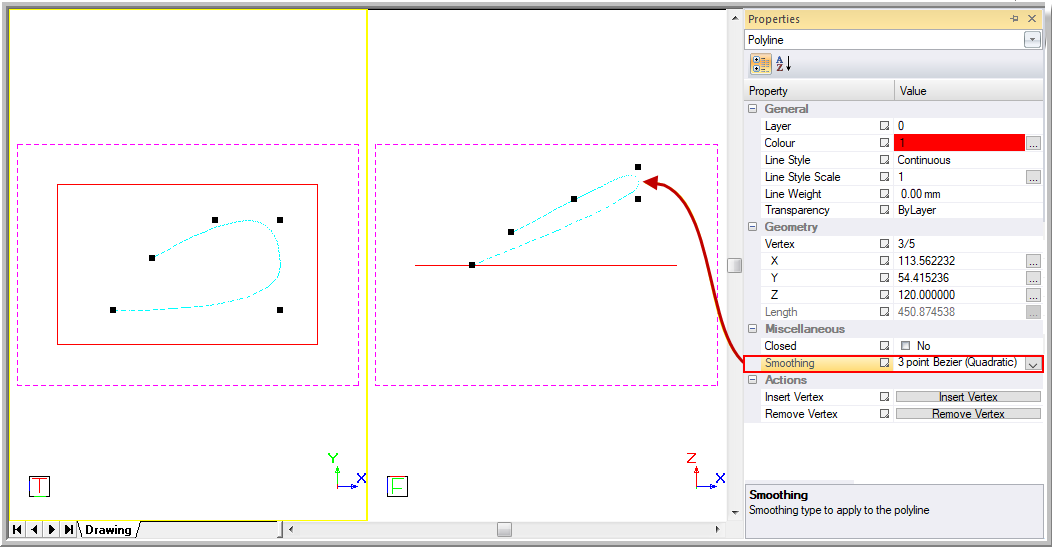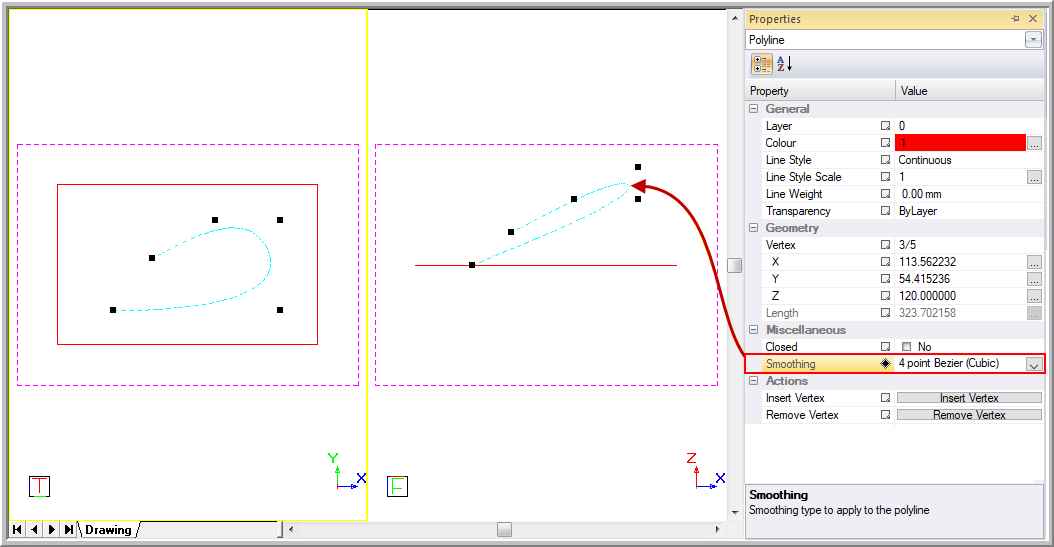Icon
Command
Shortcut Key
Toolbar
![]()
POLYLINE
Drawing
Draw a continuous sequence of lines joining points in 3D space as one entity.
|
Icon |
Command |
Shortcut Key |
Toolbar |
|
|
POLYLINE |
|
Drawing |
A 3D polyline, unlike a lightweight polyline, exists anywhere in a 3D space. The vertices can be edited later by dragging nodes or entering values on the Property Bar to make it fully 3D. This function can also be used to draw a planar polyline.
 A polyline can be smoothed using the Properties Bar, such that the vertices become the control points of the quadratic or cubic Bezier spline.
A polyline can be smoothed using the Properties Bar, such that the vertices become the control points of the quadratic or cubic Bezier spline.
Procedure
In this example, we have drawn the red rectangle to show the current drawing plane and better illustrate how the 3D polyline can be elevated. The red rectangle is drawn as a lightweight polyline, and if you look at its properties you can see that the X, Y and Z coordinates can't be changed.
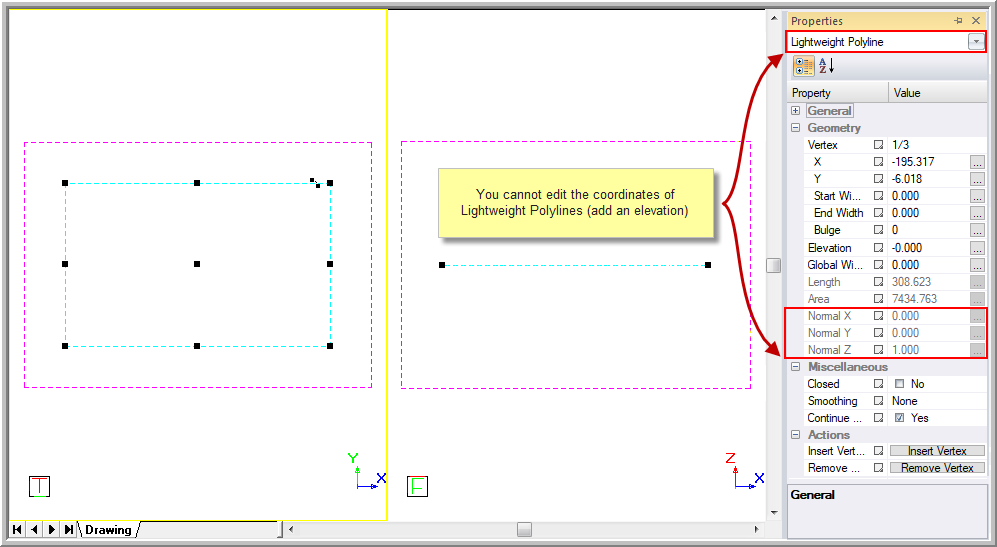
Indicate start position of polyline
You will notice that the 3D polyline, unlike the lightweight polyline, doesn't have the Edge Type option to change the arcs.
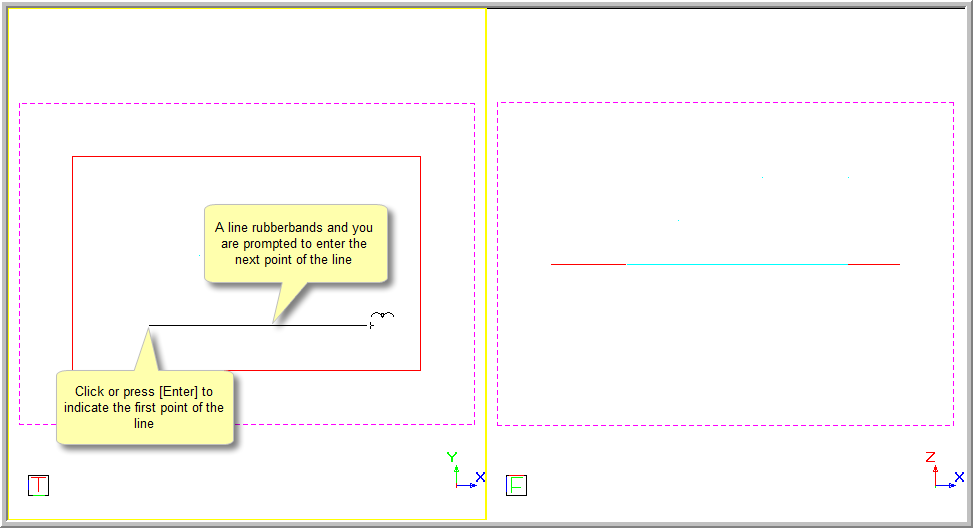
You are prompted to:

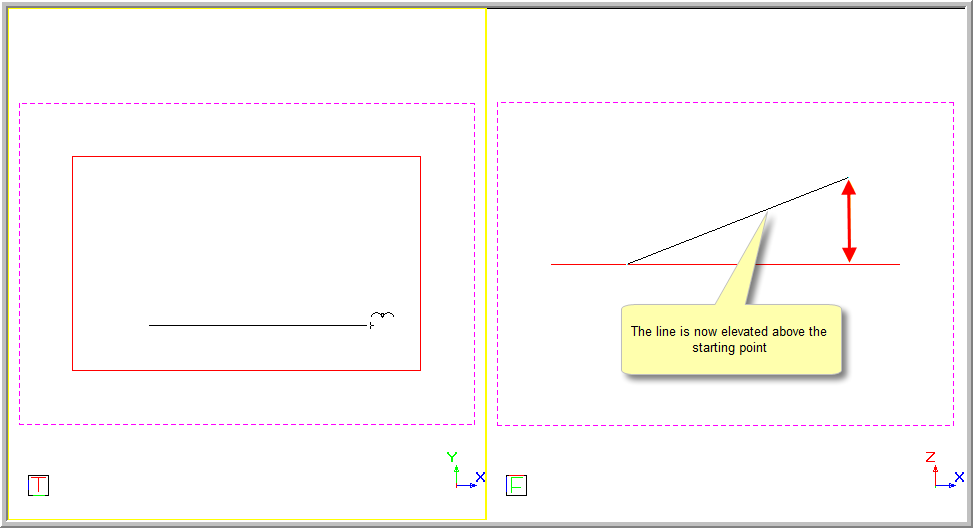
Indicate position of next point in polyline (Right-click to end)
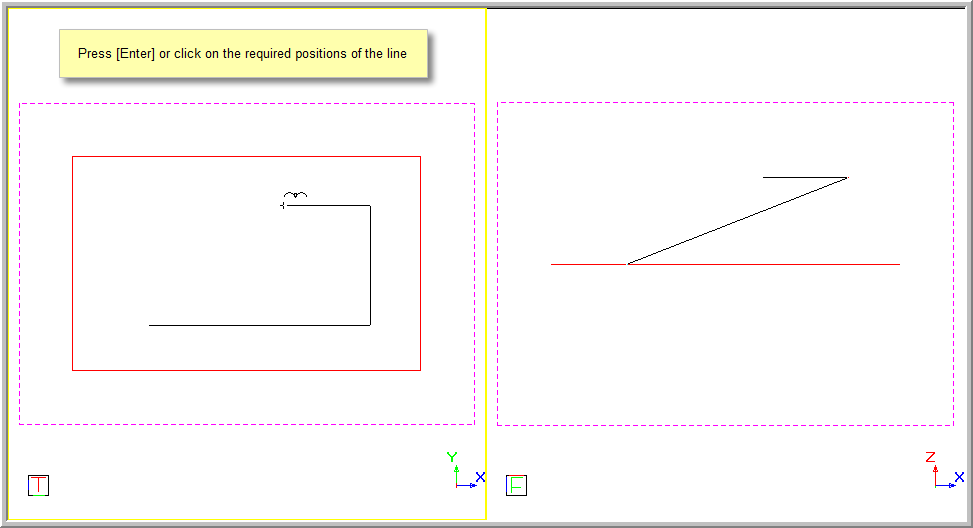

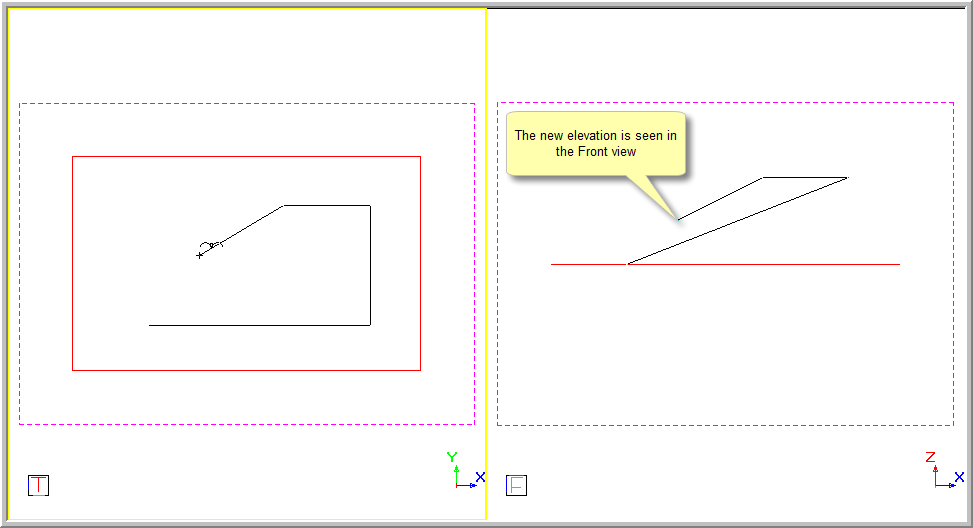
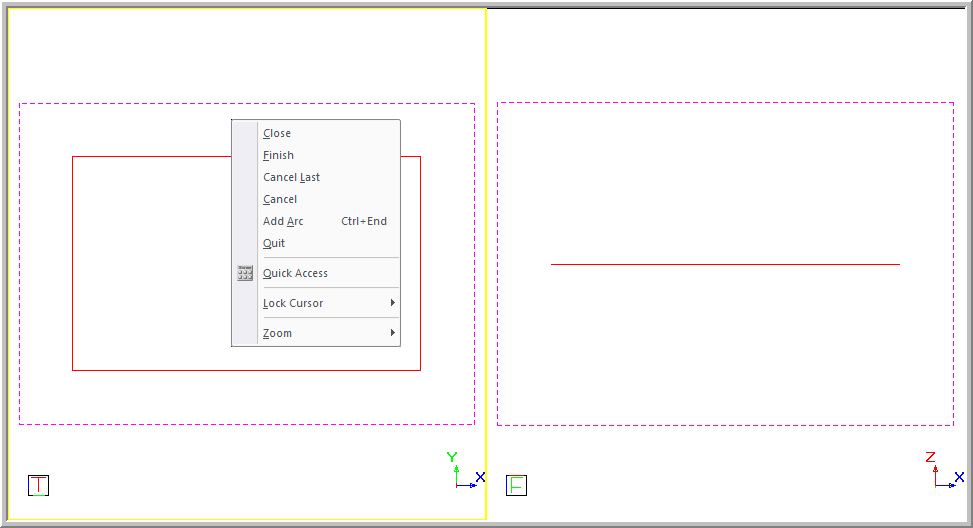
If you select Close, the polyline jumps between the last point entered and the start point. The entity is closed.
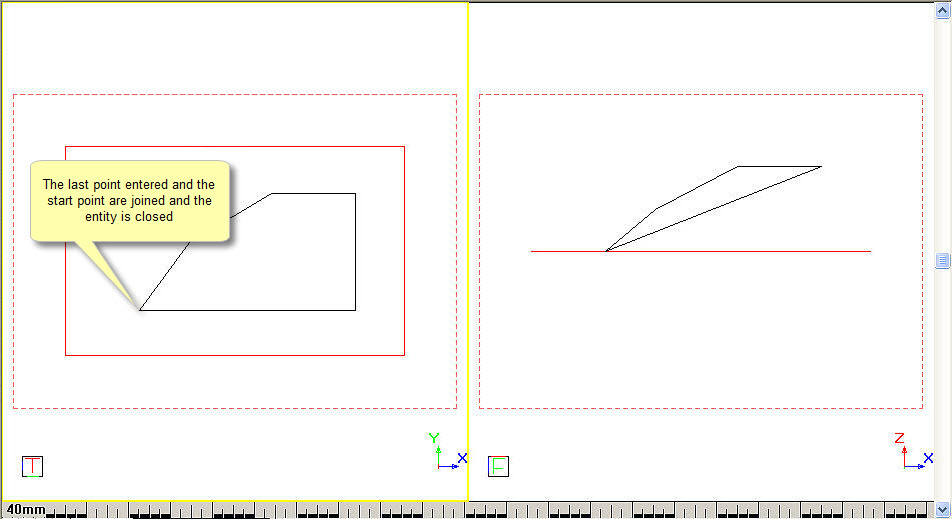
If you select Finish, the polyline ends at the last entered position.
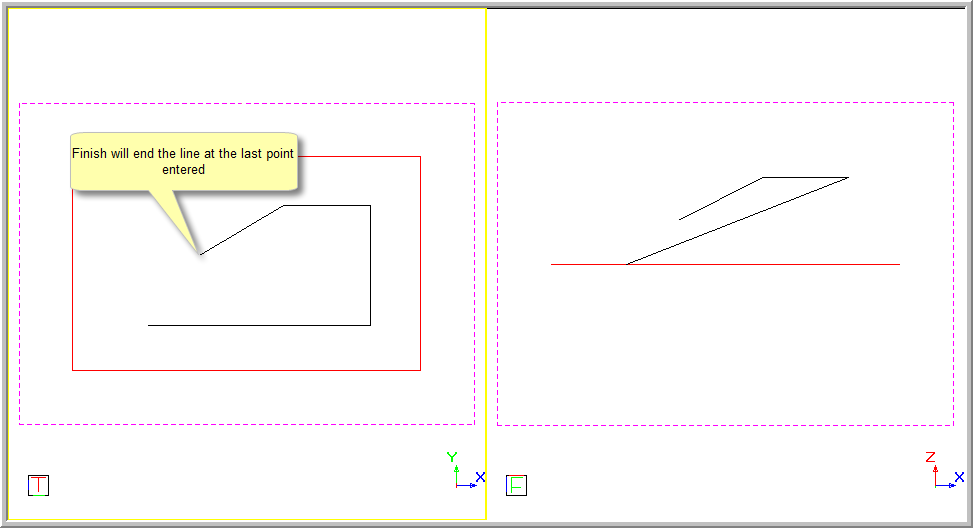
If you select Cancel Last, the last drawn portion of the polyline is removed and the polyline is drawn from the previously entered point.
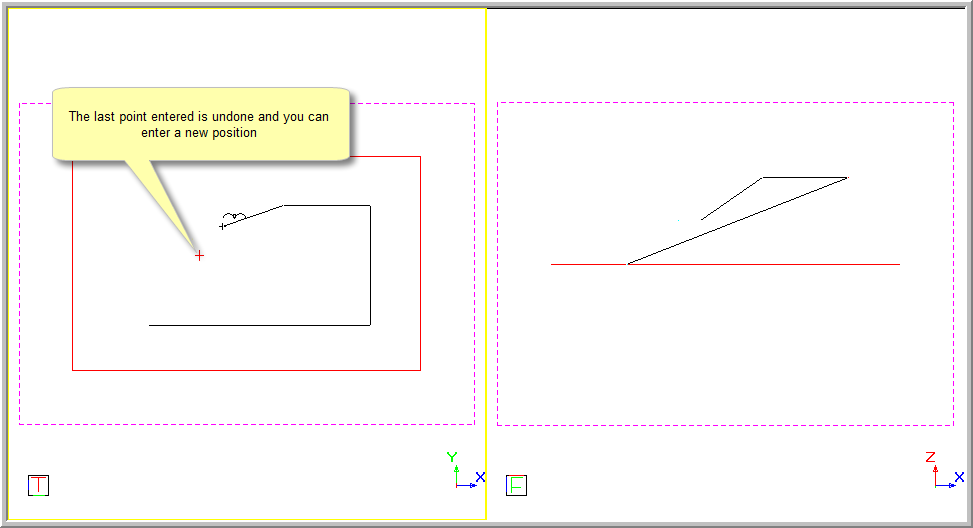
If you select Cancel, all drawn entities are removed and you are able to enter the points from scratch.
If you select Quit, the drawing function is terminated. Alternatively, press [Esc].
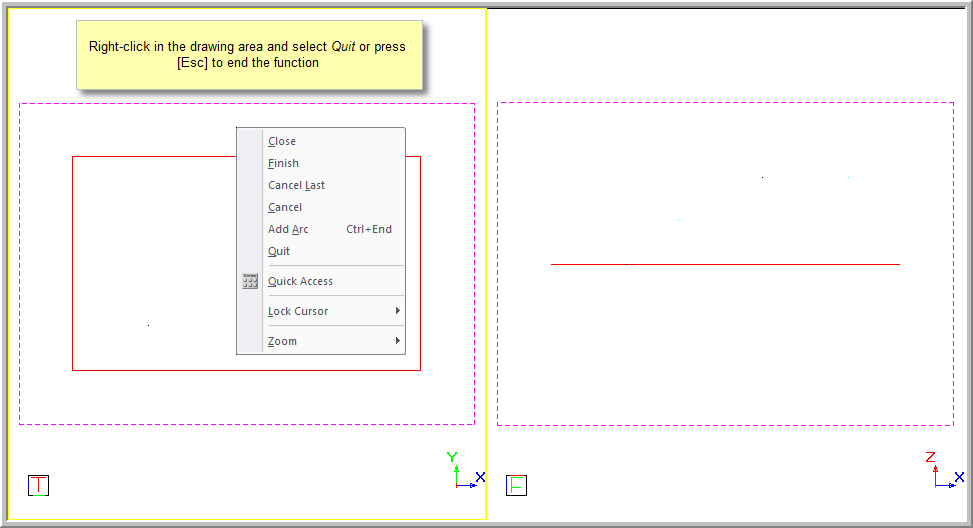
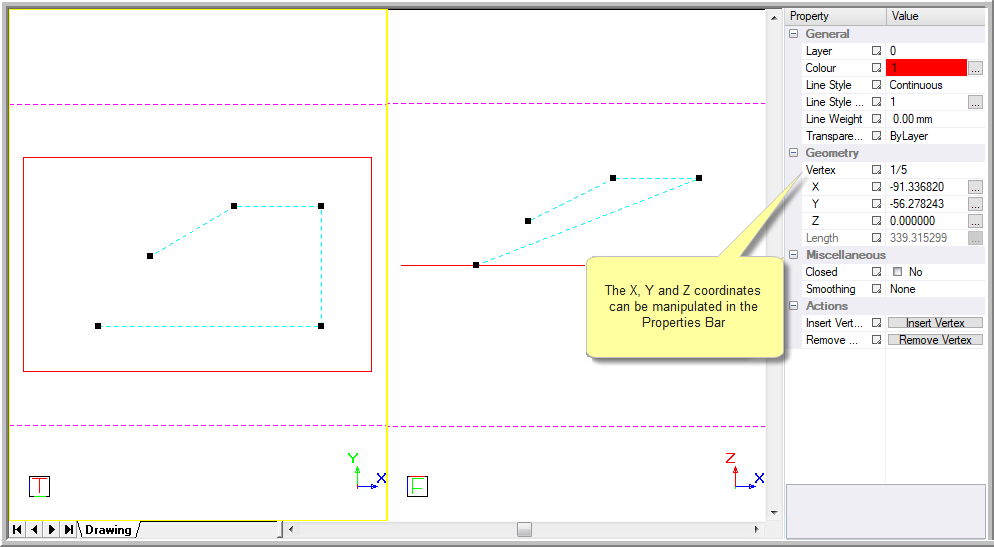
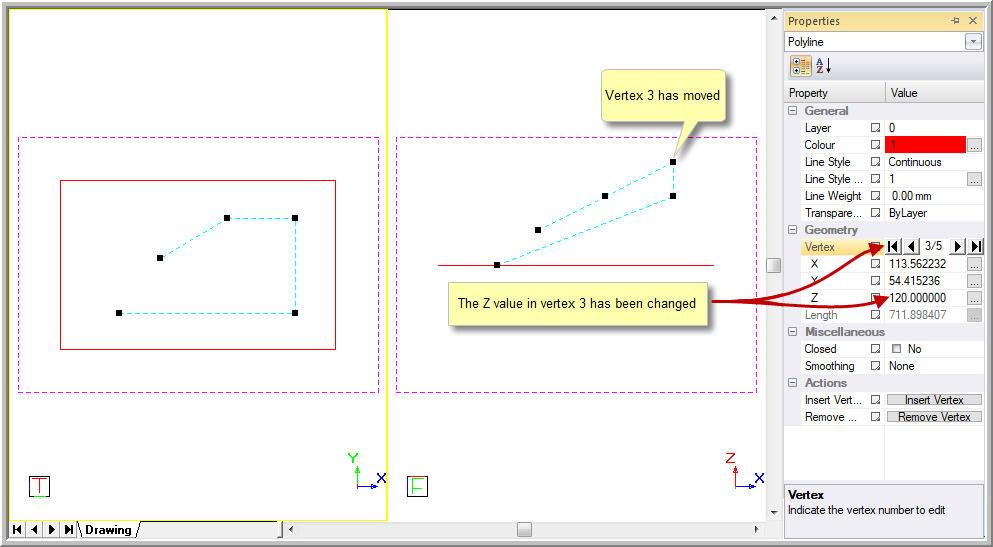
The curve can also be changed from straight lines, as shown above, to: