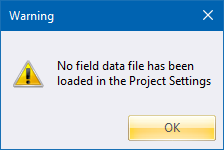
Home > Survey Mode > Reductions > Traverse > Traverse Assistant
Create a traverse fieldbook by choosing from existing measurements in the Observations & Figures data.
|
Icon |
Command |
Shortcut Key |
Toolbar |
|
|
|
|
|
The Traverse Assistant is a way to create a traverse fieldbook by choosing from existing measurements in the Observations & Figures data. The end result is a traditional fieldbook that can be reduced with one of the Flat, Slope or Reduced reduction methods.
The Assistant is meant to work together with the Observations & Figures data. If none has been added you get warned to this effect.
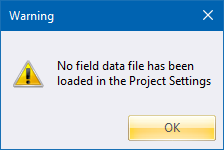
In this case, go to Project Settings and add an Observations & Figures file.
Procedure
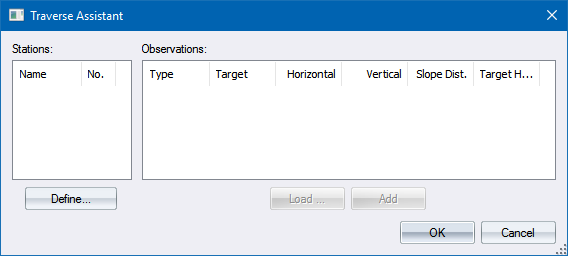
The Traverse Assistant Setups dialog displays so you can add one or more stations that defeine the route of the traverse to the Destination List. The available stations to choose from are as existing in the Observations & Figures data.
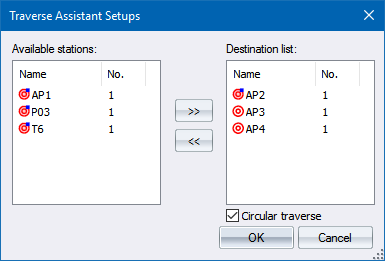
When you are happy with the setups, click OK to accept the defined traverse route.
You now need to define the necessary observations at each traverse leg along the route. The observations are the backsights, foresights and orientation measurements.
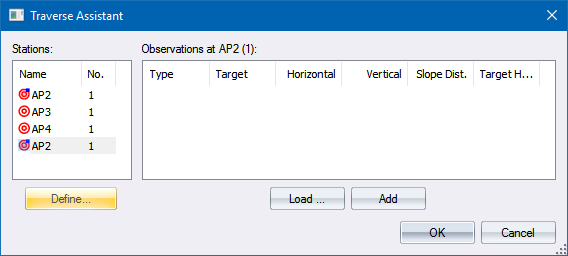
Select each traverse station and click Load… to choose from the available observations that exist for the chosen station.
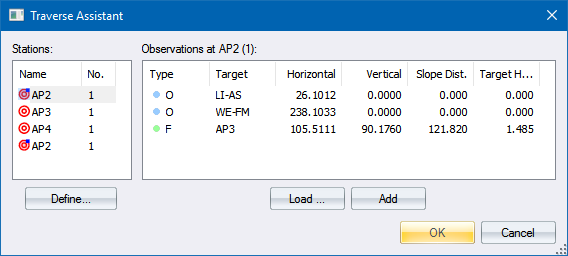
Once you’ve defined the route and the necessary observations for each station, click OK to have this Assistant-defined data made into the traditional fieldbook form needed to perform the Traverse adjustment.
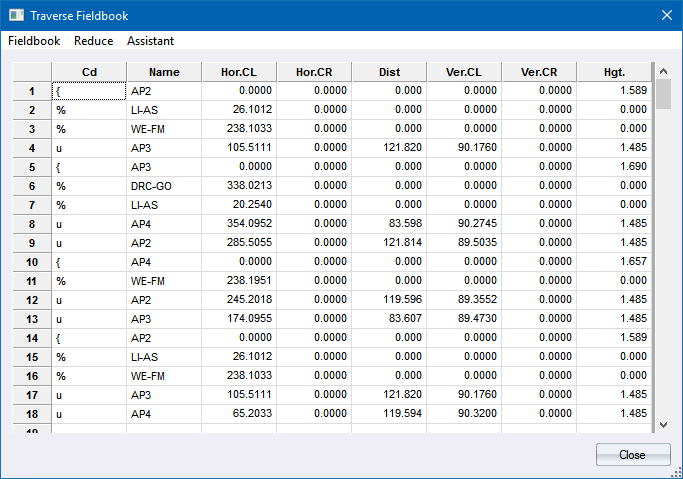
You can now continue as per the Traverse Fieldbook Reduce function.