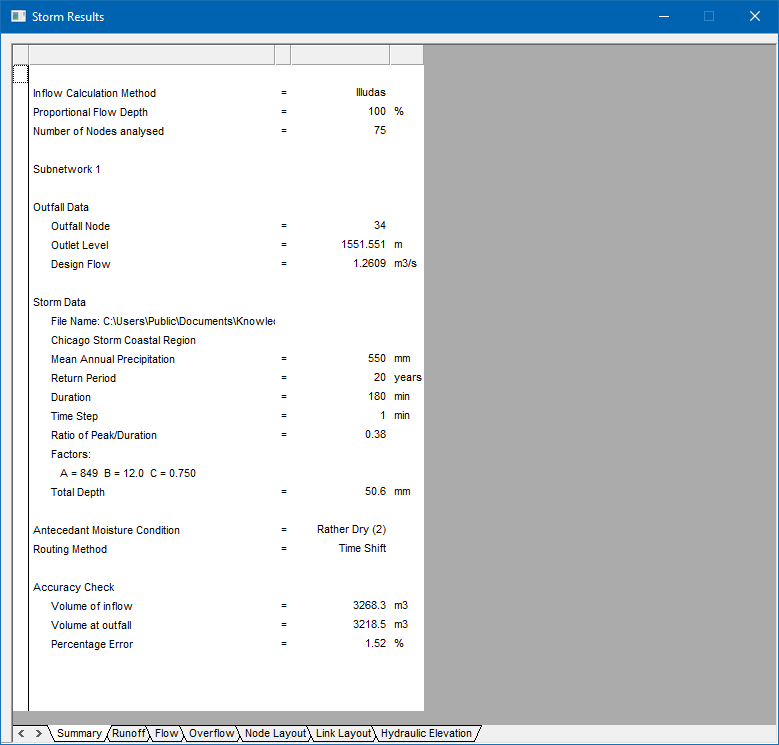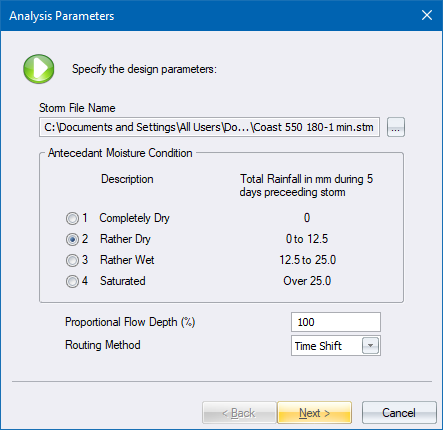
Home > Storm Mode > Analysis > Network
Analyse the network.
|
Icon |
Command |
Shortcut Key |
Toolbar |
|
|
STORMANALYSISNETWORK |
|
Storm |
This function allows you to analyse the network and calculate flows, link sizes, levels and slopes. You are informed of the analysis progress via a Progress Bar. At the end of the analysis the results display in the Results Window.
Procedure
The Analysis Wizard displays.
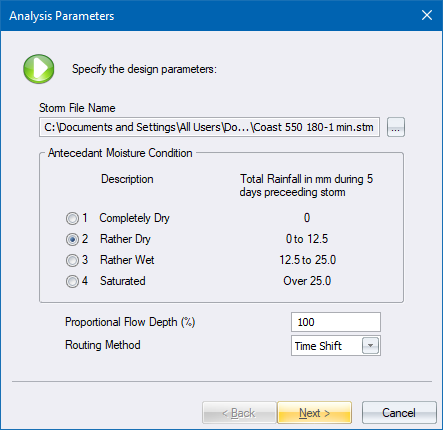
The first page varies depending on the runoff method you have selected:
Illudas Method
Rational Method
Wallingford Rational Method
SWMM Method
For example, if you have selected the Illudas runoff method, as shown below, the Illudas Method design parameters display.
Configure the settings and click Next.
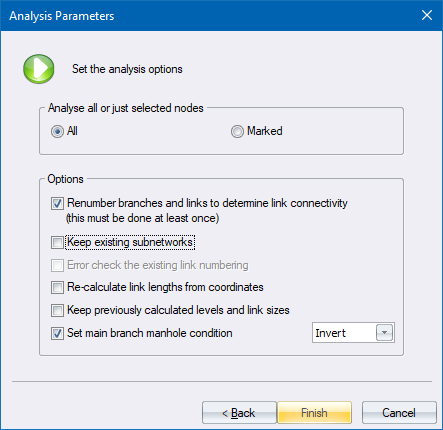
You can click Back to return to the previous page.
 If this is the first time you are analysing the network you must select the Renumber branches and links option.
If this is the first time you are analysing the network you must select the Renumber branches and links option.
 The SWMM analysis does not allow you to analyse only a section of the network.
The SWMM analysis does not allow you to analyse only a section of the network.
Configure the settings as required. For example, if you require dual manhole conditions for the main and trunk line, you can select the Set main branch manhole condition option. The standard conditions for the manhole and not applied to the main line. Instead, it applies the conditions you specify in the dropdown list.
Click Finish to proceed.
When the analysis is complete, the results display in the Results window. Each tabbed page displays certain aspects of the results such as flows, overflows, levels and slopes, and the hydraulic gradient. These windows or views are discussed in the View Results section.