Icon
Command
Shortcut Key
Toolbar
![]()
Applications
Home > Applications > Sheetfile Editor
Create or edit a sheetfile or drawing template.
Icon |
Command |
Shortcut Key |
Toolbar |
|
|
|
Applications |
Sheet files or drawing templates define the exact layout of the generated drawing. The precise position and attributes of the title block and other entities are defined in the template. All units are expressed in tenths of a millimetre, unless otherwise indicated, in order to ensure absolute accuracy.

The plan region, cross-section region, and/or longsection region are relevant to the sheetfile you are creating.
Section/Sub-Section
|
Description |
Plan |
The Plan section contains pages that define a plan layout on the final drawing. Use these sub-sections to define items such as titles and lists. For details on the different sub-sections, see the Plan section. |
Cross-Section |
The Cross-Section section contains pages that affect the layout of cross-sections on the final drawing. Use these sub-sections to define items such as lines and labels. For details on the different sub-sections. see the Cross-Section section. |
Long Section |
The Long Section section contains pages that affect the layout of long sections on the final drawing. Use these sub-sections to define items such as lines and text. For details on the different sub-sections, see the Long Section section. |
When you close the Sheetfile Settings, the sheetfile is updated in the drawing area.
It is usually much easier to edit and rename an existing sheet template file than to start a new one from scratch.
 Even though the
sheetfile is defined as an A0 sheet, you can use it at any other paper
size as all the elements of the sheetfile are scaled to fit the output
paper size.
Even though the
sheetfile is defined as an A0 sheet, you can use it at any other paper
size as all the elements of the sheetfile are scaled to fit the output
paper size.
Procedure
A blank sheetfile is created. You can load an existing sheetfile by selecting File ► Load Sheetfile. In this example, you are going to set up a new sheetfile.
The first step is to define the global region. Next you define the plan region.
The blank sheetfile already contains a global region, which defines the outer limits on which data is plotted. The sheet units are 0.1 mm for absolute accuracy.
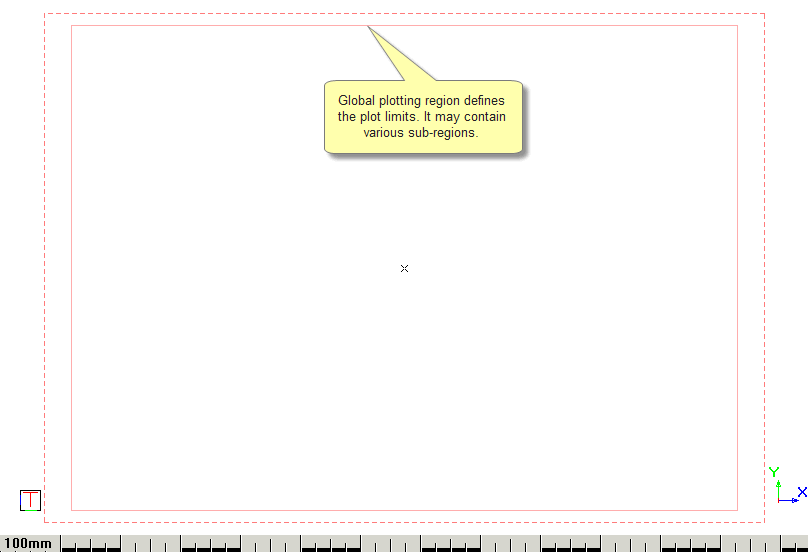
If you select the global region, right-click and select the Properties option.
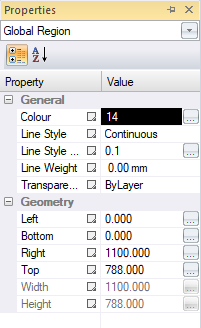
To use an existing title block drawing as the title block:
Select File ► Load Drawing.
Indicate reference point for drawing
If you are loading a Cartesian drawing, this would normally be the centre point of the drawing. In this example, press [H] to move the cursor to the Home position and then press [Enter].
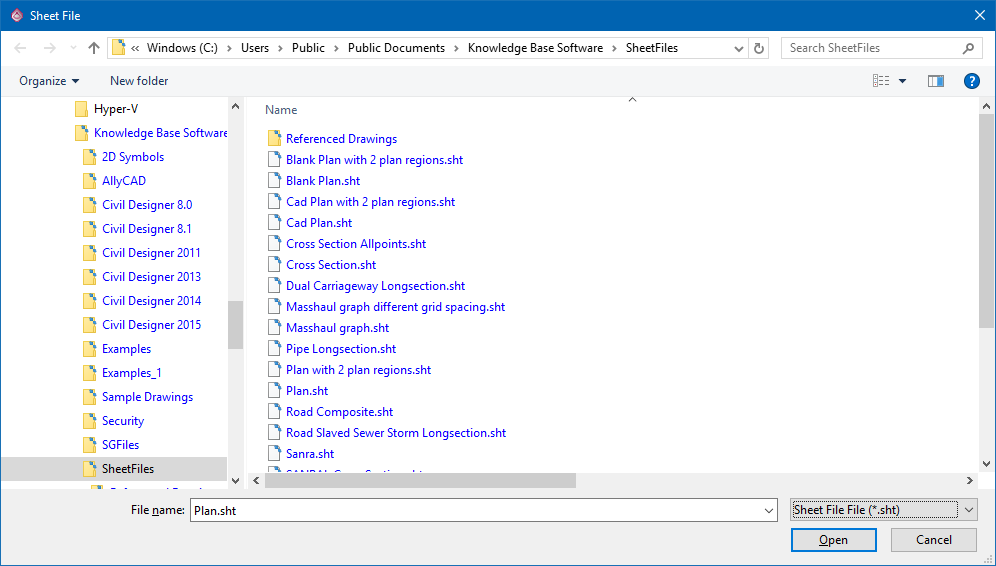
Select the file you want to use as a title block, and then click Open.
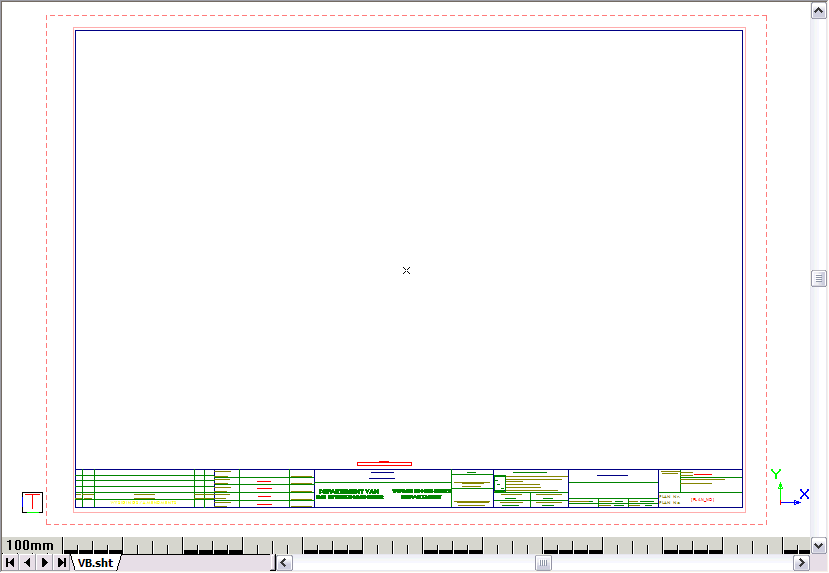
To add global lines and text items to the sheetfile:
Select Draw ► Global ► Lines and Draw ► Global ► Titles options, respectively.
Icon |
Command |
Menu |
Toolbar |
|
ADDPLANREGION |
|
|
The next step is to define a plan region.
Select Draw
► Regions ► Plan Region, or click on the icon ![]() in the Sheetfile toolbar.
in the Sheetfile toolbar.
Indicate first corner of the plan region
You can use any of the cursor movement functions including jumps and snaps. Click on the top left corner of the plan region.
Indicate second corner of the plan region
Click on the bottom right corner of the plan region.
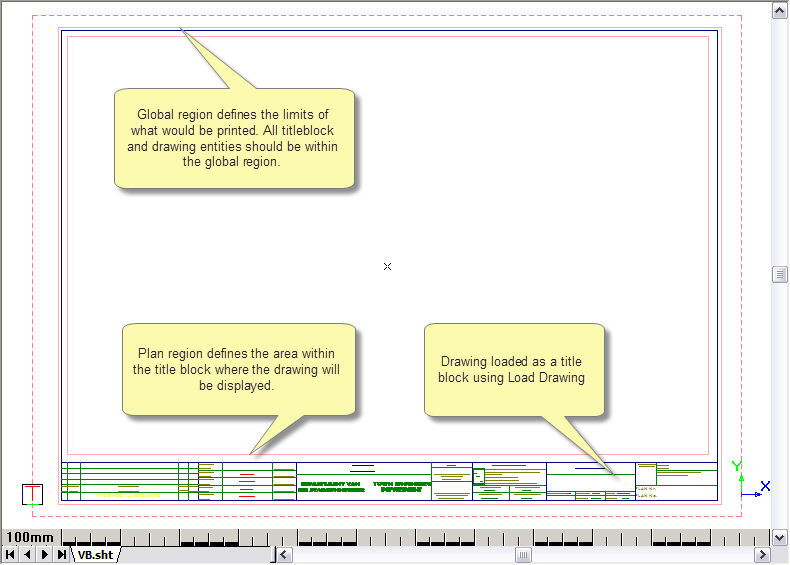
In the bottom right corner of this title block, you have a position for the drawing scale. Plan titles are special text items that extract information from the drawing. In this instance, we can add a text item that queries the plan scale and inserts it as a text item into our sheet.