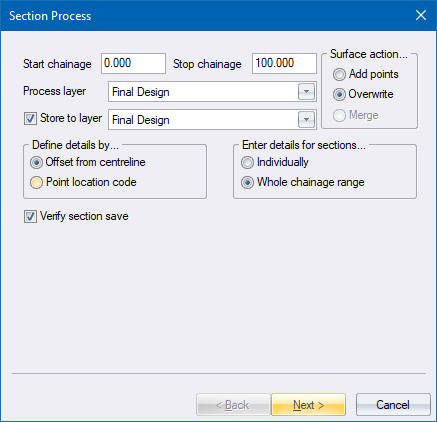
Apply constants to an existing cross-section.
|
Icon |
Command |
Shortcut Key |
Toolbar |
|
|
RD_SECABSOLUTECHANGE |
|
|
This function allows you to move all, some, or even single points on a cross-sectional layer, either vertically or horizontally, by a constant or increasing/decreasing amount.
A typical use would be to deepen a feature like a drain bottom by a constant (or increasing) amount. It is also possible to set points on the cross-section to a specific value. A typical application for this would be to set the top of a retaining wall to a fixed elevation.
The movement to be applied can also be controlled by a lineal interpolation, whereby one shift is set for the start chainage and another for the end chainage, and the movement spread evenly over the range.
This function should be considered in conjunction with the Expand/Shrink facility that offers powerful editing in the horizontal plane.
Procedure
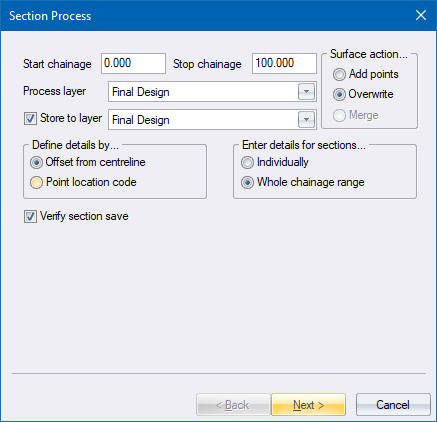
Fill in the relevant data and click Next to continue.
The Absolute Change settings display.
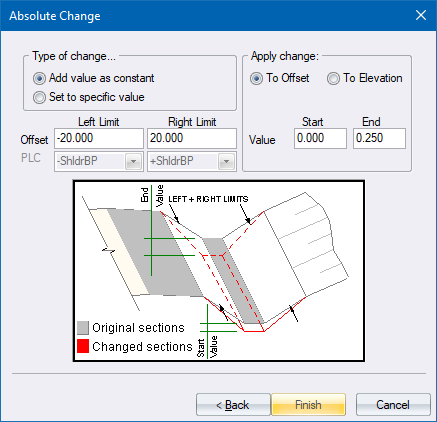
Fill in the relevant details. Remember to use negative offsets for points to the left of the centreline.
Click Finish to continue.
If you selected the Individually option for Enter details for sections, the Absolute Change settings are displayed for each chainage in the range. This gives you the opportunity to alter the details for each chainage.
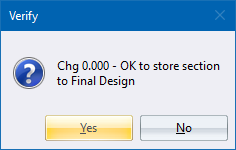
Click Yes to save the updated cross-section; or click No to retain the existing cross-section.