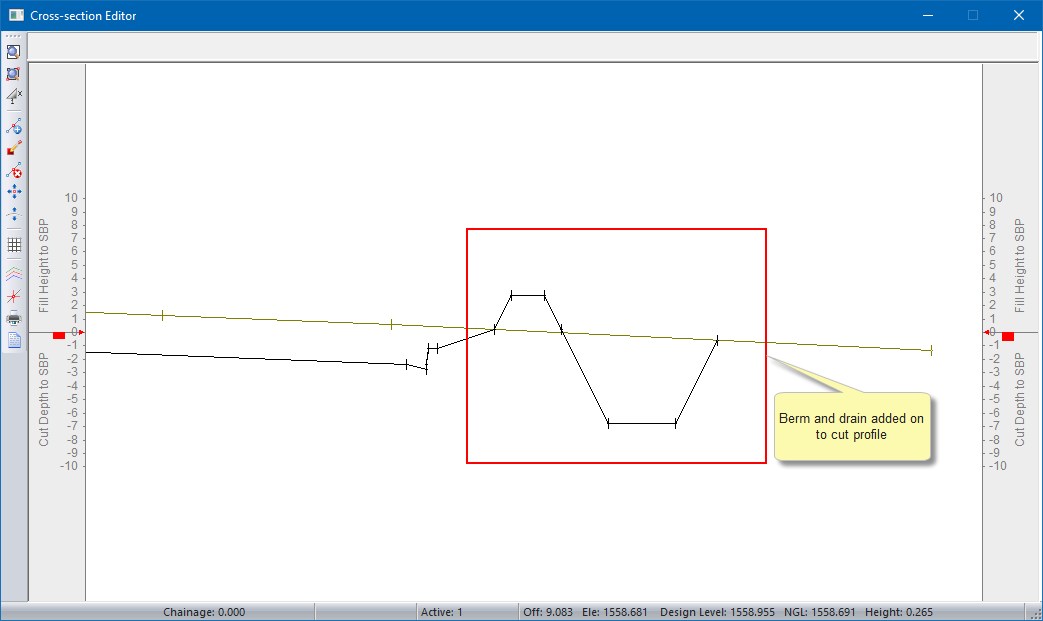If you only want to Add Template to one side, make sure that the template to be added only has compulsory and/or cut and fill detail on the side you want to add to.
If you only want to Add Template to one side, make sure that the template to be added only has compulsory and/or cut and fill detail on the side you want to add to.Home > Roads Mode > Area/Volume > Add Template
Add template details to the extremities of an existing cross-section.
|
Icon |
Command |
Shortcut Key |
Toolbar |
|
|
RD_AREAVOLADDTEMPLATE |
|
|
This function adds just the compulsory and cut/fill conditions of a secondary template, to the extremities of the batter layer. Typical uses include the addition of drains at the toe of batter slopes, the addition of berms to existing cuts and any section that is very complicated or where multiple intersections of the ground are required.
The LComp detail is added to the left toe point of the batter layer. Then the normal height/depth test is performed and the decision is made as to which cut/fill condition to apply. Thereafter, the cut/fill points are added and the batter slope applied to intersect with the ground. The same process is followed for the right.
 If you only want to Add Template to one side, make sure that the template to be added only has compulsory and/or cut and fill detail on the side you want to add to.
If you only want to Add Template to one side, make sure that the template to be added only has compulsory and/or cut and fill detail on the side you want to add to.
The distinguishing feature of this function, as opposed to Apply Template, is that the entire profile of the existing section is left unchanged. In Apply Template, only the centre portion comprising the carriageways is left unchanged.
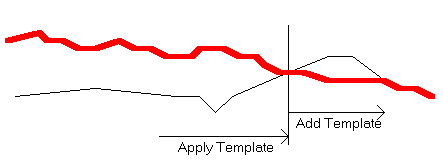
You must provide the number or name of the template to apply. To check the number of a template against its name and path, use the Template Paths function.
Procedure
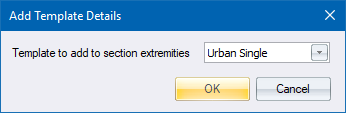
Fill in the relevant details and click OK to continue.
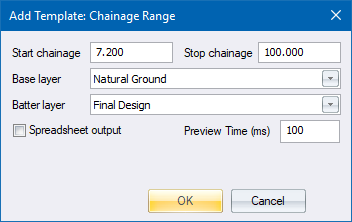
Fill in the relevant data and click OK.