Icon
Command
Shortcut Key
Toolbar
![]()
PRINTPREVIEW
[Shift+P]
Main
Print the current drawing to a preview window.
|
Icon |
Command |
Shortcut Key |
Toolbar |
|
|
PRINTPREVIEW |
[Shift+P] |
Main |
This function allows you to print the current drawing to a preview window, instead of directly to a printer. You can then get an idea of what the output will look like when actually sent to the printer. The preview window displays what will be printed using the current settings, including the pen mappings.
Procedure
The drawing displays as it would print. The printer settings are set to A3 paper size in the example below.
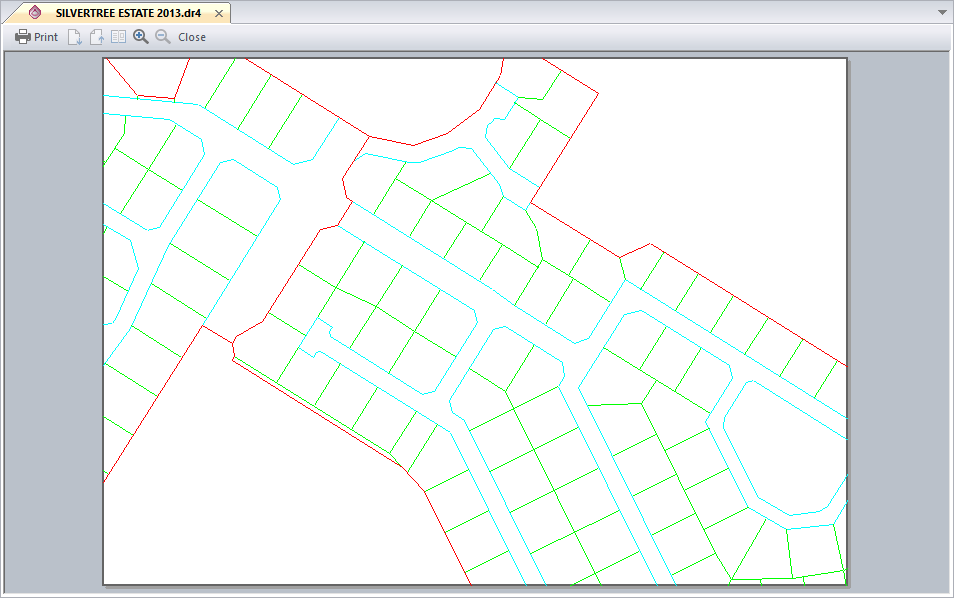
The print preview is generated using the current printer and current settings for All colours to Black and Use pen mappings, including the actual mappings. If you have not yet printed during this session then the current printer will be set to your default printer, which is probably not the printer to which you would normally send drawings.
The All colours to Black and Use pen mappings options will be set as they were the last time you printed, or used the Print Setup function, whether in this session or in the previous session in which you actually printed something.
In order to specify the correct printer and other options before generating the print preview, use the Print Setup function to make the relevant settings.
The preview window has its own fixed toolbar with buttons you can use to control the preview:

Click Close to return to the normal view of the drawing.