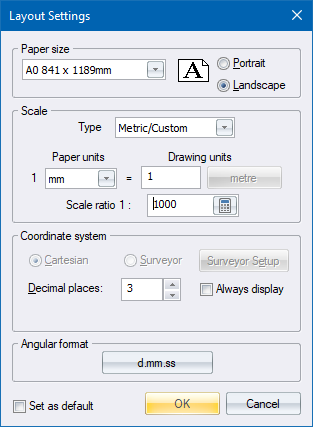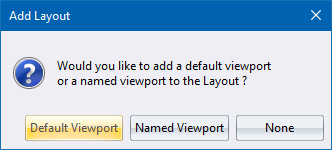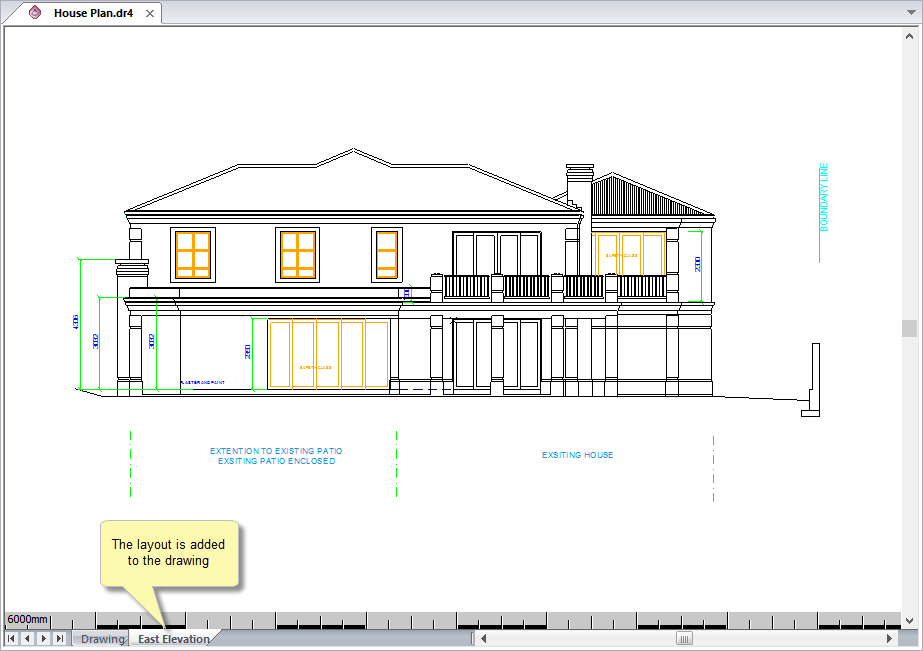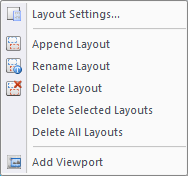Insert Layout
Add a layout between the active layout and the next layout.
Icon |
Command |
Shortcut Key |
Toolbar |

|
INSERTLAYOUT |
|
Misc |
This function allows you to add a new layout by entering
an appropriate name for it and setting up its paper size, orientation,
units and scale.
 This function
is only available when a layout is active.
This function
is only available when a layout is active.
Layouts are intended primarily for plotting views of
the drawing space.
Once a layout has been defined, you can add one or more named
viewports.
Procedure
The drawing below does not have a layout, only the drawing space, which
is labelled as the Drawing
tab.
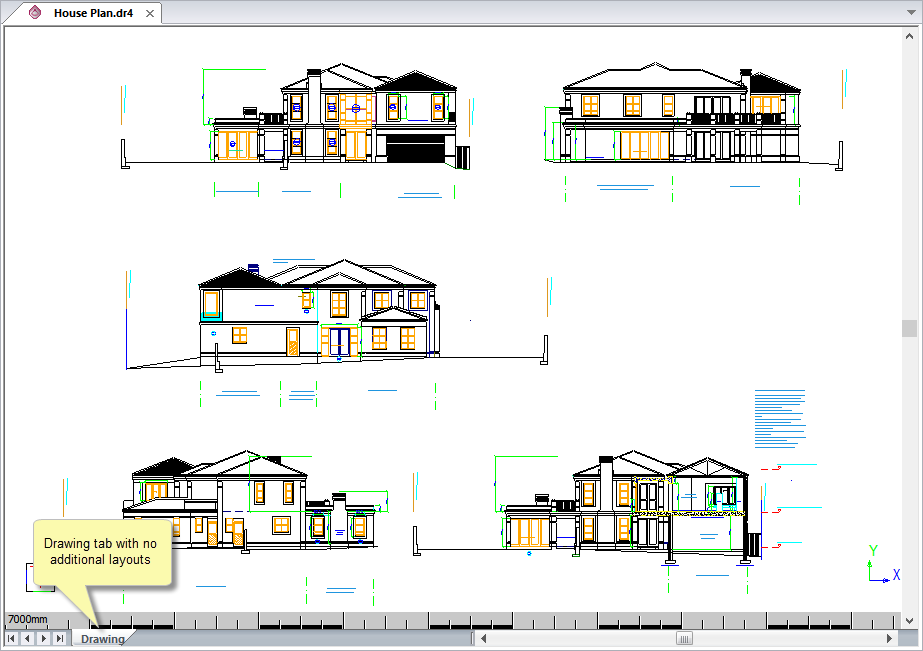
To add a layout page to the drawing:
Select Layouts
► Insert Layout or click the icon in the toolbar. Alternatively,
right-click the Drawing or Layout tab and select Insert
Layout from the popup context menu.
- You are prompted to:

- Type the new name for the layout and then press [Enter] or click
Enter
 .
.
 The layout
name must be unique i.e. it cannot have the same name as an existing layout.
The layout
name must be unique i.e. it cannot have the same name as an existing layout.
- The Layout Settings display. Here you can set up the layout's paper
size, orientation, units and scale. Modify the layout settings as
necessary, and then click OK.
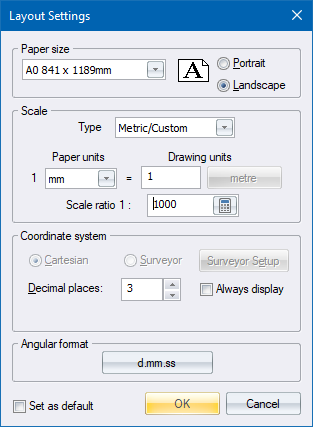
- You are asked if you want to add a default viewport to the layout
or, if the drawing already contains viewports, a named
viewport. The default viewport is a view of the drawing space
contained by the paper limits, or as much of it as can be displayed
at your chosen sheet size and scale.
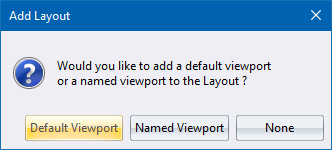
- If the drawing contains named viewports, click Named
Viewport to display a list of defined viewports in the Control
Bar.

- The new paper layout is created and set as the current layout.
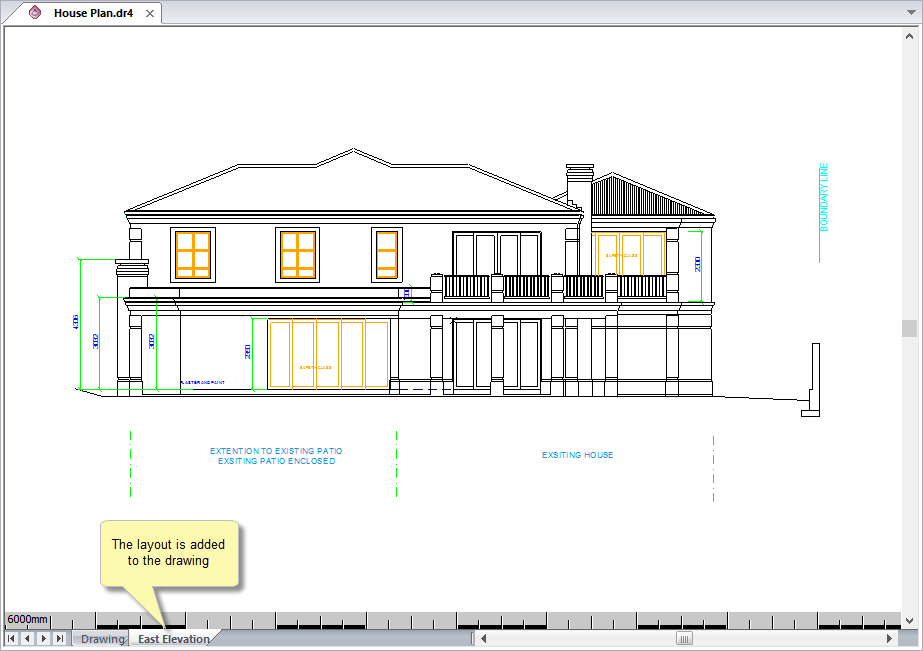
- You can also change the scale and sheet size by right-clicking
the Layouts tab and selecting the Layout
Settings option from the popup context menu. This displays
the Layout Settings where you can change the layout's paper size,
orientation, units and scale.
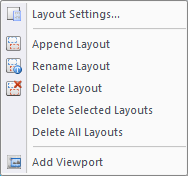
- You can select the background colour for your layout in the View Settings menu.
![]()
 This function
is only available when a layout is active.
This function
is only available when a layout is active.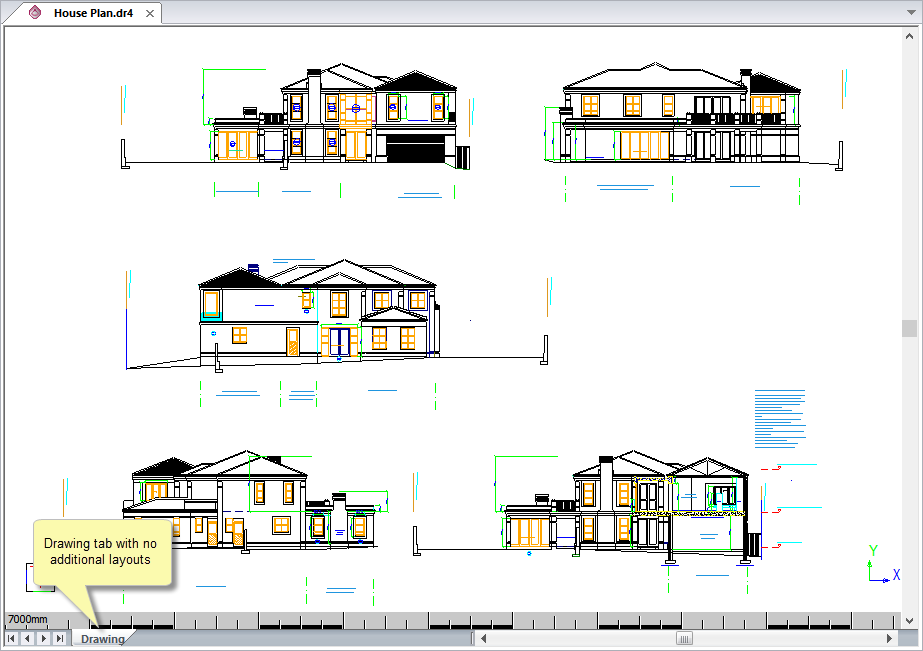

 .
. The layout
name must be unique i.e. it cannot have the same name as an existing layout.
The layout
name must be unique i.e. it cannot have the same name as an existing layout.