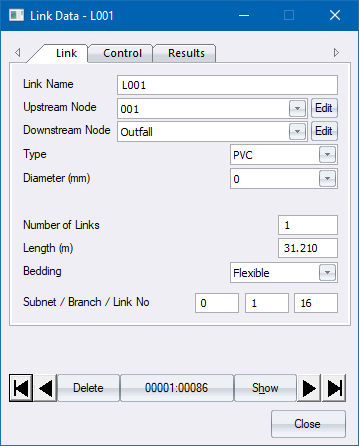
The Link Data Editor allows you to input or edit link and link control data. It also includes a page which displays the results relating to the link.
Use the arrow buttons to page through the database, or click the record number button to search for a particular link or record number.
|
Option
|
Description |
|
Arrow buttons |
Click the arrow buttons to scroll between the node records. The two outer arrows scroll to the first and last record. |
|
Delete/Recall button |
Click to mark the current record for deletion, or if it has already been deleted, remove the deletion flag. Deleted records are only removed from the database when you close the project and answer Yes to the question "Do you want to remove deleted records?". Once the database has been packed, it is impossible to recover the deleted records. |
|
Record Number button |
Click the current record number, i.e. "00001:00087", to search for a specific record. |
|
Show button |
Click to move the mouse cursor to the specific node for that record. The window also automatically zooms into the area around that node. The Editor will be "rolled up". Click the Restore icon to unroll it. |
|
Close button |
Click to close the window. |
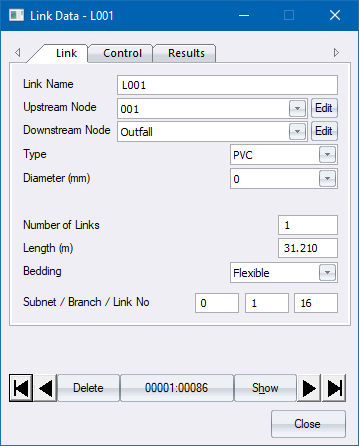
|
Option
|
Description |
|
Link Name |
The name of this link. |
|
Upstream Node |
The name of the node that this link drains. |
|
Downstream Node |
The name of the node this link runs into. |
|
Type |
The link type may be selected from a dropdown list. These name are specified in the Link Tables. |
|
Diameter (mm) |
The diameter of the link in millimetres if it is a Pipe. The diameter is selected from a dropdown list. Items on the list are input in the Link Tables. If the diameter is 0, the calculation module will select the best size. |
|
Height (mm) |
The optional height of a box, portal or custom culvert in millimetres. The height is selected from a dropdown list. Items on the list are input in the Link Tables. |
|
Width (mm) |
The optional width of a box, portal or custom culvert in millimetres. The width is selected from a dropdown list. Items on the list are input in the Link Tables. |
|
Number of Links |
The number of identical and parallel links between this node and the downstream node, i.e. 2 x 900 mm pipes. |
|
Length (m) |
The length of the link i.e. the distance between the upstream node and the downstream node. |
|
Bedding |
The bedding class for this link. The class is selected from a dropdown list. Items on the list are input in the Bedding Classes. |
|
Subnet/Branch/Link No |
These items are usually calculated by the analysis module. However, youmay want to specify a specific subnet with its own outlet. Set the subnet number to 1, 2 or the next subnet, depending on the number of outfalls in the project. You may also want to specify that a certain branch is the trunk or collector. In this instance, you would input your data and specify the branch number of 1 for the main branch, 2 for the secondary, and so on. Link numbering starts at 1 for the most upstream link in a branch and increases towards the outfall. |
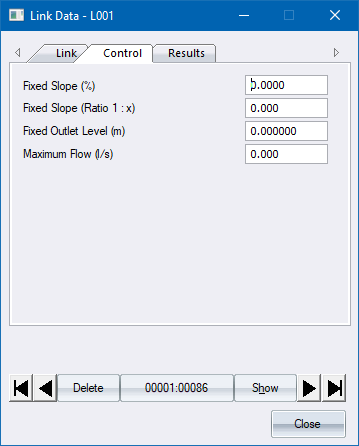
|
Option
|
Description |
|
Fixed Slope (%) |
Specify the fixed slope for a link as a percentage. |
|
Fixed Slope (Ratio 1:x) |
Specify the fixed slope for a link as a ratio (1:x). |
|
Fixed Outlet Level (m) |
Specify the outlet level of this link. |
|
Maximum Flow (l/s) |
Limit the flow through this link to a specific value regardless of the capacity of the link. |
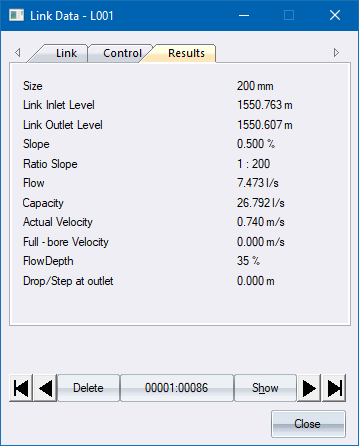
Displays the layout and flow results of this link. Only available after an analysis has been run.