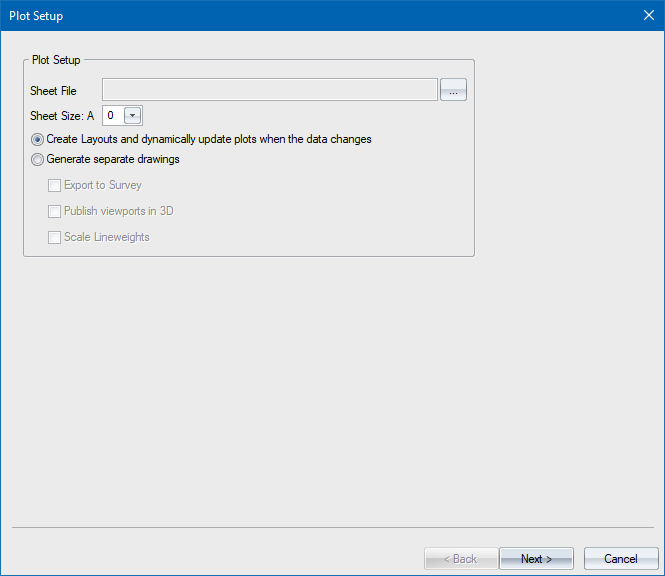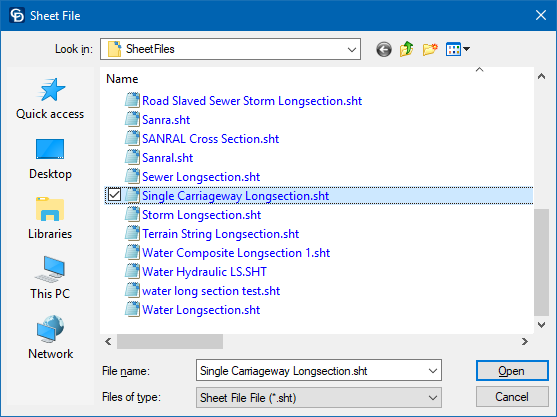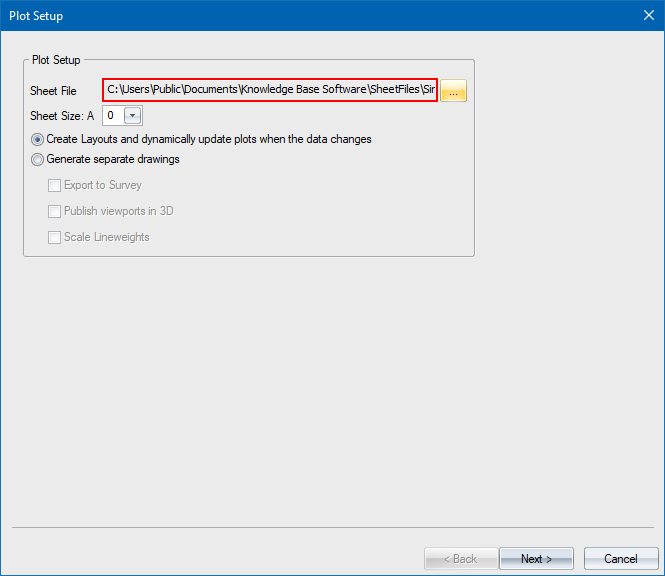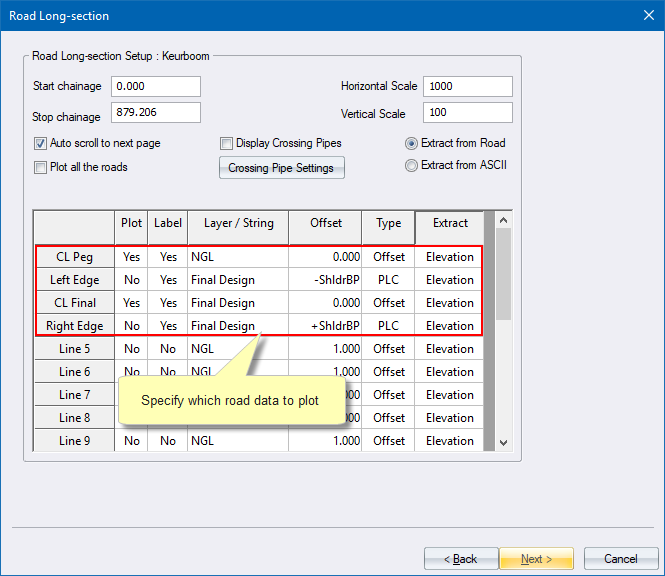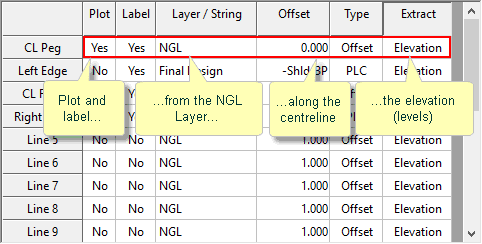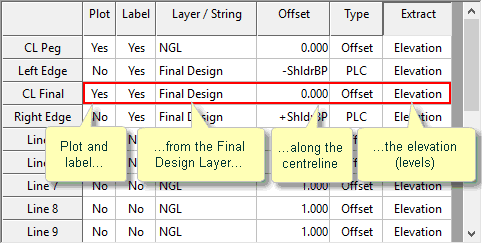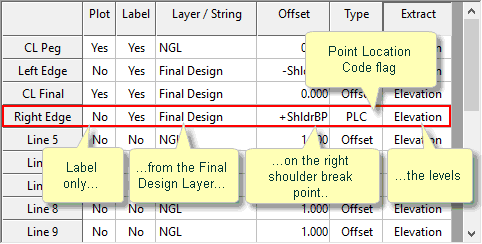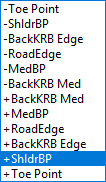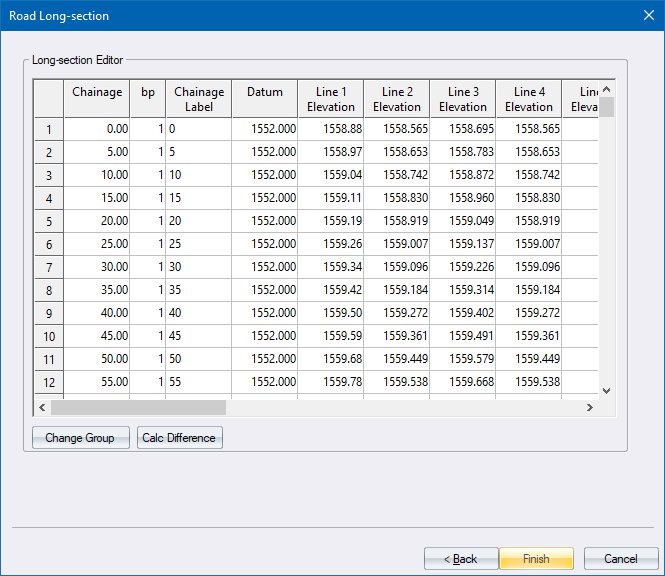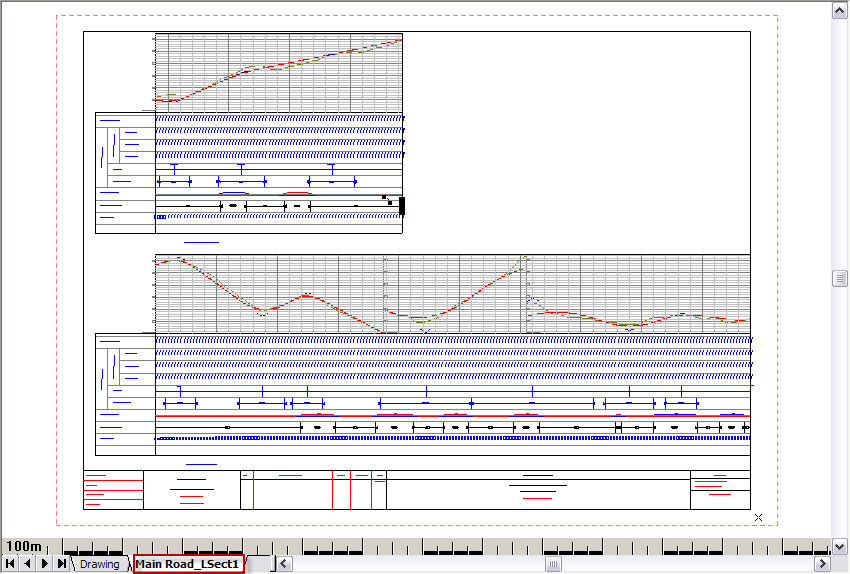Generate Road Long Section
To generate a road long section on a separate layout.
|
Icon
|
Command
|
Shortcut Key
|
Toolbar
|
|

|
PLOTGENERATE
|
|
Misc
|
This function allows you to generate a long section of a road in a separate layout window suitable for printing or saving.
Procedure
- The Plot Setup displays.
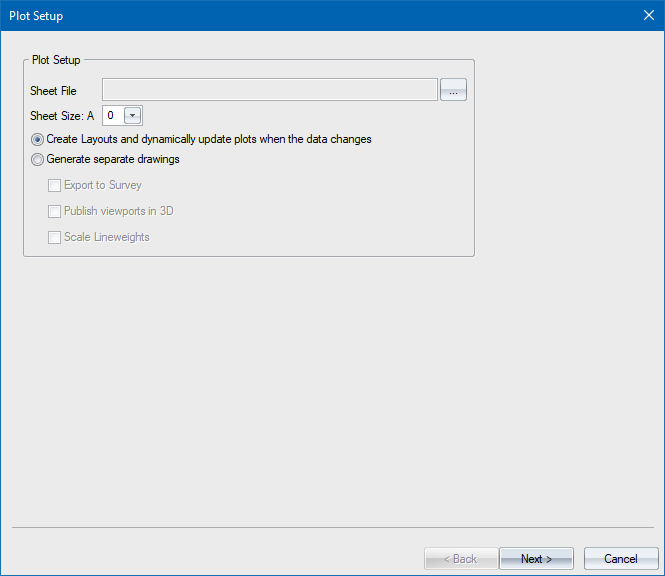
- Select the Single Carriageway Longsection sheet file from the sample sheetfile directory, as shown below.
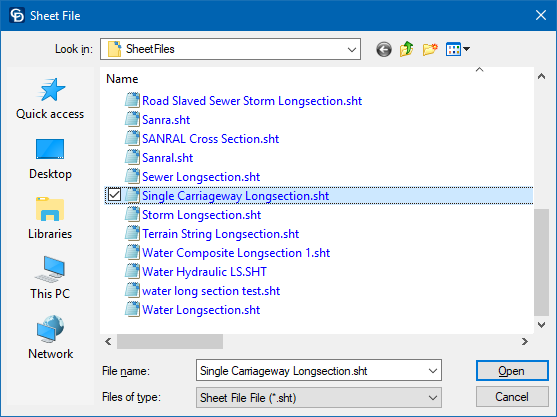
- Set the sheet size to A0 and click Next.
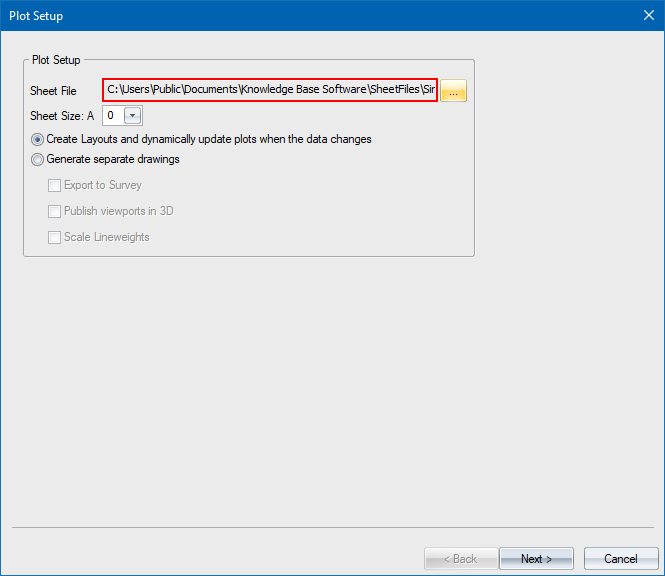
- The Road Long Section Setup displays.
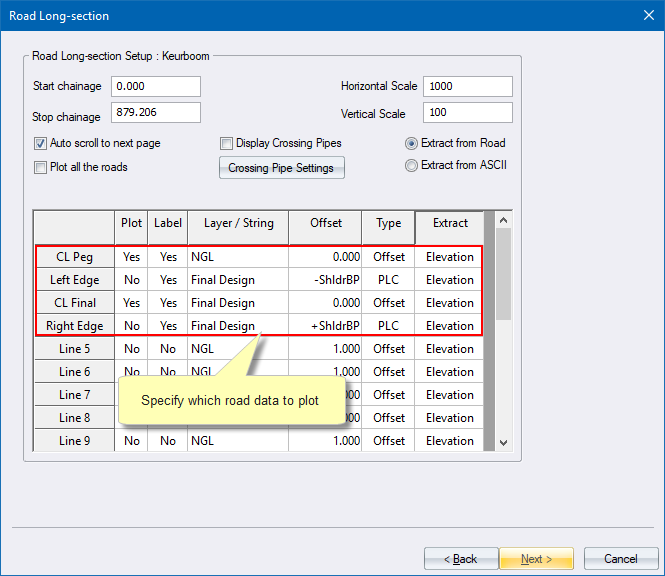
- The first step is to specify what road data must be included in the long section. This is done in the highlighted table. In this example, you want to plot and label the original ground line. Therefore, the CL Peg row has been set to Yes under the Plot and Label columns, with the elevation to be extracted from the Original Design layer.
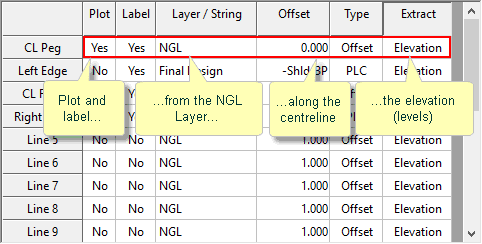
- Similarly, you want to plot and label the road centreline levels as shown below.
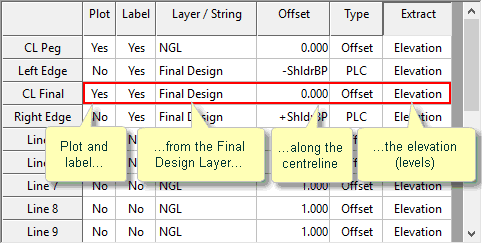
- In this example, you also want to include the levels of the left and right shoulder break points. This is done by extracting the elevation using the Point Location Code.
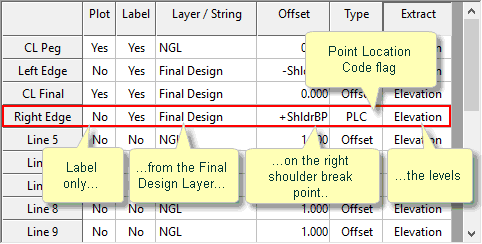
- When you have set the PLC to Yes and you double-click on the offset column, a list of available point location codes displays.
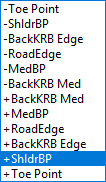
-
If the road will extend beyond one long section and you wish to create long sections for the full length of the road, simply select the Auto scroll to next page checkbox.
- Click Next to display the Long Section Editor where you can check that the correct data has been extracted for the long section.
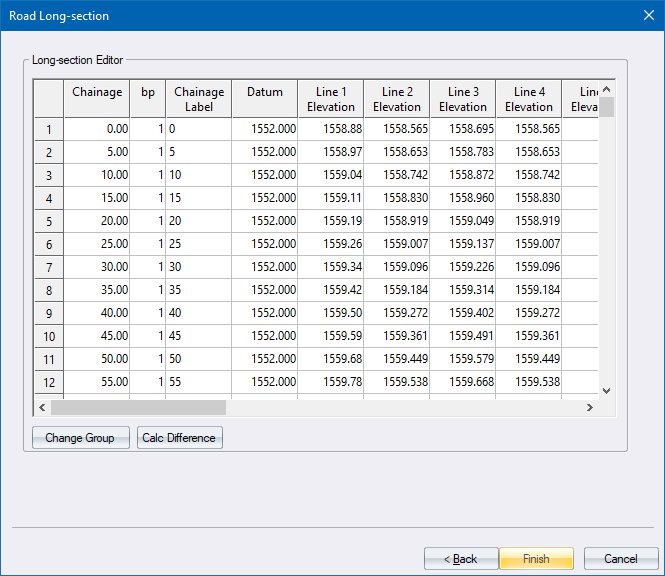
- Click Finish to generate the long section(s). A new layout is added to the drawing with the long section.
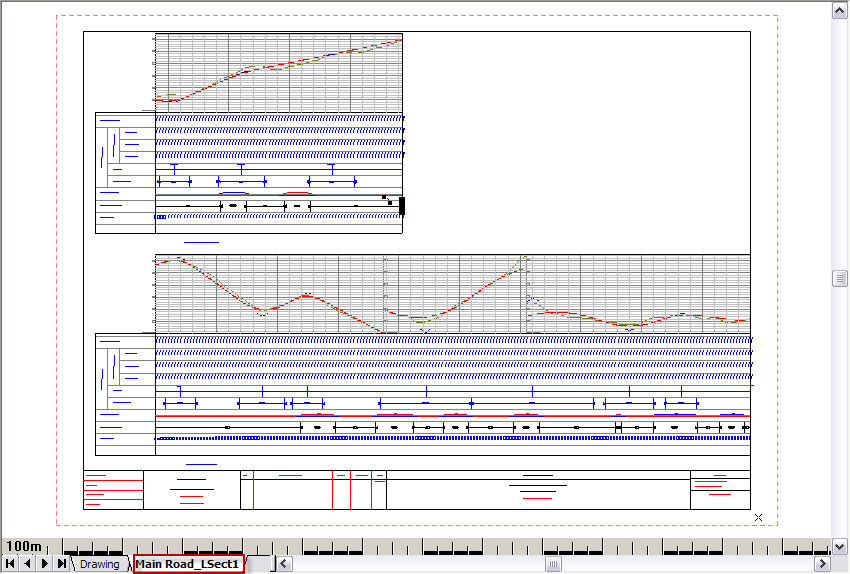
![]()