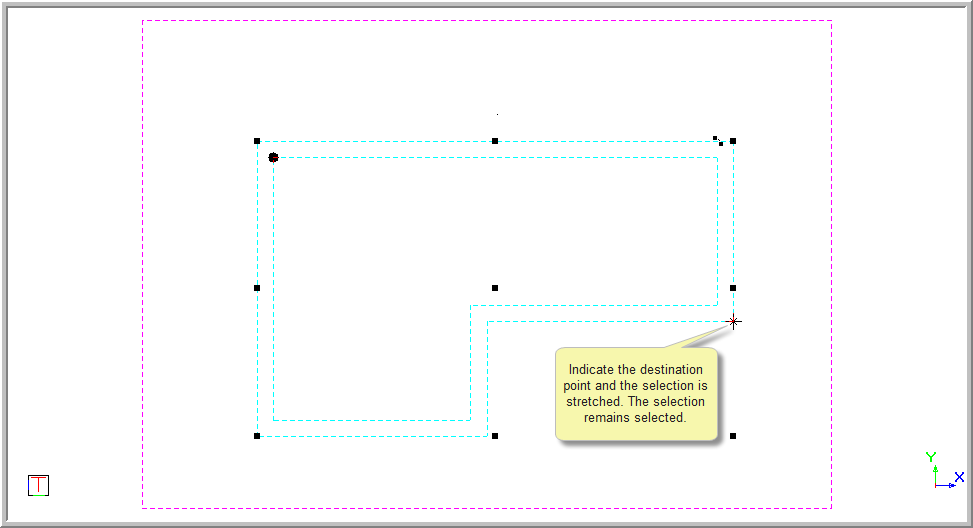Icon
Command
Shortcut Key
Toolbar
![]()
STRETCH
Modify
Home > CAD Mode > Modify > Stretch
Stretch a part of a selection set by a specified distance in a specified direction.
|
Icon |
Command |
Shortcut Key |
Toolbar |
|
|
STRETCH |
|
Modify |
This function allows you to move one or more vertices of an element and leave the rest unchanged, by selecting the entity or entities, and then enclosing the vertices to be moved using the polyline selection method. Indicate the point to move and then the point to move it to.
 If the selection set is empty, you need to specify the selection set before you continue. When indicating the position of the polyline, indicate two points to define a rectangle about the point to stretch.
If the selection set is empty, you need to specify the selection set before you continue. When indicating the position of the polyline, indicate two points to define a rectangle about the point to stretch.
Procedure
To stretch a portion of an element:
Select the entity.
Select Modify ► Stretch.
Indicate start position of polyline / box
Indicate position of next point in polyline / end position of box (Right-click to end)
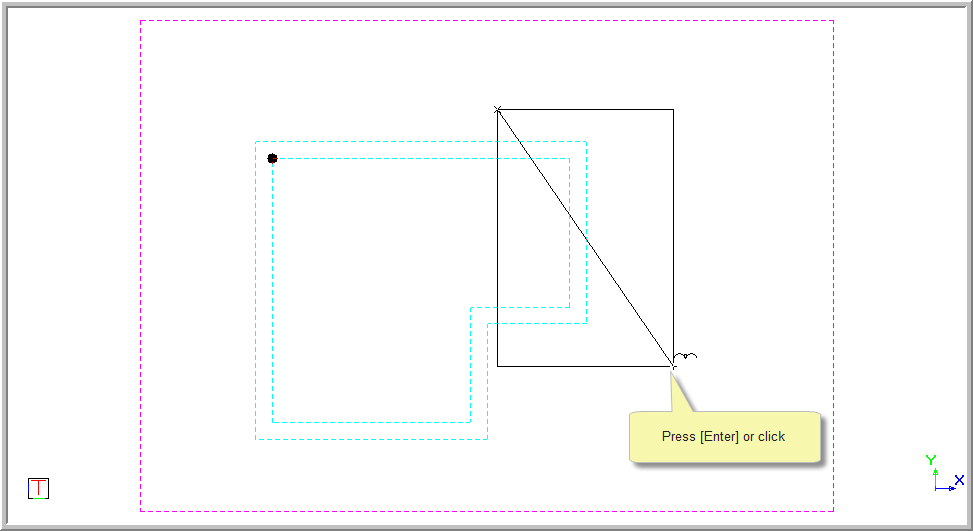
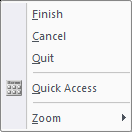
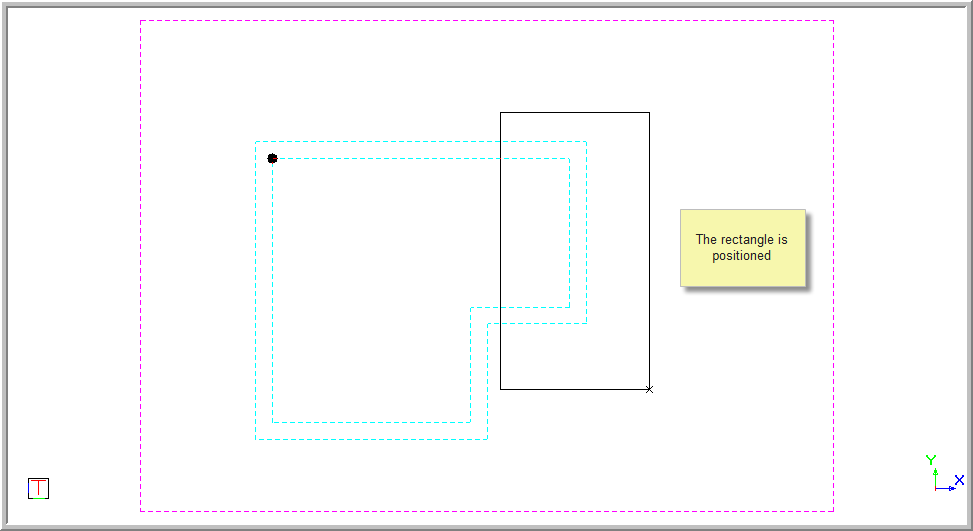
You can also enter the polylines to enclose the portion to be stretched by clicking or pressing enter on the required positions.
Indicate position of next point in polyline (Right-click to end)
The polylines are joined so you can enter the shape you require.
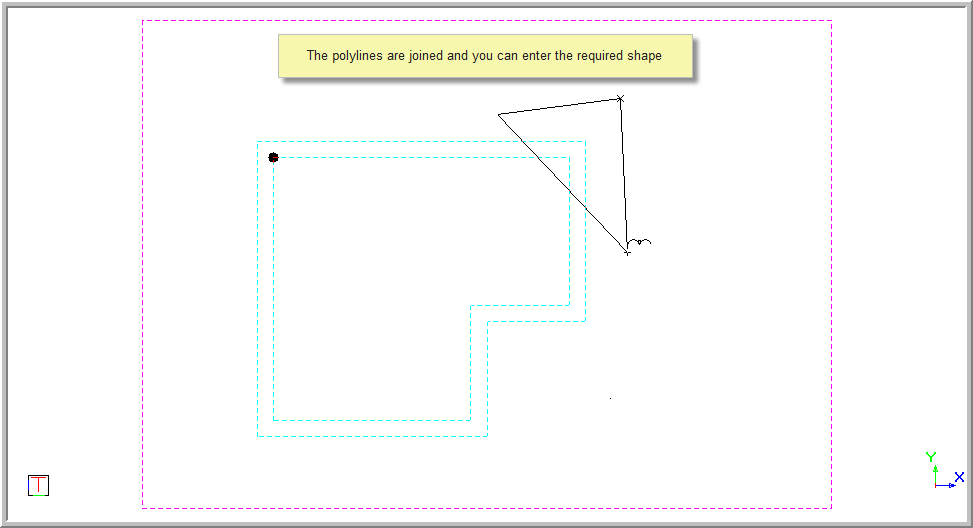
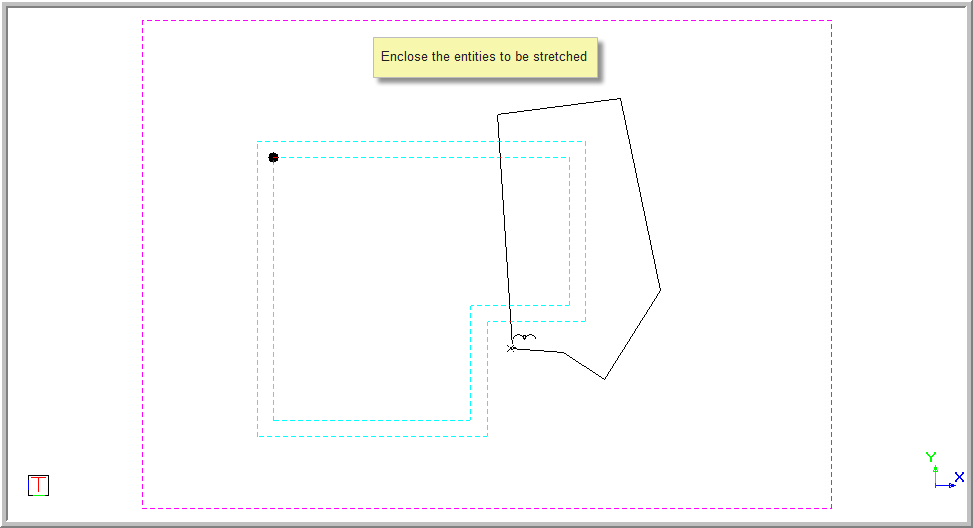
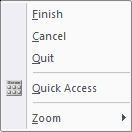
Indicate source point for stretching
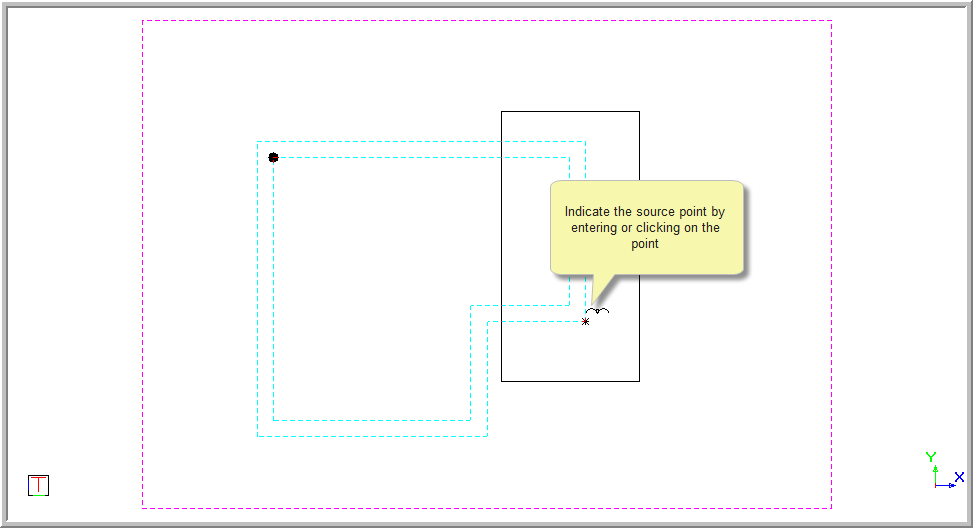
Indicate destination point for stretching
Use the Snaps, Jumps, direction arrows or simply drag the point to the correct position or coordinate. Press [Enter] or click on the desired position to enter the point.