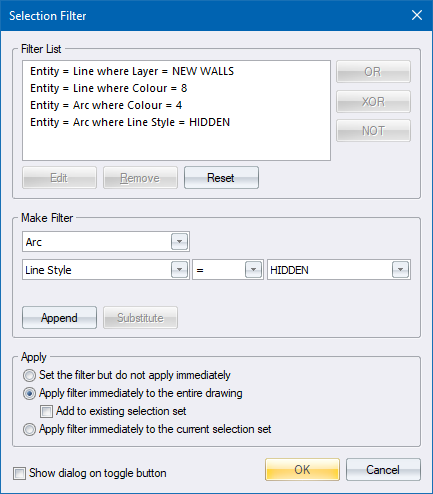
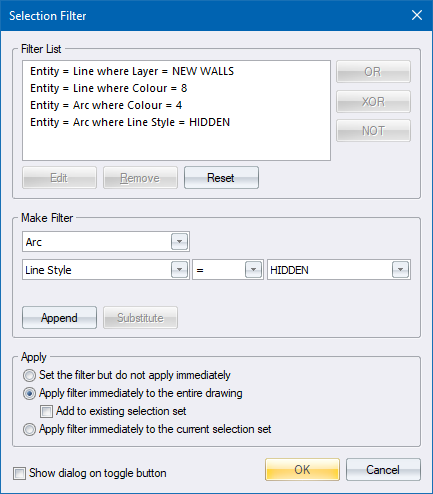
Specify a filter for selecting drawing entities.
|
Option
|
Description |
|
Filter list |
Read-only. Displays the current filter conditions. |
|
OR button |
Select two consecutive conditions and then click this button to add an OR condition to the filter. The filter is applied if either of the conditions is true.
|
|
XOR button |
Select two consecutive conditions and then click this button to add an XOR condition to the filter. The filter is applied if one or the other, but not both, of the conditions is true. For example, Select green lines OR lines on Layer 1, but NOT green lines on Layer 1.
|
|
NOT button |
Select a condition and then click this button to negate the condition. The filter is applied if the condition is not true.
|
|
Edit button |
Click to populate Make Filter with the details of the currently selected (highlighted) filter. |
|
Delete button |
Click to delete the currently selected (highlighted) filter. |
|
Reset button |
Click to delete all filters. |
|
Make Filter |
|
|
Entities |
Select the type of entity to filter from the dropdown list. Only entity types that exist in the drawing are available.
|
|
Properties |
Select the type of property to filter from the dropdown list. The list displays properties relevant to the Entities selection above.
|
|
Operator |
Select the operator (= (equals), <> (not equal to), < (less than) or > (greater than)) you want to use on the selected property. This is only available if you select a particular property, such as Layer, in the Properties selection. |
|
Value |
Enter the value or click the button to set the value of the property for the operator. This area changes between a dropdown list, a button and an edit box depending on the type of property in the Properties selection. |
|
Append button |
Click to add the Make Filter settings as a new filter to the end of the current filter settings. |
|
Substitute button |
Click to replace the currently selected filter with the current Make Filter settings. |
|
Apply |
|
|
Set the filter but do not apply |
Select this option to set the filter but not to process the drawing to select any entities that match the conditions. |
|
Apply filter to entire drawing |
Select this option to set the filter and to process the drawing to select any entities that match the conditions. |
|
Add to existing selection |
Select this checkbox to have the Apply filter to entire drawing option retain what is already selected, and add the newly selected entities. If this option is not selected then any existing selection is cleared before processing the drawing entities. |
|
Apply filter to selection set |
Select this option to set the filter and have only the current selection processed to retain entities that match the filter. |
|
Show dialog on toggle button |
Select this checkbox to display this filter when toggling the SF button to ON. |
See Also Advanced Selection Filter
 Once a filter is set, all subsequent selection operations will respect that filter. If you find that you cannot select an entity, check that the filter is off. It might be that the entity you are trying to select does not satisfy the filter and therefore cannot be selected.
Once a filter is set, all subsequent selection operations will respect that filter. If you find that you cannot select an entity, check that the filter is off. It might be that the entity you are trying to select does not satisfy the filter and therefore cannot be selected.