
Transfer points between cross-sections.
|
Icon |
Command |
Shortcut Key |
Toolbar |
|
|
RD_SECTRANSFERPOINTS |
|
|
This function allows you to transfer points from one layer to another. Either the whole section or a portion of it can be transferred. The moved data can optionally replace just that portion of the old section, leaving the remainder of the original section intact. The most common usage is to move all or part of a 'This Month' layer into a 'Last Month' layer for construction monitoring.
If the option to merge data is chosen, then, unlike Adding data to the layer, this option causes the incoming data to replace any existing points that are within the specified offsets. Data points that are outside the offsets are retained. It is a bit like a simultaneous delete and then add. It should not be confused with the Overwrite option that replaces the entire layer with the incoming data.
Procedure

Fill in the relevant details and click Next to continue.
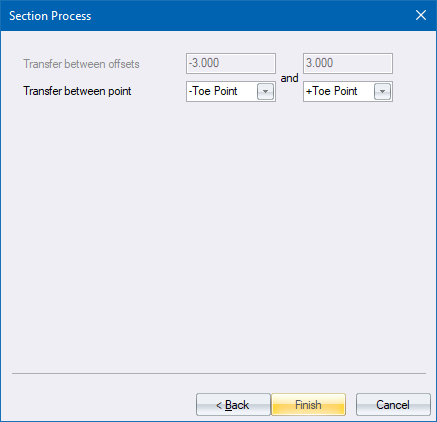
Fill in the relevant details and click Finish to continue.
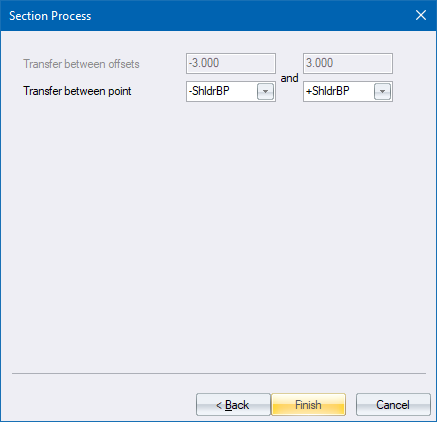
Click Finish to continue; or Cancel to end the function.
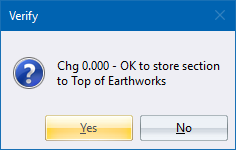
Click Yes to save the updated cross-section; or No to retain the existing cross-section.