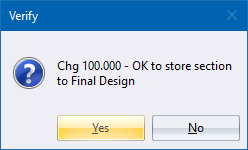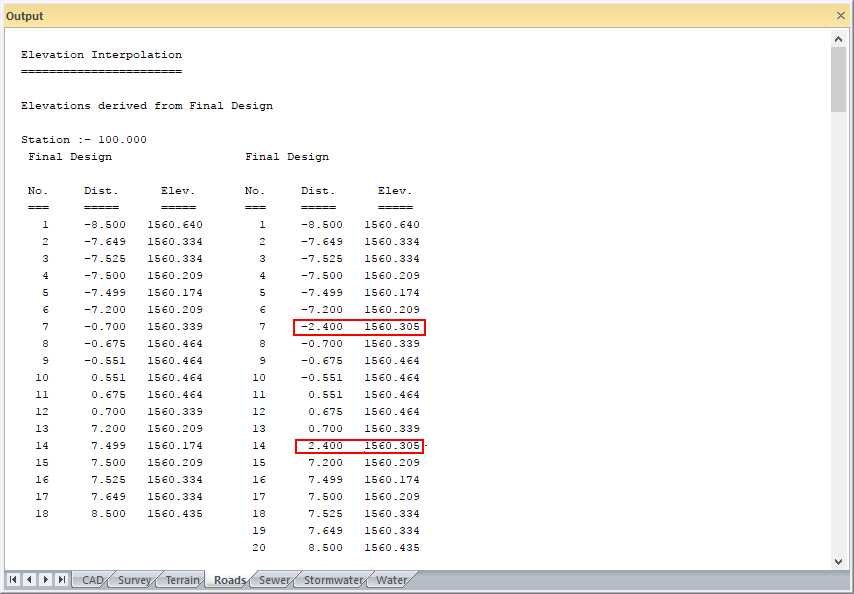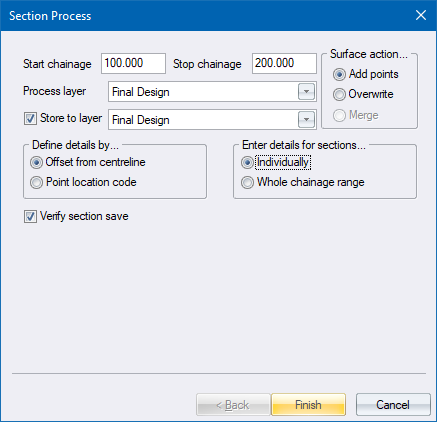
Interpolate a new elevation on an existing cross-section.
|
Icon |
Command |
Shortcut Key |
Toolbar |
|
|
RD_SECELEVATIONINTERPOLATE |
|
|
This function allows you to interpolate an elevation on an existing cross-section. It is useful for extracting long sections or adding points at a certain offset on the cross section. Inserting retaining walls would be a typical example.
Procedure
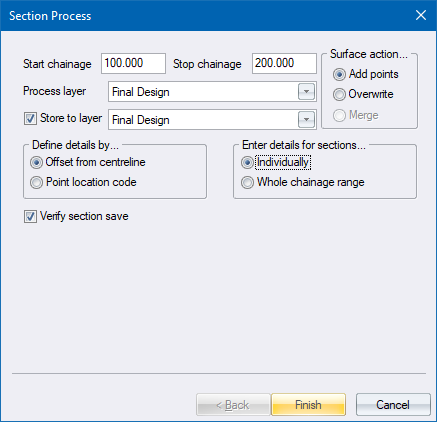
 The Overwrite option deletes all existing points in the Store to layer cross-section before processing. Please be certain that this is what you intend to happen before selecting this option.
The Overwrite option deletes all existing points in the Store to layer cross-section before processing. Please be certain that this is what you intend to happen before selecting this option.
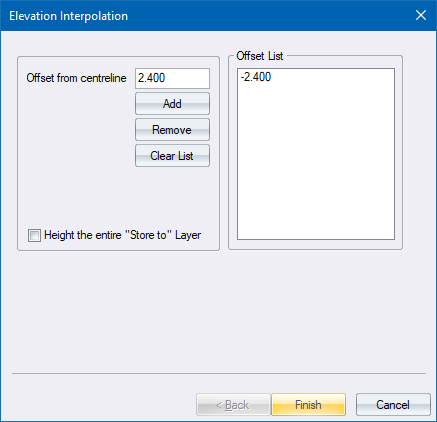
Click Finish to accept the settings.
The program interpolates elevations for each of the offsets present in the Offset List. If the Offset List is empty, the program interpolates a height for the offset entered into the Offset from centreline edit box.
If the Point Location code option has been selected in the Section Process details, you can add PLC codes to the list.
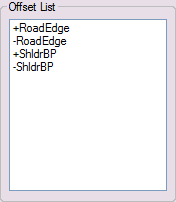
Heights are interpolated on the Store to layer, using elevations from this layer, at the specified PLC location of the Process layer.
Enter the offset from the centre line, or PLC to interpolate elevations from. Enter either a single offset, or a range of offsets, using a comma-delimited string.
If you selected the Individually option for Enter details for sections in the Section Process, the Elevation Interpolation options display for each chainage in the range, giving you the opportunity to alter the specified offset for each chainage.
Click OK to continue; or Cancel to end the function.