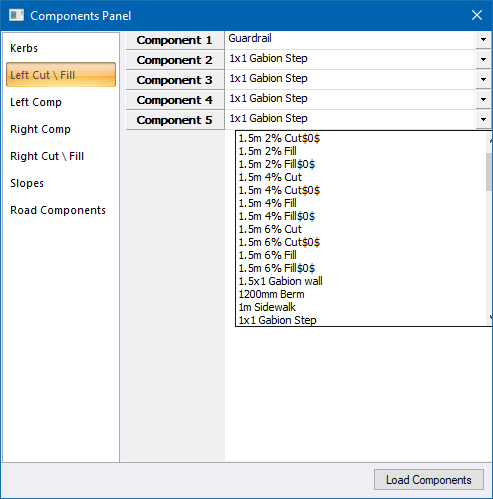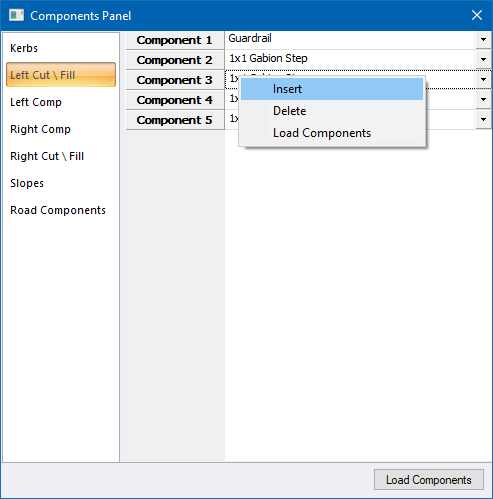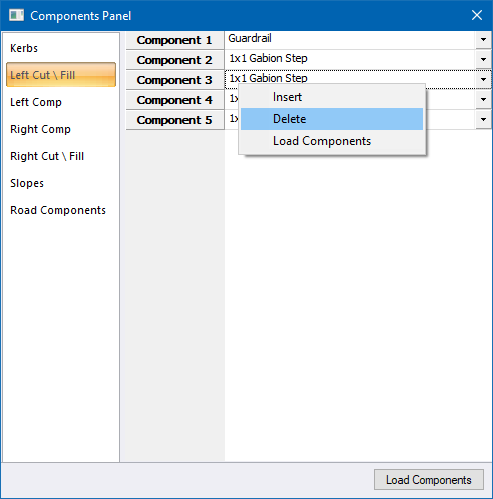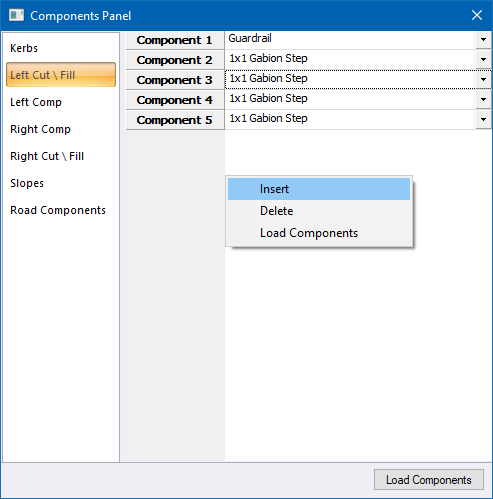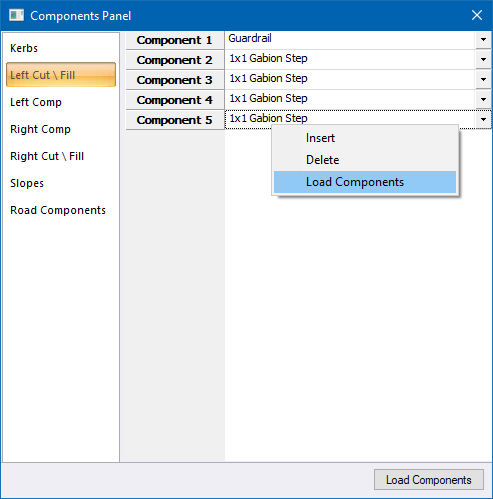Tab
Description
Displays a list of kerbs.
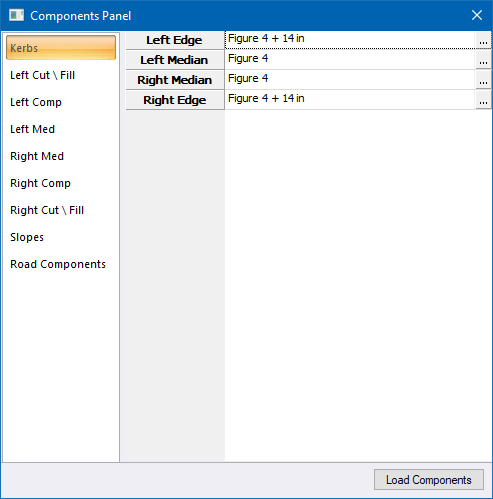
Click ... to display the Kerb Selector.
Displays the edges and/or components on the left edge of the road.
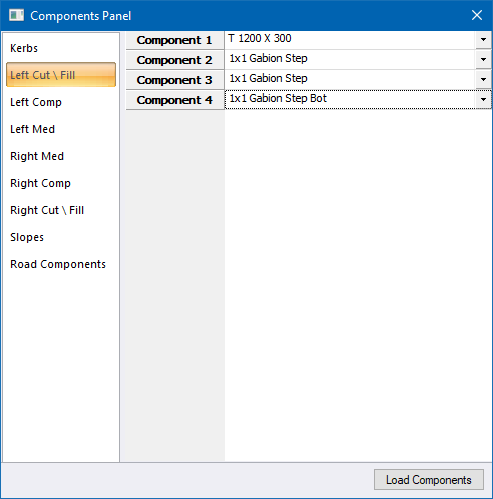
You can insert and delete edges/components or add new components using the Component Selector option.
Displays the edges/components in the Left Compulsory part of the cross-section.
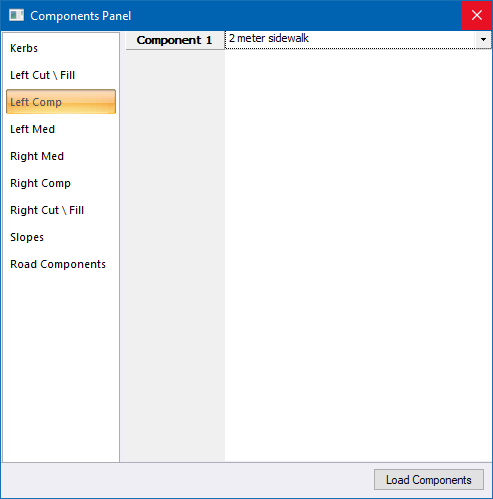
You can insert and delete edges/components or add new components using the Component Selector option.
Only available on dual carriageway roads. Displays the edges and/or components on the lower median of the road.
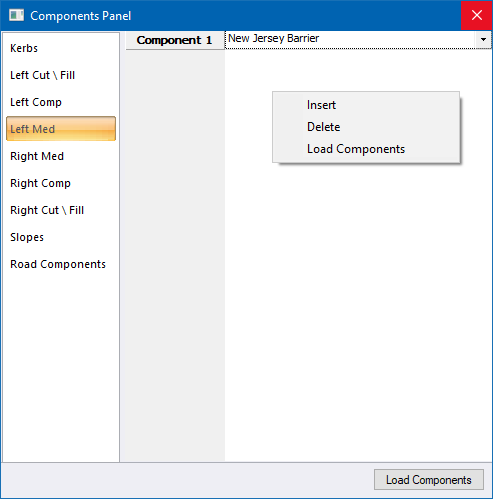
You can insert and delete edges/components or add new components using the Component Selector option.
Only available on dual carriageway roads. Displays the Median Join Settings for the current cross-section of the selected road.

You can specify the Median Join Type for how the last left median point and last right median point will be joined:
-
Standard (Straight) - Join with a straight.
-
Slope (1:x) - Join by applying the left and right median slopes until they intersect each other. If no intersection is found, the slopes are extended to the centre line.
- Slope+Extract - Join by applying the left and right median slopes until they intersect the ground. It extracts the ground points in between.
You can also specify the left and right median slopes to apply.
Only available on dual carriageway roads. Displays the edges and/or components on the high median of the road.
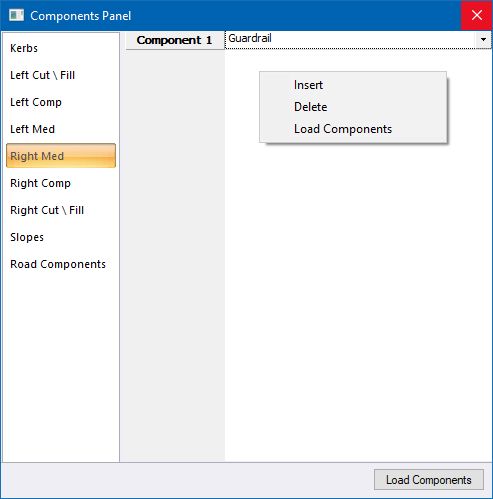
You can insert and delete edges/components or add new components using the Component Selector option.
Displays the edges and/or components on the right edge of the road.
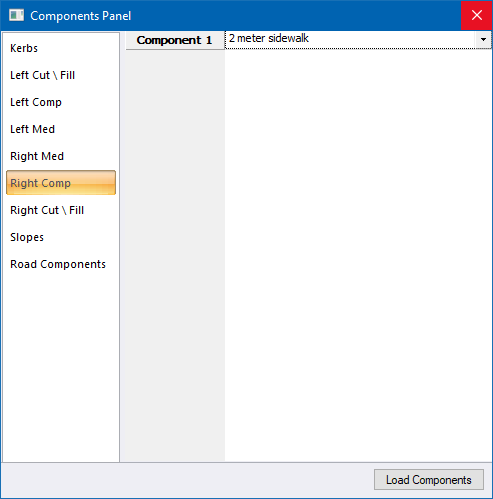
You can insert and delete edges/components or add new components using the Component Selector option.
Displays the edges and/or components on the left edge of the road.
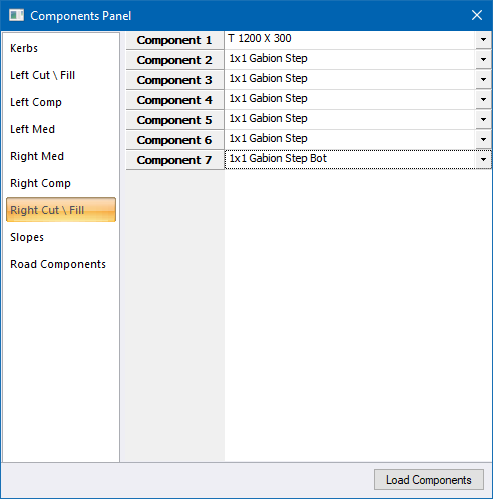
You can insert and delete edges/components or add new components using the Component Selector option.
Displays the left and right cut/fill slopes.
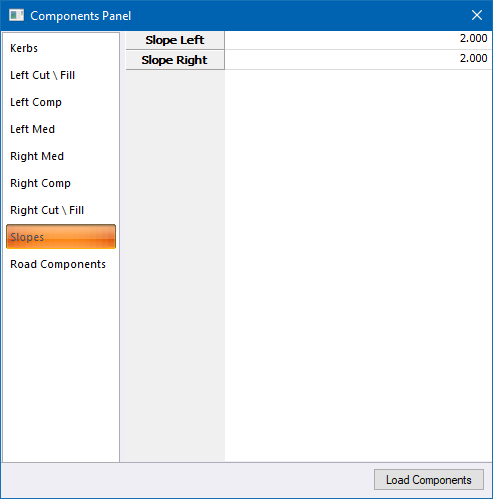
Displays a list of available components in the component library, which can be used by the selected road.
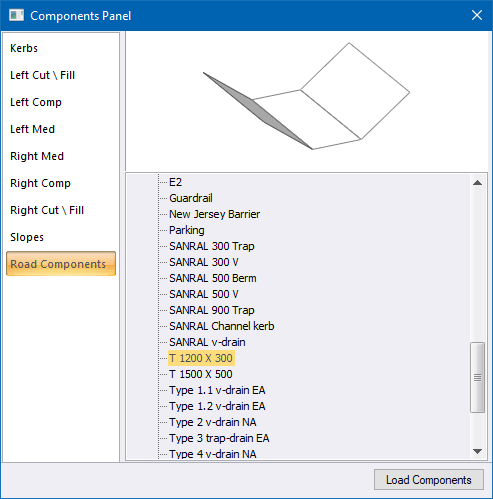
Click Load Components to load additional components.