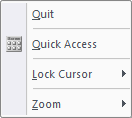Icon
Command
Shortcut Key
Toolbar
![]()
GEOMDIVIDEEQ
Geometry
Draw geometry lines or circles, such that the geometry entities divide a valid entity into the number of segments specified.
|
Icon |
Command |
Shortcut Key |
Toolbar |
|
|
GEOMDIVIDEEQ |
|
Geometry |
This function allows you to divide an arc, circle, line, lightweight polyline or multiline into a specified number of segments using geometry, by specifying the number of segments in the text box and then selecting the entity to divide.
Geometry lines are drawn when indicating a valid linear entity to divide; and geometry circles are drawn when indicating a valid non-linear entity to divide equally.
The geometry entities drawn by this function are all relative to the drawing plane.
 Geometry lines are infinite lines that never print or plot, and are seen in all layers. To change the appearance of all geometry, see Geometry Settings under System Settings.
Geometry lines are infinite lines that never print or plot, and are seen in all layers. To change the appearance of all geometry, see Geometry Settings under System Settings.
Procedure
To divide a valid entity into a specified number of segments using geometry:
Select Geometry ► Divide Equally, or click the icon in the Geometry toolbar.

Specify the number of segments by clicking in the text box, or pressing [Tab] to move into the text box, and then typing in the required amount.
Position the cursor near the valid entity in the drawing and then press [Enter] or click to indicate the entity to be divided. Geometry lines are drawn to divide linear entities.

The function repeats and you can edit the number of divisions and select the next entity to divide. Geometry circles are drawn when indicating non-linear entities.

Right-click and select the Quit option to end the function. Alternatively, press [Esc].