Icon
Command
Shortcut Key
Toolbar
![]()
NEWTEMPLATE
Main
Create a new drawing based on an existing drawing's settings.
|
Icon |
Command |
Shortcut Key |
Toolbar |
|
|
NEWTEMPLATE |
|
Main |
This function is conceptually the same as the Open command, except that the drawing that opens is treated as a new drawing rather than an existing drawing. Saving this new drawing does not overwrite the template drawing, unless you deliberately select to overwrite the template drawing, by supplying the same path and name as that of the template.
 You should set up drawings with all your required settings and save these as Template drawings, which you can open whenever you are starting a new project. This ensures that your settings are always the same.
You should set up drawings with all your required settings and save these as Template drawings, which you can open whenever you are starting a new project. This ensures that your settings are always the same.
Procedure
When you open Civil Designer the default drawing named "Drawing1" is opened.
To open a new drawing as a template, from a drawing you have previously saved:
Select File ► New from Template or click the icon in the Main toolbar.
In the Open window, select the drawing to be used as the template and click Open.
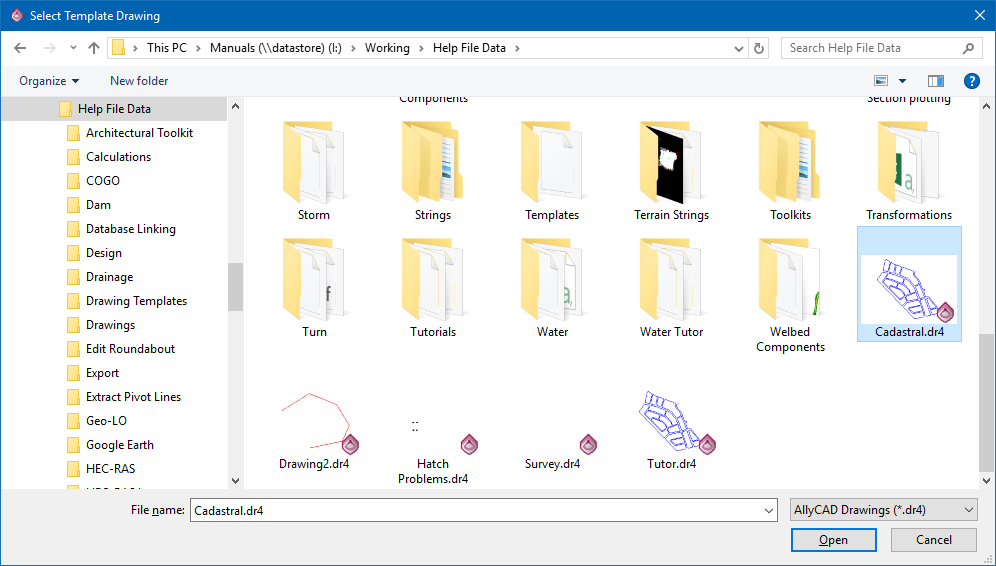
A new drawing window opens containing all the information copied from the selected drawing. The new drawing is named "Drawing2" and not "A1 Detail 100.dr4", as it would have been named if it was opened. Each new drawing or template opened follows on numerically. All the information saved in the drawing template is carried across into the new drawing including the layers.
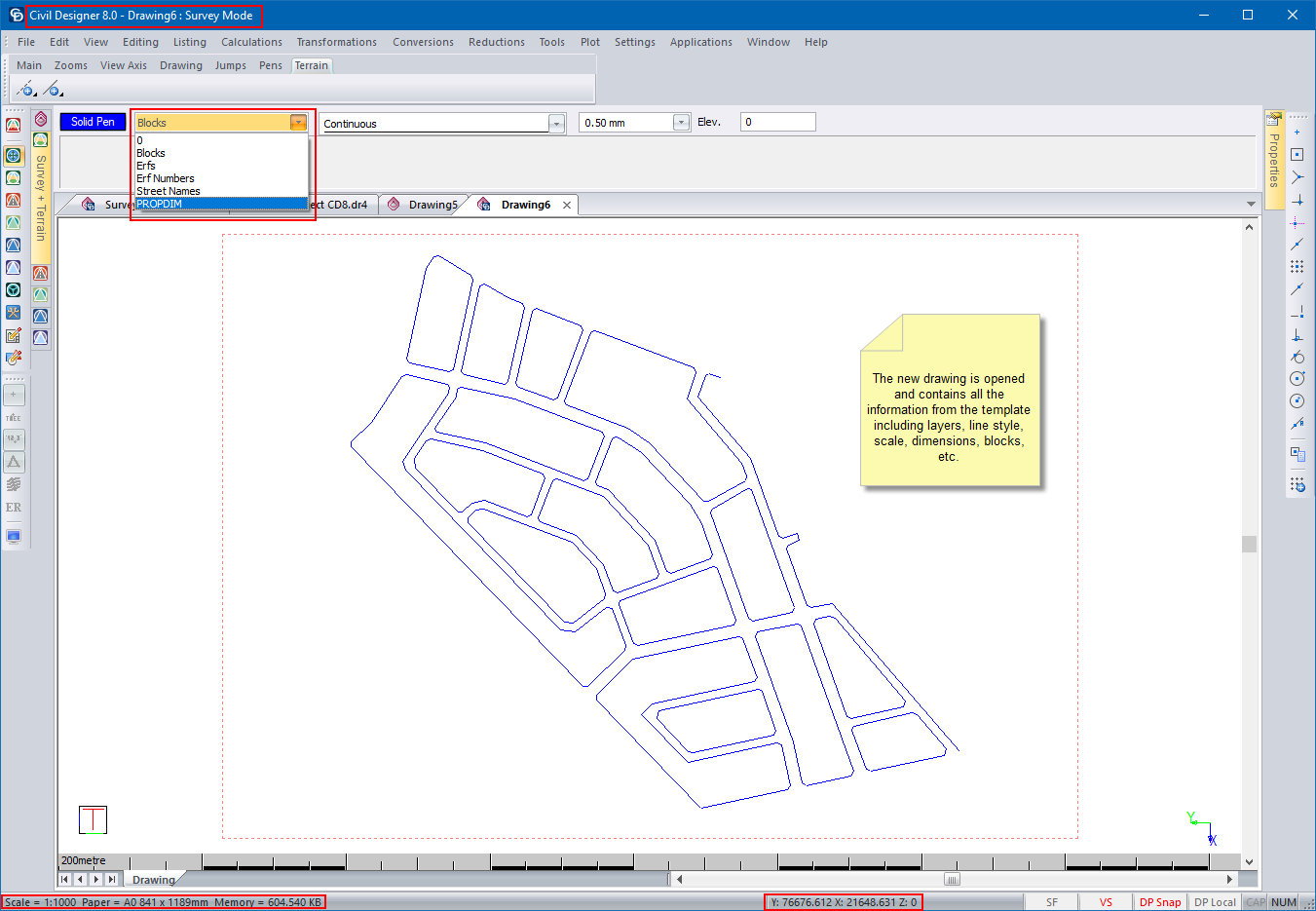
You can now begin your new drawing and save the drawing once you have finished. This does not affect the selected drawing in any way, unless you select to overwrite the selected template drawing.