Icon
Command
Shortcut Key
Toolbar
![]()
OPEN
[Ctrl+O]
Main
Open an existing drawing, in various formats, from disk.
|
Icon |
Command |
Shortcut Key |
Toolbar |
|
|
OPEN |
[Ctrl+O] |
Main |
This function allows you to open an existing drawing. You can open multiple files of the same type by pressing and holding [Shift] or [Ctrl] in conjunction with the mouse when selecting drawings.
Use the File Filter dropdown list to select the type of drawing files to display. The following file formats are supported:
AllyCAD 8.0 (.dr4)
AutoCAD (.dwg and .dxf)
AllyCAD 3 (.drg)
Caddie Exchange (.cex)
Ultimate CAD Exchange (.ucx)
Bentley Microstation (.dgn)
ArcView Shape (.shp).
There is a special handler for AllyCAD 3 Symbol files. Any AllyCAD 3 file (.drg) loaded using the AllyCAD 3 Symbol File option has symbol patterns converted to blocks automatically. The new blocks are inserted into the drawing in place of the patterns.
Civil Designer can read AutoCAD files in all file formats from R13 up to and including 2012. Microstation V8 (and certain V7) drawings can also be read.
 The standard windows file open icons, including Go to last folder visited, Up One Level, Create New Folder and View Folder, can be used to speed up navigation through the directories.
The standard windows file open icons, including Go to last folder visited, Up One Level, Create New Folder and View Folder, can be used to speed up navigation through the directories.
See Also Load Drawing, Load Layers
Procedure
When you open Civil Designer, the default drawing named "Drawing1", is opened. To open a saved drawing:
Select File ► Open or click the icon in the Main toolbar.
In the Open window, select the drawing you want to open and click Open.
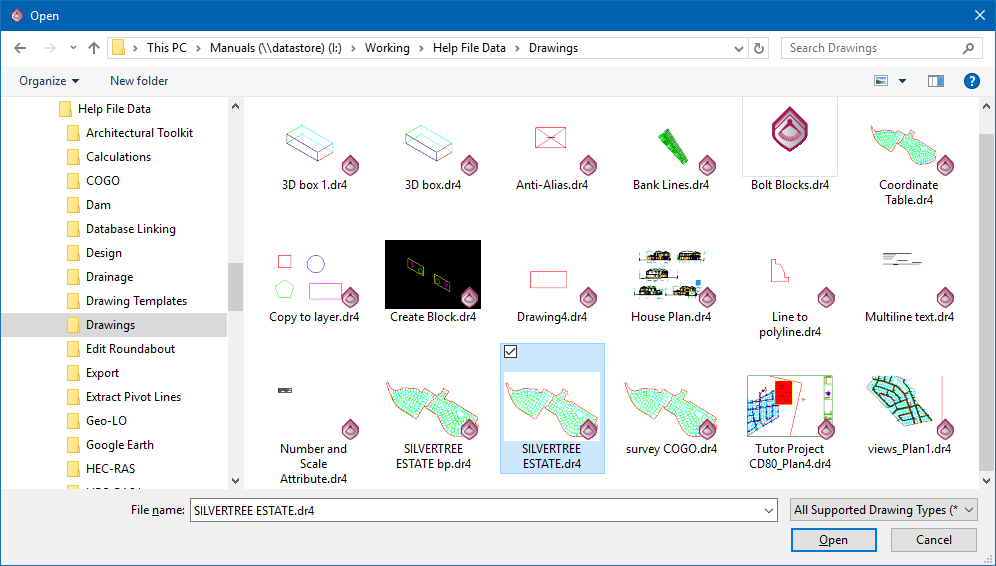
The drawing opens and the filename displays in the window Title Bar at the top of the screen.
