Icon
Command
Shortcut Key
Toolbar
![]()
REVCLOUD
Drawing
Home > CAD Mode > Draw > Revision Cloud
Place a cloud shape around a drawing entity to emphasize the entity.
|
Icon |
Command |
Shortcut Key |
Toolbar |
|
|
REVCLOUD |
|
Drawing |
This function allows you to add a revision cloud around an entity, by entering the start point of the revision cloud and the points to create the cloud as required.
Procedure
To place a Revision cloud around an entity:
Select Draw ► Revision cloud.
Indicate revision cloud start point
Press [Enter] or click on the start position for the Revision cloud.
Indicate next point of revision cloud
Two arcs rubberband from the start point.
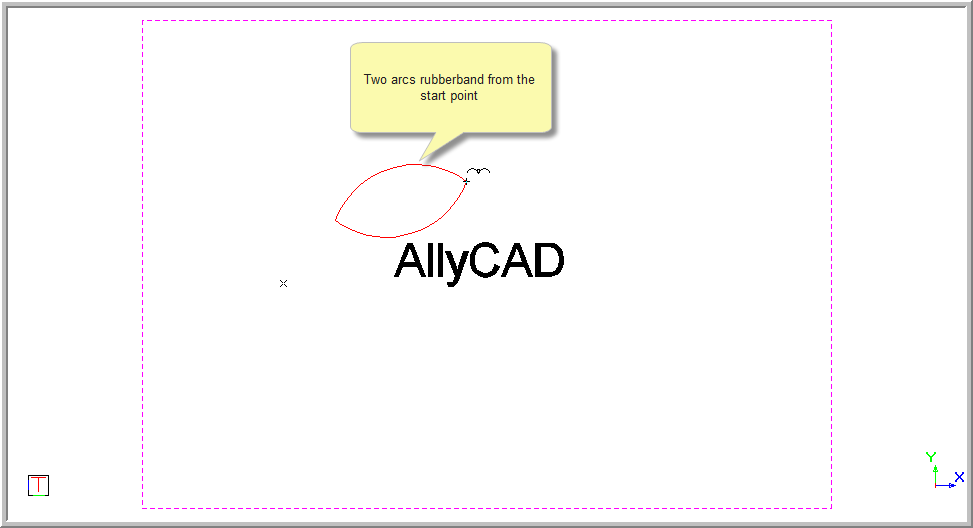
Enter the points for the Revision cloud around the entity to be emphasized. After each point is entered, you are prompted to:
Indicate next point of revision cloud
The arcs rubberband and the Revision cloud is drawn.
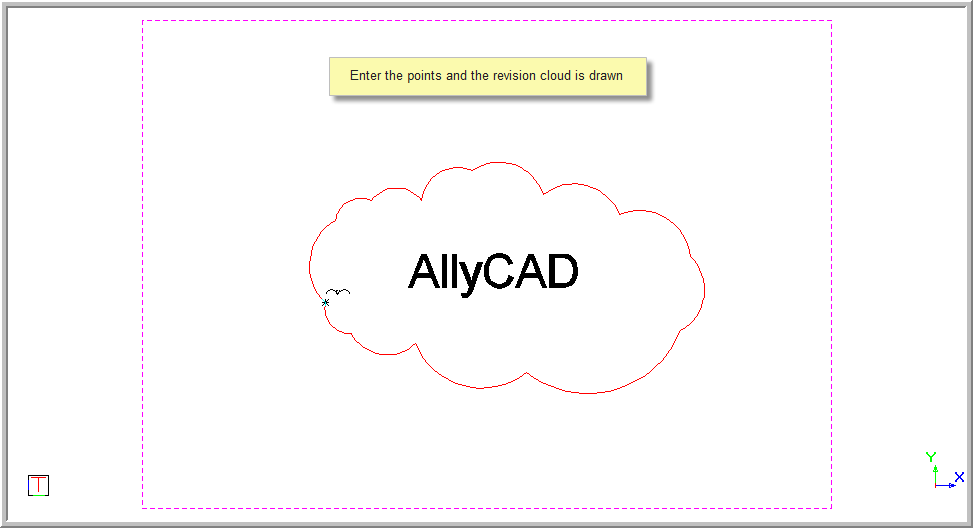
To end the Revision cloud and insert it into the drawing, right-click in the drawing area. The context menu displays.

Select Finish to insert the Revision cloud and set it in place.
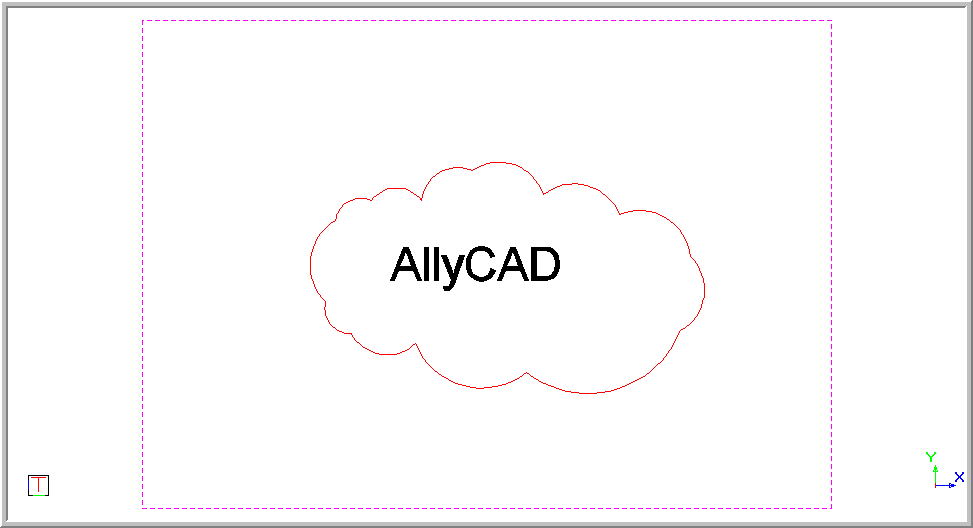
Select Cancel Last to remove the last point entered and move back one point. This allows you to re enter the point in a new position if required.
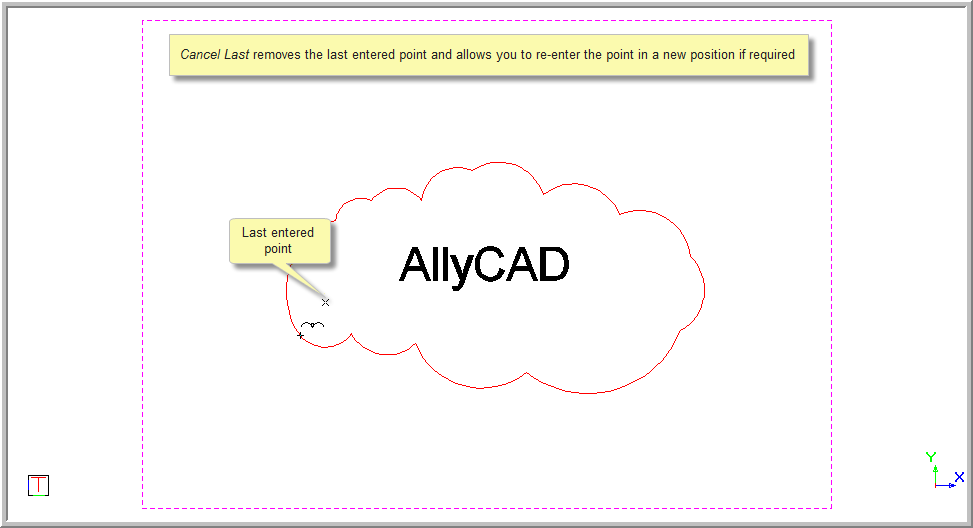
Select Cancel to stop drawing the current Revision cloud and keep the Revision cloud function open, so that you can start to enter the Revision cloud again.
Select Quit to end the function completely.