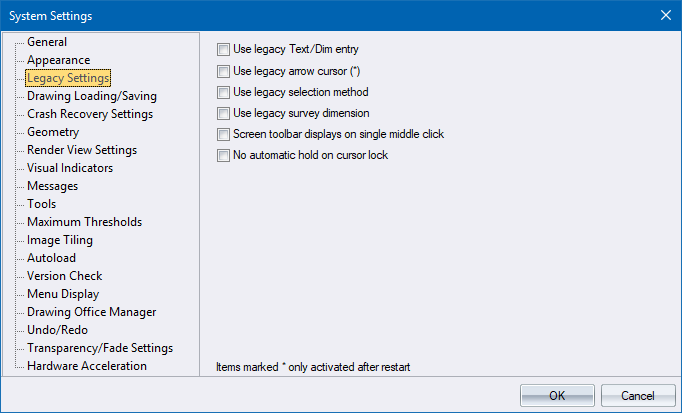
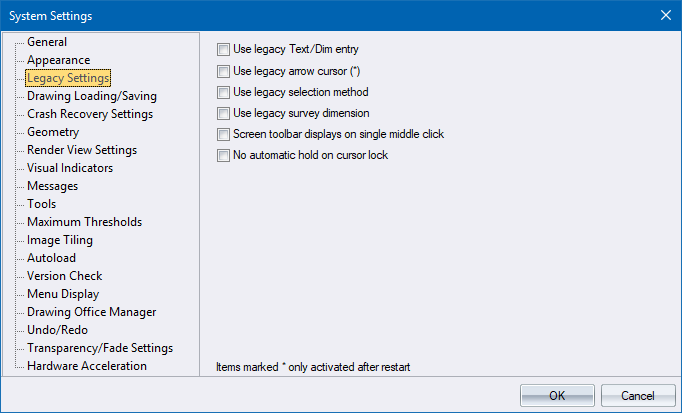
|
Option
|
Description |
|
Use legacy Text/Dim entry |
Select this checkbox to use the legacy text entry and text settings, as well as the legacy dimension settings. |
|
Right-click flyout activation |
Select this checkbox to activate flyout toolbars by right-clicking a flyout button. This is an alternative to the standard click/hold/drag/release method of using flyouts, which will be more familiar to users of earlier Civil Designer versions. |
|
Use legacy arrow cursor |
Use the arrow cursor as in earlier versions. |
|
Use legacy selection method |
This option changes the way selections are made:
|
|
Use legacy survey dimension |
This setting determines the calculation of the bearing for a measured line. In legacy mode, the bearing is always from indicated start to indicated end with values between 0 and 360. In non-legacy mode, the bearing is always between 0 and 180, so in practice the calculated bearing might be the bearing from the indicated end to the indicated start. |
|
Screen toolbar displays on single middle click |
Select this checkbox to display the screen toolbar with one click of the mouse wheel. |