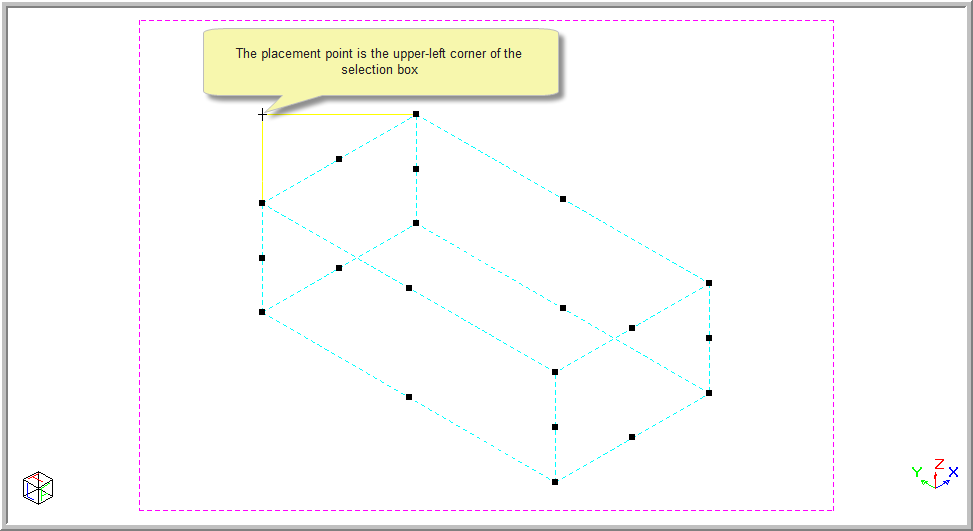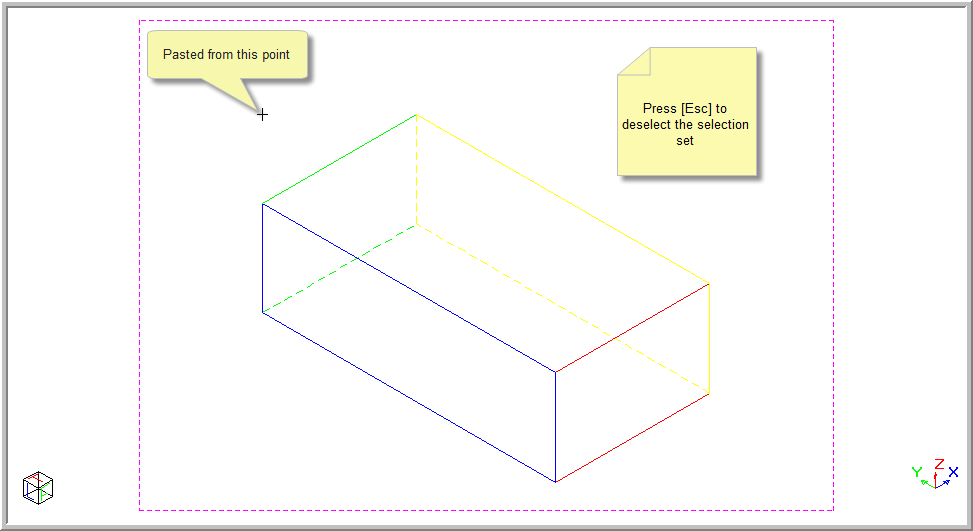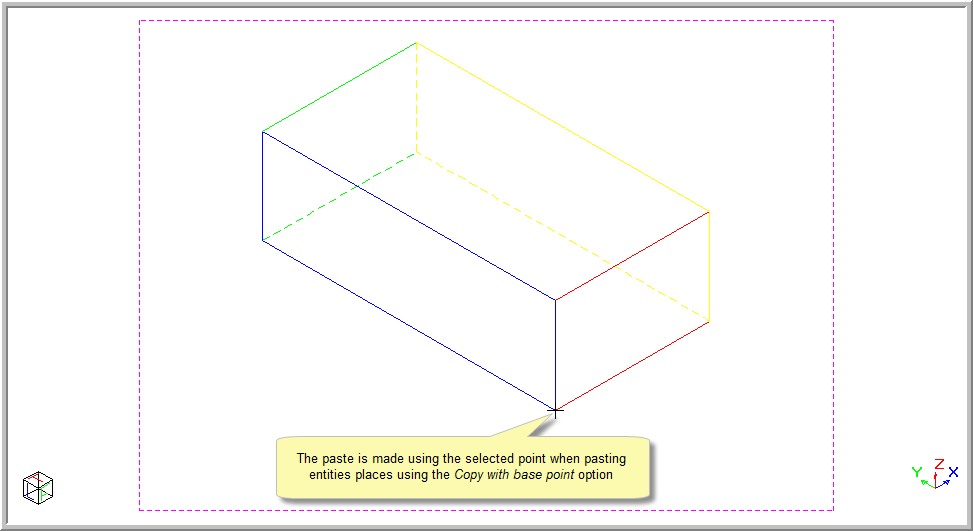Icon
Command
Shortcut Key
Toolbar
![]()
PASTE
[Ctrl+V] or [Shift+Insert]
Main
Add the contents of the Windows Clipboard to the current drawing.
Icon |
Command |
Shortcut Key |
Toolbar |
|
PASTE |
[Ctrl+V] or [Shift+Insert] |
Main |
This function allows you to add the contents of the clipboard to the current drawing, provided the clipboard contains one or more of these types of data:
AllyCAD drawing data
Text
An image
If the clipboard contains only an image, you are first prompted for a file in which to save the image. You can select the path, file name and image file type.
If the clipboard contains both an image and text, you will be prompted to choose which of these clipboard formats you want to paste.
In all cases, you are then prompted to indicate the upper-left corner to paste to. The clipboard contents are then pasted at the indicated position.
 The clipboard
contents are added as drawing entities if they were created via a previous
Cut, Copy or Copy
with base point operation from within Civil
Designer. If the Clipboard content comes from some other
application, they are pasted into the drawing as text (single line or
multiline as needed) or as an image, depending on the available format.
The clipboard
contents are added as drawing entities if they were created via a previous
Cut, Copy or Copy
with base point operation from within Civil
Designer. If the Clipboard content comes from some other
application, they are pasted into the drawing as text (single line or
multiline as needed) or as an image, depending on the available format.
Procedure
Select Edit ► Paste from the Main menu, or click the icon in the Main toolbar. Alternatively, press and hold [Ctrl+V] or [Shift+Insert].
Indicate base point for paste
A rubberbanded preview of the pasted entities will be visible as you move the mouse around the drawing.