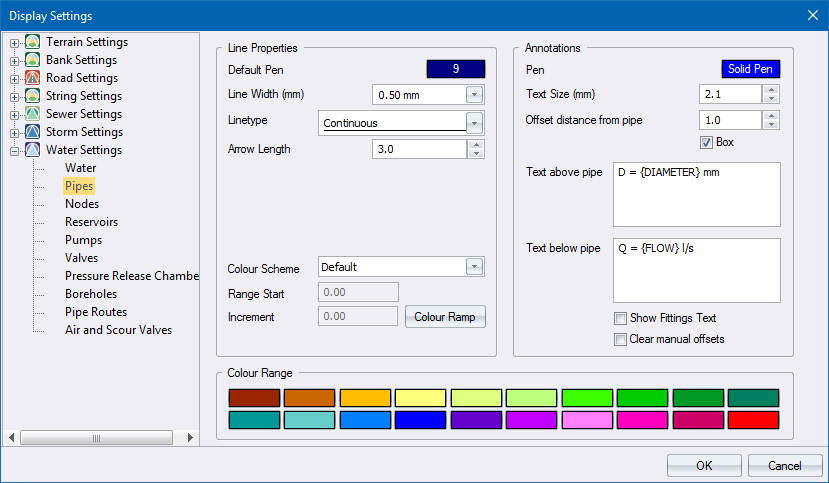
Home > Display Settings - Water - Pipes
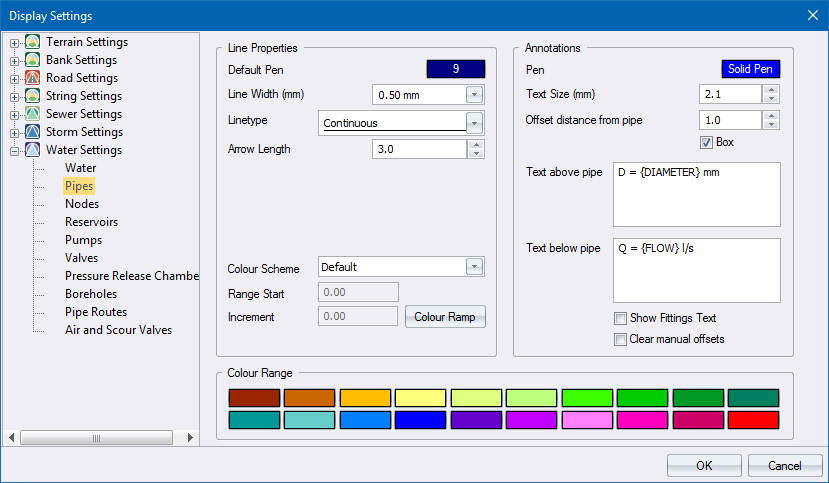
|
Option
|
Description |
|
Line Properties |
|
|
Default Pen |
The pipe is displayed as a line in the specified colour if Colour Scheme (see below) is set to Default. To change the colour, click the button and select a colour from the Colour dialog. |
|
Line Width (mm) |
Specify the width of the line in millimetres on paper. Use the arrows to step through a list of available sizes. |
|
Linetype |
Specify the line style. Use the arrows to step through a list of available line styles. |
|
Arrow Length |
Specify the length and width, in millimetres on paper, of the flow direction arrow. Use the arrows to step through a list of available sizes. |
|
Colour Scheme |
Select the design item by which the pipe colours should be determined. The options here are:
The Default option uses the default line pen. |
|
Range Start |
Enter the minimum value for the selected design item. Only available when Colour Scheme is not set to Default. |
|
Increment |
Enter the increment value for each step in the range of values. There are 20 steps in the range. Only available when Colour Scheme is not set to Default. |
|
Colour Ramp |
Click to access the Colour Ramp dialog so you can specify a ramp to be applied to the Colour Range. |
|
Colour Range |
Click the relevant button to change the colour assigned to that particular range item. |
|
Annotations |
|
|
Pen |
The pipe annotations are displayed in the specified colour. To change the colour, click the button and select a colour from the Colour dialog. |
|
Text Size (mm) |
Specify the pipe annotation text size in mm. Use the arrows to step through a list of available sizes. |
|
Offset distance from pipe |
Specify the offset between the annotation text and the line representing the pipe. |
|
Box |
Select this checkbox to have a box filled in the current drawing background colour placed behind the annotation text. This is a useful option if you want to blank out portions of the underlying data in order to highlight the text. |
|
Text above and below pipe |
Enter the text to be written as annotation for each pipe. A number of variables are available:
Right-click in the relevant cell to select from the list. You can also define the number of decimals for numeric items. For example, an item {LENGTH.1} will display the length of the pipe to one decimal. The default display is three decimals. |
|
Show Fittings Text |
Select this checkbox to display required standard bends next to pipe alignment points. |
|
Clear manual offsets |
By design, manually altered text offsets will be preserved when you alter relevant global values on this page. Select this checkbox to clear manual settings and revert all text offsets and positions to default values |