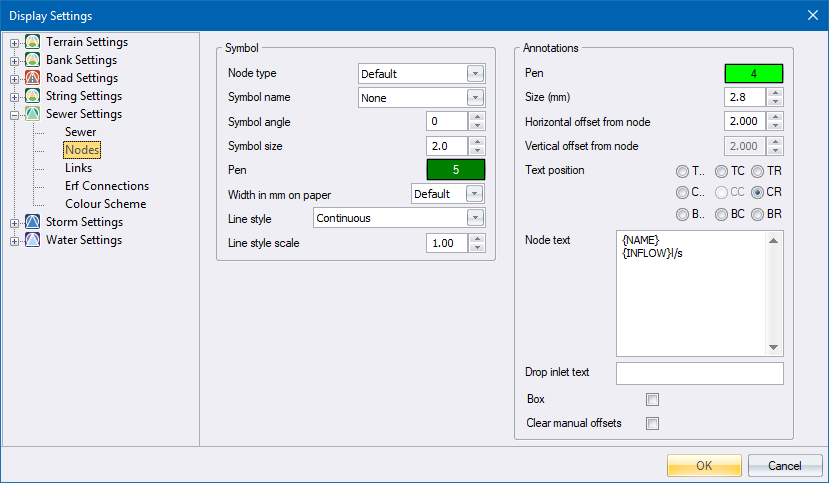
Home > Display Settings - Sewer - Nodes
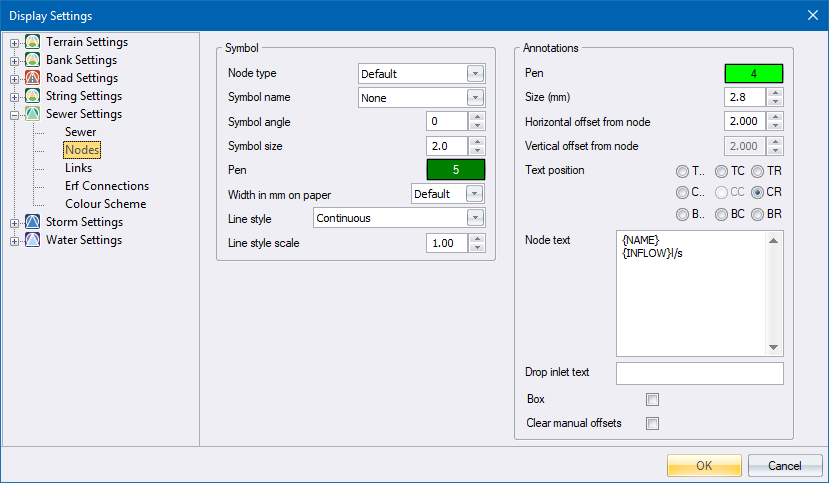
|
Option
|
Description |
|
Symbol |
|
|
Node Type |
Select the node type for these specific display settings. Each node type may be drawn as a circle or a user-defined symbol with unique angle and size. The node types are defined in the Default Settings. |
|
Symbol Name |
Select the node symbol name for the selected node type. The symbols are defined in the SewerSymbol.dwg file. The symbol file will be in the ProgramData directory unless the SetSharedFolder utility has be used to set a shared network resource. |
|
Symbol Angle |
Specify the node symbol angle in degrees. Use the arrows to step through a list of available values. |
|
Symbol Size |
Specify the size of the circle or symbol in mm on paper. Use the arrows to step through a list of available sizes. |
|
Pen |
The node is displayed as a circle in the specified colour. To change the colour, click the button and select a colour from the Colour dialog. |
|
Width in mm on paper |
Specify the line width of the node symbol in mm. |
|
Line Style |
Specify the line type the circle must be drawn in. Use the arrows to step through a list of available line styles. |
|
Line Style Scale |
Specify the node symbol line style scale factor. |
|
Annotations |
|
|
Pen |
The node annotations are displayed in the specified colour. To change the colour, click the button and select a colour from the Colour dialog. |
|
Size (mm) |
Specify the node annotation text size in points. |
|
Horizontal offset from node |
Specify an offset in metres horizontally from the actual node position at which the annotation text origin should be placed. |
|
Vertical offset from node |
Specify an offset in metres vertically from the actual node position at which the annotation text origin should be placed. |
|
Text position |
Select one of the eight available positions for the annotation text origin. The centre position is the actual node position.
|
|
Node text |
Enter the text to be written as annotation at each node. A number of variables are available. Right-click the relevant cell to select from a menu.
|
|
Drop Inlet text |
Enter the text to be written as annotation at the nodes with drop inlets. Right-click and select {DROPINLET}. This will add the level of the drop inlet and the upstream node name for the relevant link in brackets. |
|
Box |
Select this checkbox to have a box filled in the current drawing background colour placed behind the annotation text. This is a useful option if you want to blank out portions of the underlying data in order to highlight the text. |