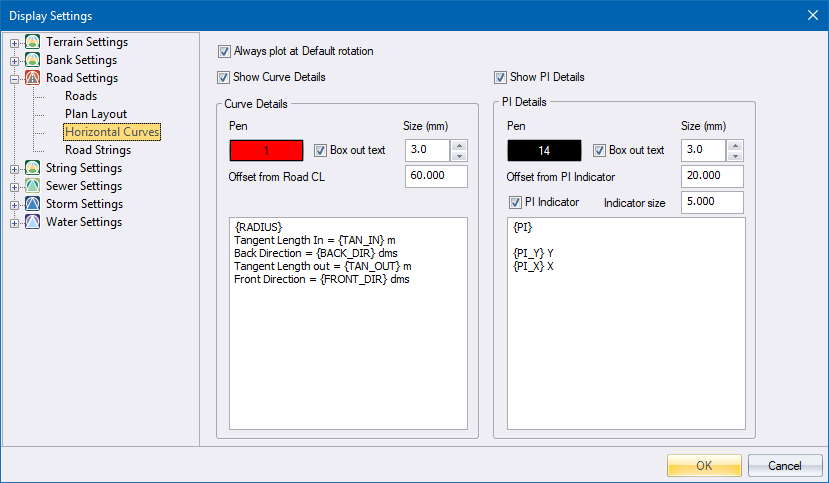
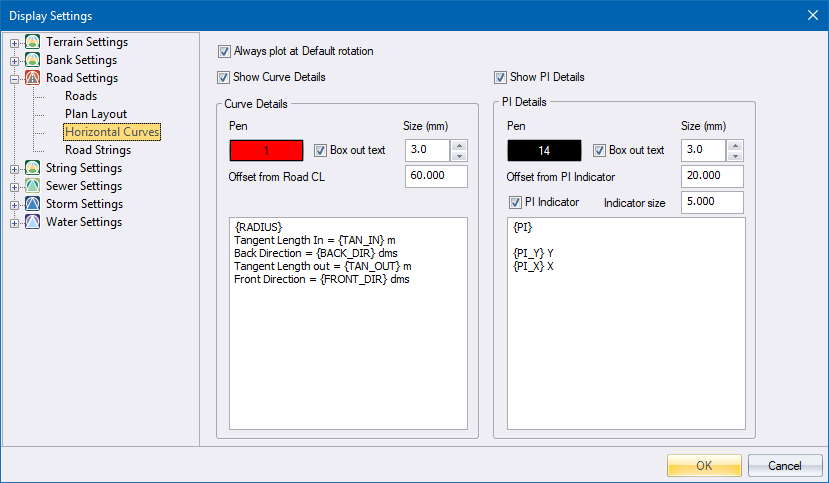
|
Option
|
Description |
|
Always plot at Default rotation |
Select this checkbox to keep the rotation of the Curve and PI details text at Zero degrees when you generate a plan plot, regardless of the rotation of the plot. |
|
Show Curve Details |
Select this checkbox to display Horizontal curve details onto the Design Centre window. |
|
Curve Details |
|
|
Pen |
Pen colour for the curves or PI box |
|
Box out text |
Select this checkbox to have a box filled in the current drawing background colour placed behind the details text. This is a useful option if you want to blank out portions of the underlying data in order to highlight the text. |
|
Size |
Enter the text size for the relative details box in mm. |
|
Offset from Road CL |
Enter the distance in meters from the crown of the horizontal curve towards the curve centre point where the curve details have to be plotted. |
|
Text Item List |
Enter the text to be written into the Curves box. A number of variables are available. Right-click the relevant cell to select from a menu.
|
|
Show PI Details |
Select this checkbox to display the PI details onto the Design Center window. |
|
PI Details |
|
|
Pen |
Pen colour for the curves or PI box |
|
Box out text |
Select this checkbox to have a box filled in the current drawing background colour placed behind the details text. This is a useful option if you want to blank out portions of the underlying data in order to highlight the text. |
|
Size |
Enter the text size for the relative details box in mm. |
|
Offset from Road CL |
Enter the distance in meters from the PI position away from the curve centre point where the PI details have to be plotted. |
|
PI Indicator |
Select this checkbox to indicate the PI position. |
|
Indicator Size |
Enter the size of one of the two lines that form the PI Indicator, in metres. |
|
Text Item List |
Enter the text to be written into the PI details box. A number of variables are available. Right-click the relevant cell to select from a menu.
|