Icon
Command
Shortcut Key
Toolbar
![]()
ZOOMOUT
[Z]+[O]
Zooms
Zoom out of the active viewport about a point entered with the cursor i.e. demagnify the view in the active viewport.
|
Icon |
Command |
Shortcut Key |
Toolbar |
|
|
ZOOMOUT |
[Z]+[O] |
Zooms |
This function allows you to zoom out around the cursor position.
You can also zoom out in the active viewport by rolling the mouse wheel backwards.
The magnification factor is configurable in View Settings ► Magnification.
 The demagnify key [D] can be used to perform the same function, only quicker.
The demagnify key [D] can be used to perform the same function, only quicker.
Procedure
If you have split the drawing into multiple viewports, you need to click in the viewport you want to zoom to make it active.
To zoom out about a point indicated by the cursor:
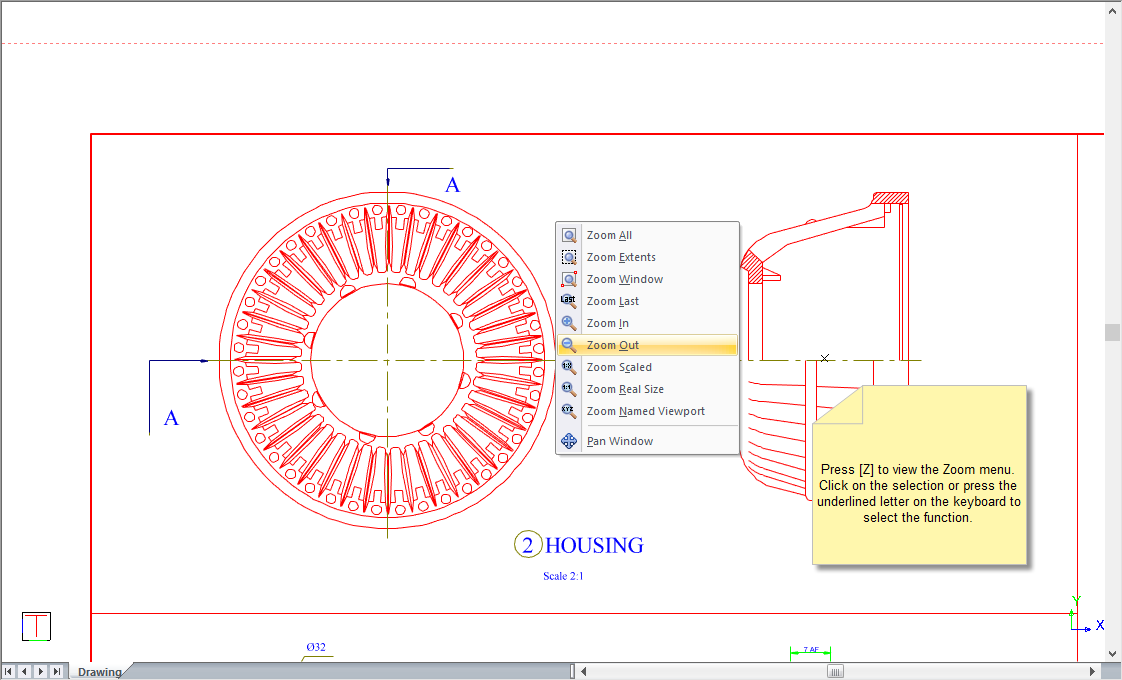
Indicate zoom out position
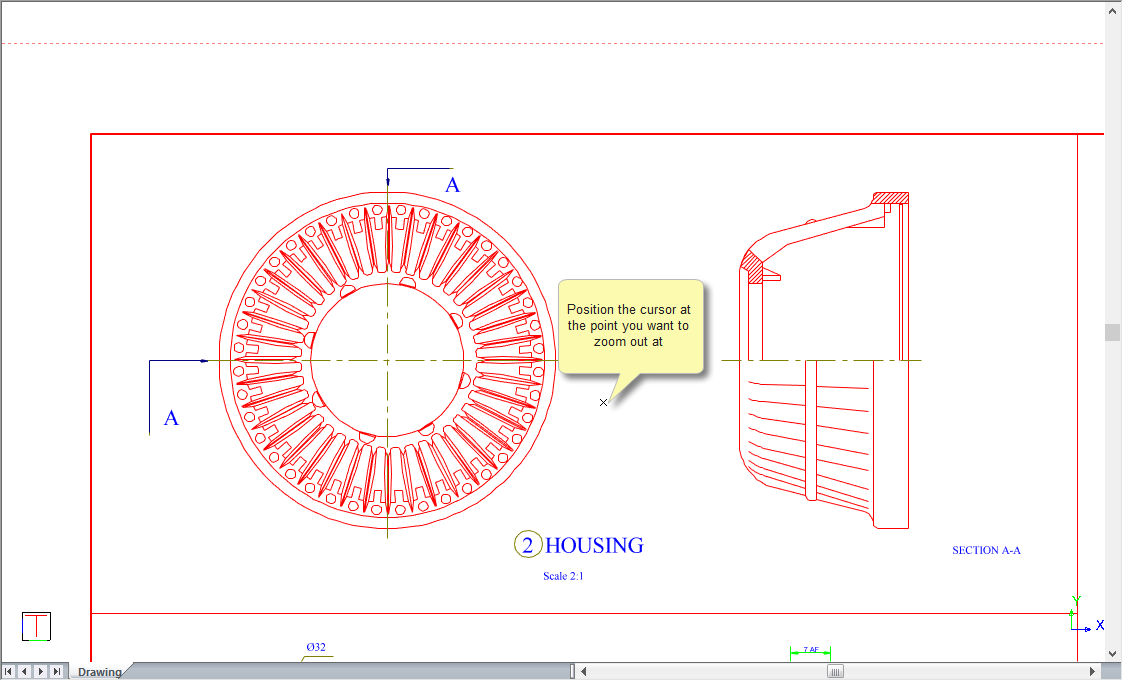
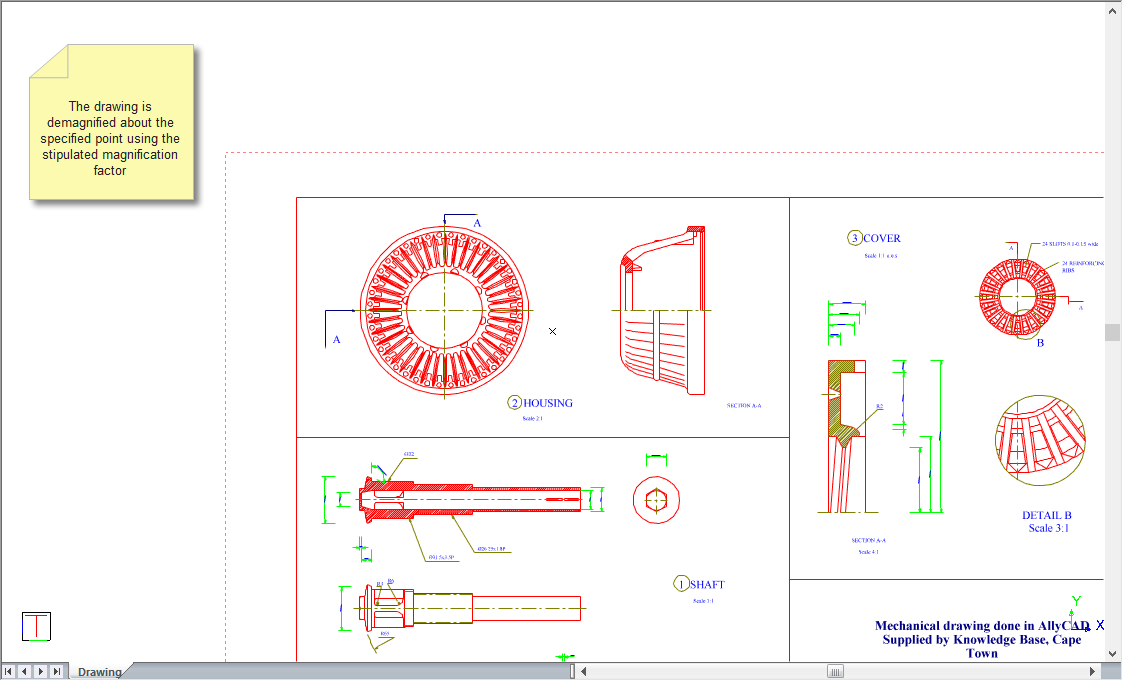
Press [R] to zoom back to the paper extents.