Icon
Command
Shortcut Key
Toolbar
![]()
ZOOMIN
[Z]+[I]
Zooms
Use this function to zoom into the active viewport about a point entered with the cursor, i.e. magnify the view in the active viewport.
|
Icon |
Command |
Shortcut Key |
Toolbar |
|
|
ZOOMIN |
[Z]+[I] |
Zooms |
This function allows you to magnify around the current cursor position. Alternatively, you can zoom into the active viewport by rolling the mouse wheel forwards.
The magnification used is configurable in Settings ► View Settings ► Magnification.
 The magnify key [M] can be used to perform the same function, only quicker.
The magnify key [M] can be used to perform the same function, only quicker.
Procedure
If you have split the drawing into multiple viewports, you need to click in the viewport you want to zoom to make it the active viewport.
To magnify in about a point indicated by the cursor:
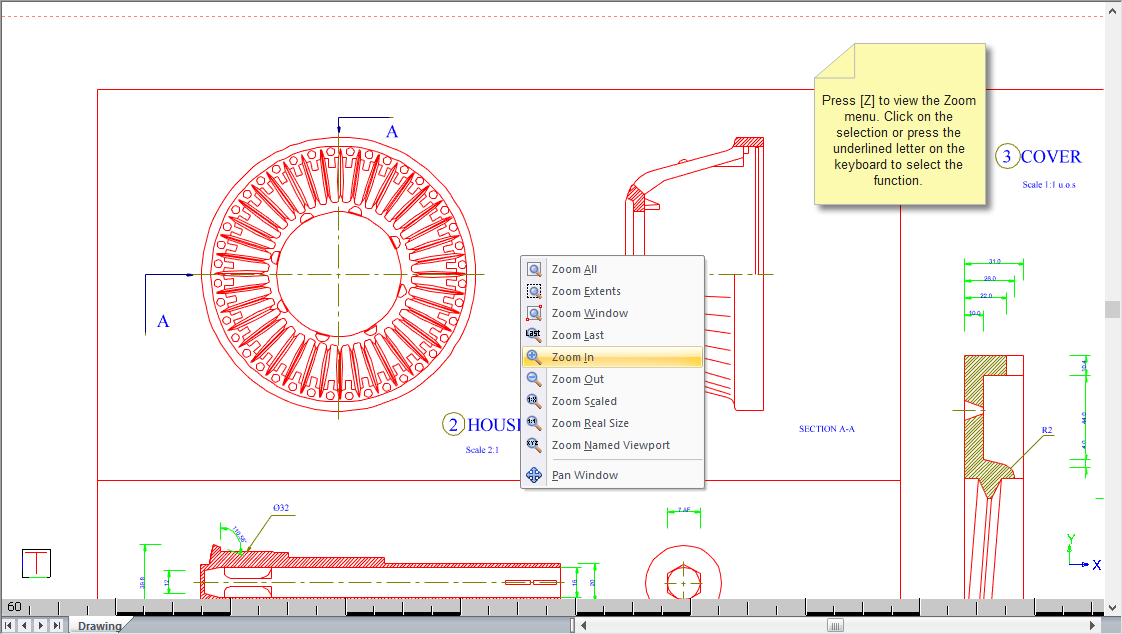
You are prompted to:
Indicate zoom in position
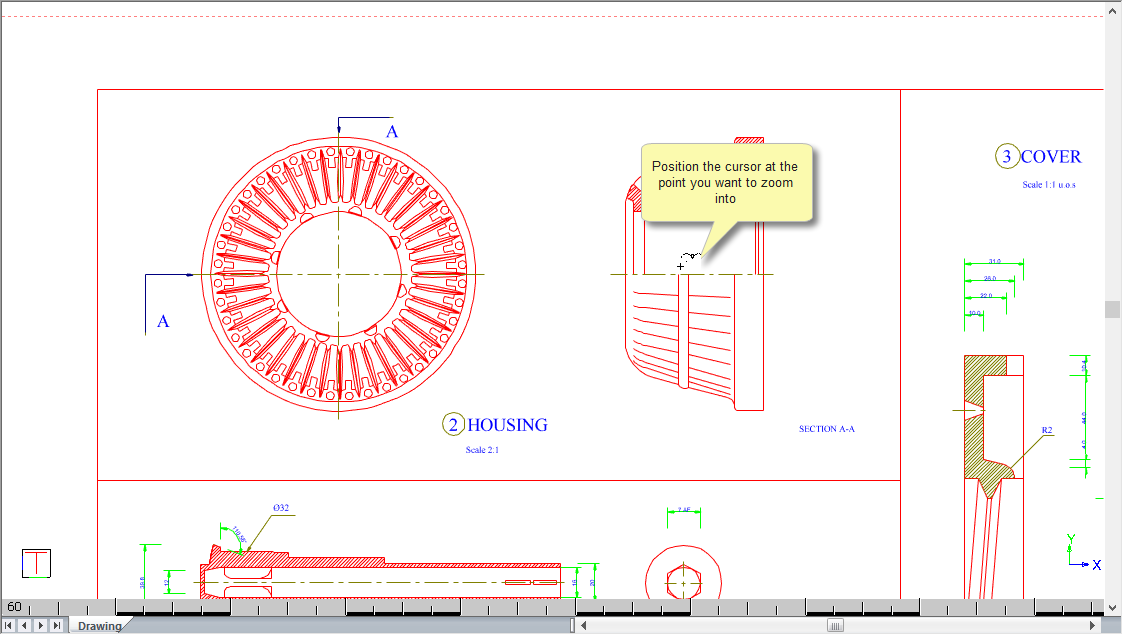
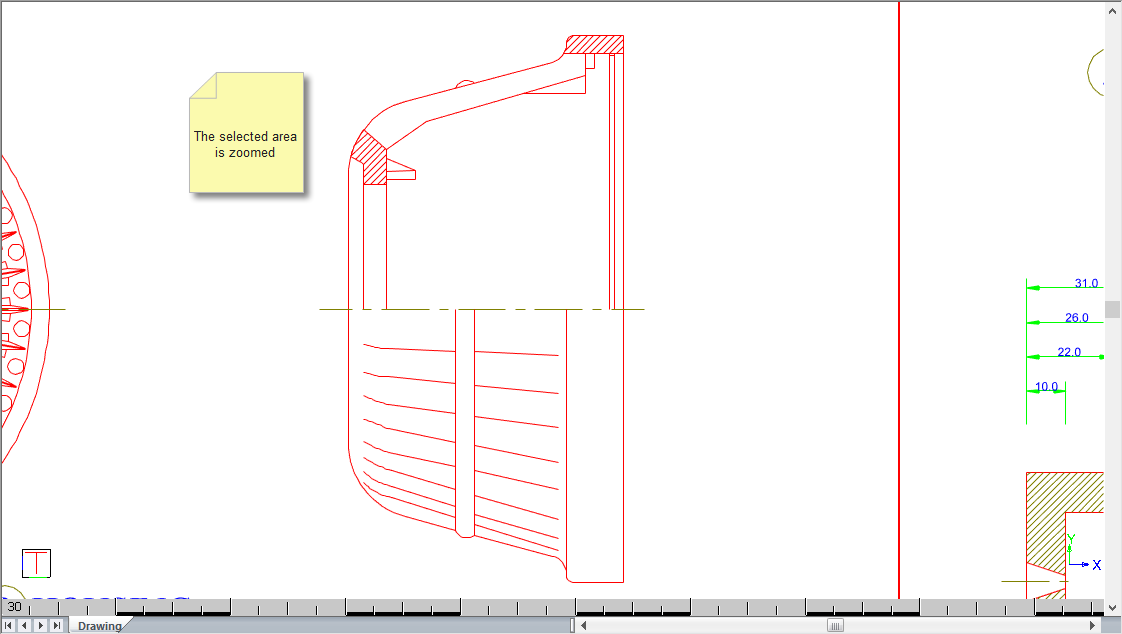
Press [R] to zoom back to the paper extents.