Icon
Command
Shortcut Key
Toolbar
![]()
SCALE
Modify
Change the size of an element or elements in a selection set by the X, Y or Z direction.
|
Icon |
Command |
Shortcut Key |
Toolbar |
|
|
SCALE |
|
Modify |
This function allows you to change the size of an entity or group of entities, by selecting the entity or entities, and then indicating the point about which to scale the selection and the point to be scaled.
You can then drag the entity or group of entities to the required size or input the X, Y or Z scale ratios.
If the selection set is empty, you are required to specify the selection set before you continue. Circles and arcs are always scaled uniformly.
You can specify that only certain entities are scaled using the Options button.
 Press and hold [Shift] to scale the entities uniformly using the mouse.
Press and hold [Shift] to scale the entities uniformly using the mouse.
Procedure
You are prompted to:

Click Options to specify which entity types must be scaled.
Use the snap or jump modes to select the point accurately, and then press [Enter] or click to indicate the point. In this example, the first point is numbered "1".
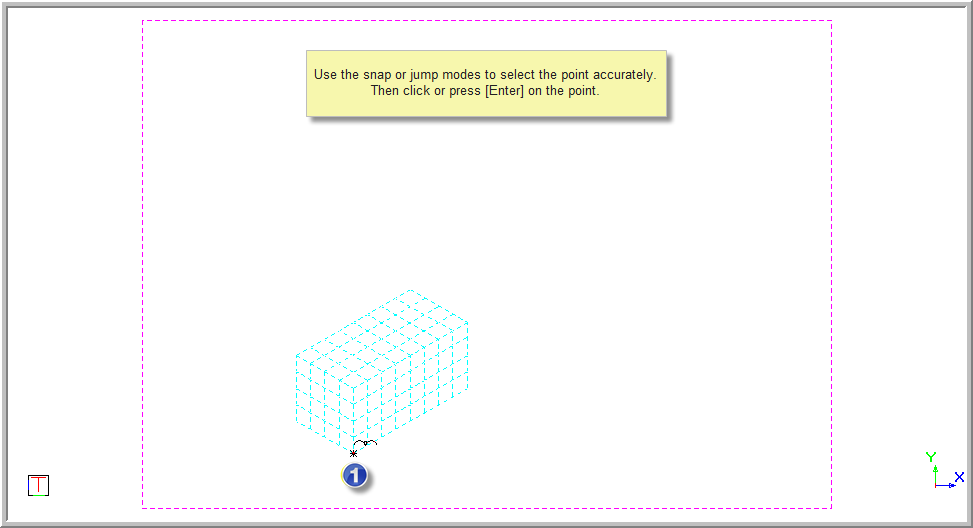
You are prompted to:

Use the snap or jump modes to select the point accurately, and then press [Enter] or click to indicate the point. In this example, the point is numbered "2".
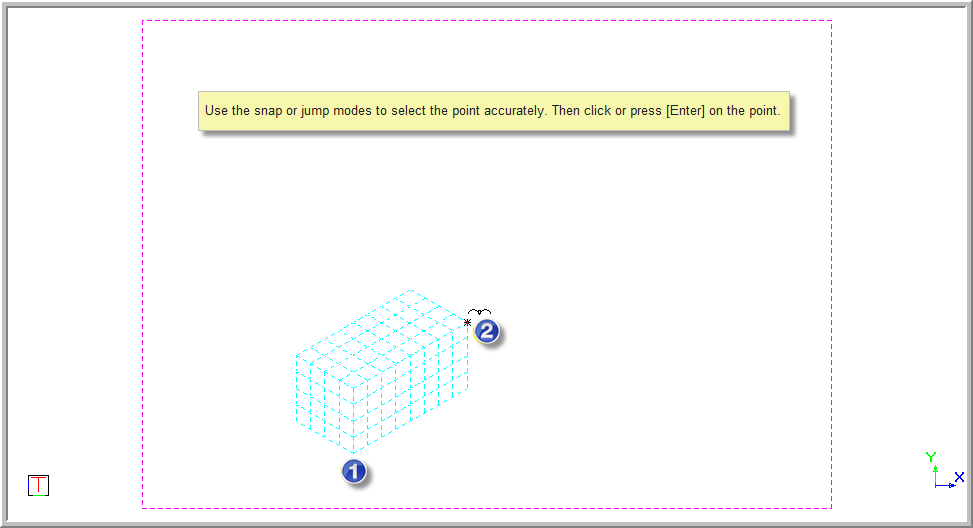
You are prompted to:

The X,Y and Z scale text boxes are now active.
Drag the cursor to the required size.
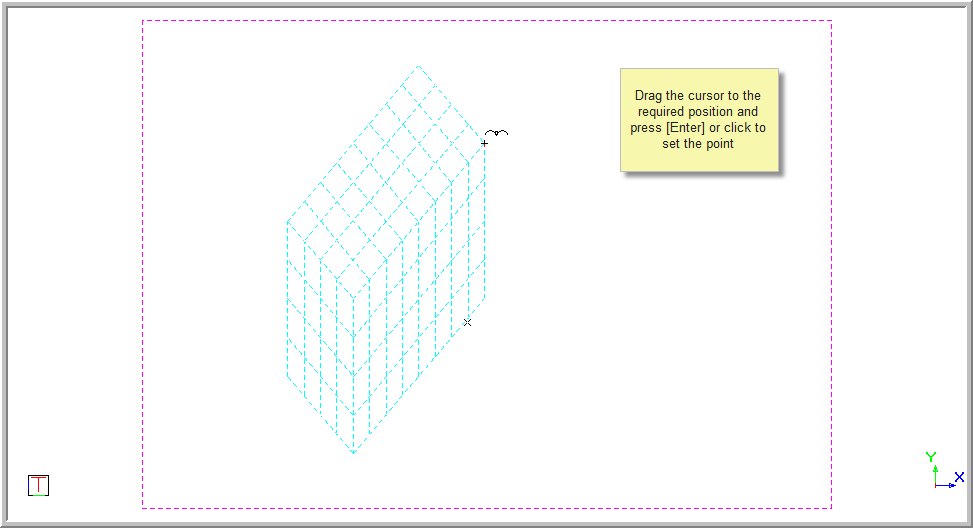

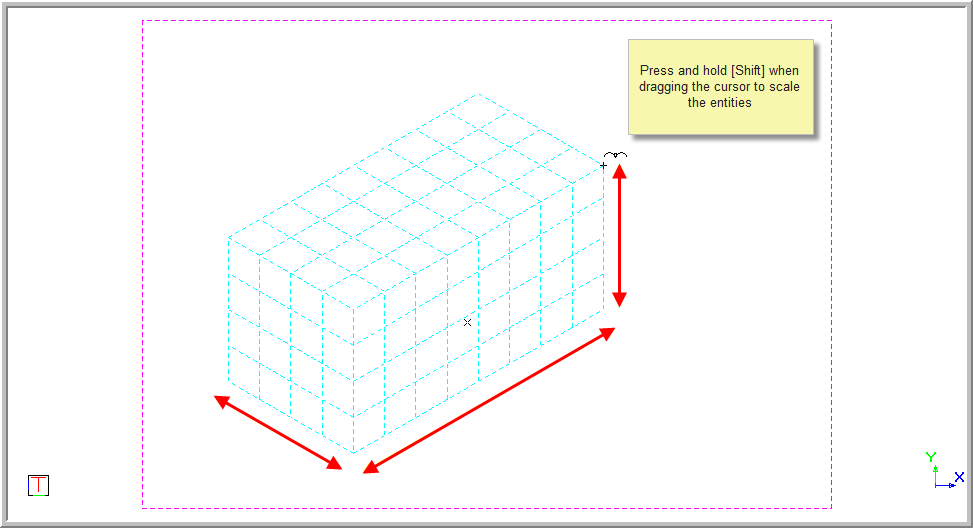
Continue to hold down the [Shift] key and press [Enter] or click to indicate the desired point.
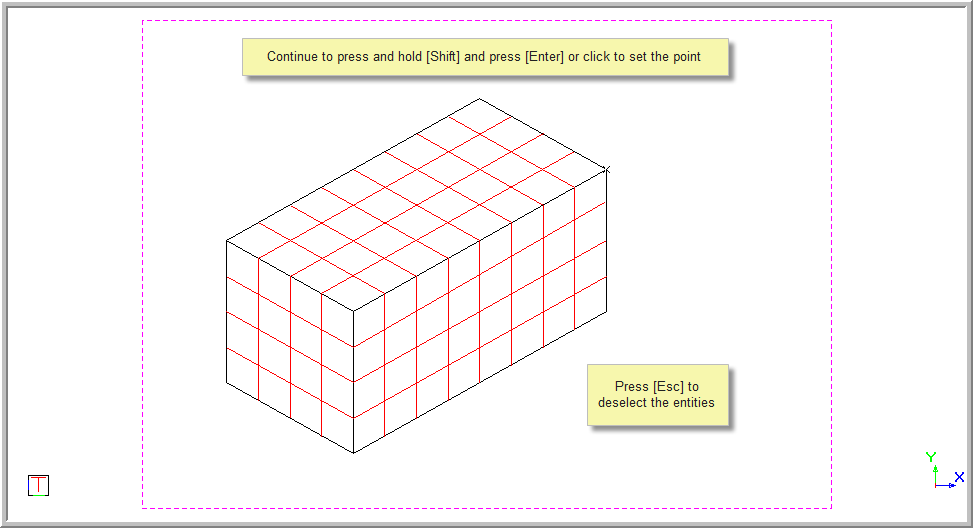
Press [Tab] to move into the X, Y and Z scale text boxes, and enter a value to scale the entities along each axis.

Press [Enter] or click Enter to draw the entities using the new scale ratio.
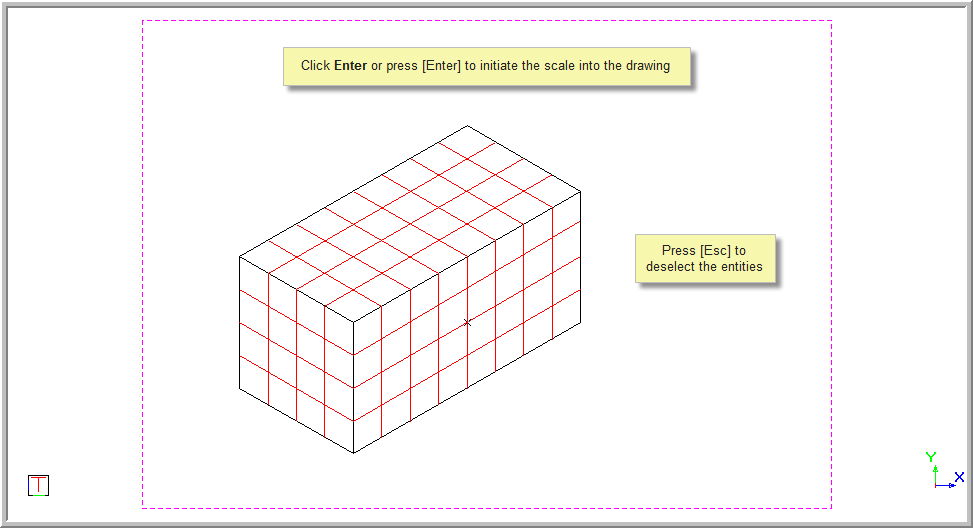
You can set the X, Y or Z ratio and lock it by deselecting the associated checkbox.

In the example below, the selected entities will only be scaled in the X axis.
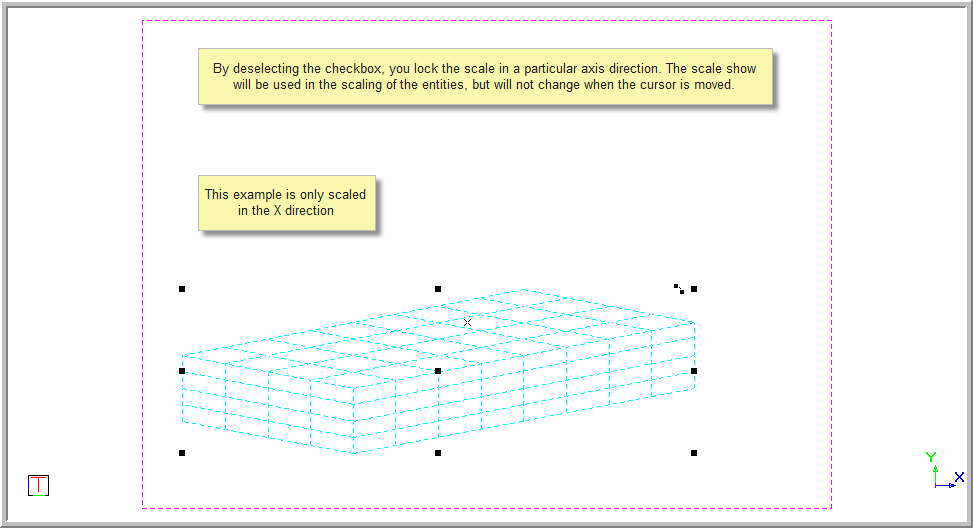
The deselected axes ratios remain constant, at the indicated value, when the cursor is moved. Press [Esc] to deselect the selected entities.


This makes only the first (X) scale control active but applies the same factor to all the axes.
Right-click and select Quit to end the function. Alternatively, press [Esc].
