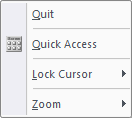Icon
Command
Shortcut Key
Toolbar
![]()
GEOMCIRCLE3PNTS
Geometry
Draw a geometry circle that passes through three points.
|
Icon |
Command |
Shortcut Key |
Toolbar |
|
|
GEOMCIRCLE3PNTS |
|
Geometry |
This function allows you to draw a geometry circle by entering three points on the circumference of the geometry circle.
The geometry circle's plane passes through the first point, with the normal specified by the direction of the drawing plane when indicating the first point. The second and third points are projected onto the circle's plane in the direction of the plane.
 Geometry lines are infinite lines that never print or plot, and are seen in all layers. To change the appearance of all geometry, see Geometry Settings under System Settings.
Geometry lines are infinite lines that never print or plot, and are seen in all layers. To change the appearance of all geometry, see Geometry Settings under System Settings.
Procedure
To draw a geometry circle to pass through three points:
Select Geometry ► Circles ► Thru 3 Points, or click the icon in the Geometry toolbar.
Indicate first point on circle
You can now use the snaps or jumps to jump onto the first point the geometry circle must pass through and press [Enter] or click on the desired position. Once the first point is entered a line rubberbands until you enter the second point.
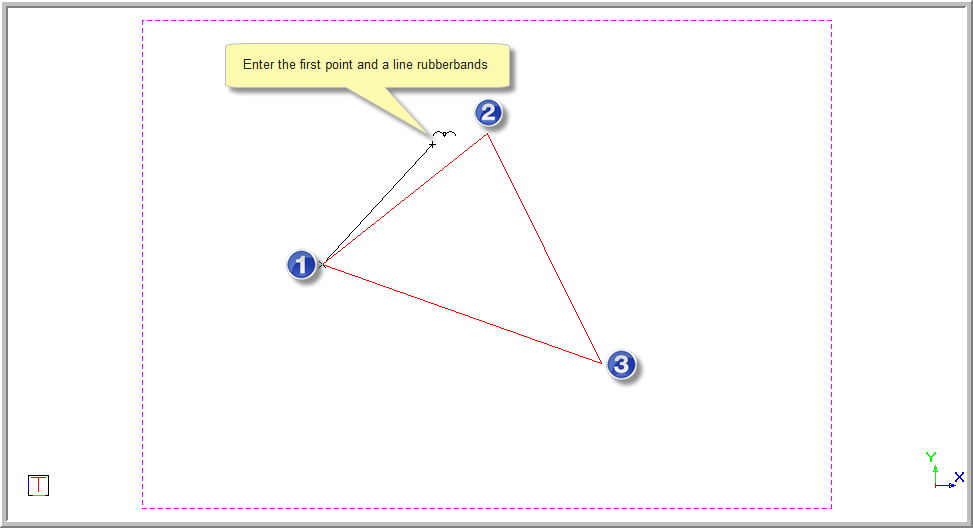
You are prompted to:
Indicate second point on circle
You can again use the snaps or jumps to jump onto the second point the circle must pass through and press [Enter] or click on the desired position. Once the second point is entered a geometry circle will be displayed which passes through the first two points and you can move it around and the size will change.
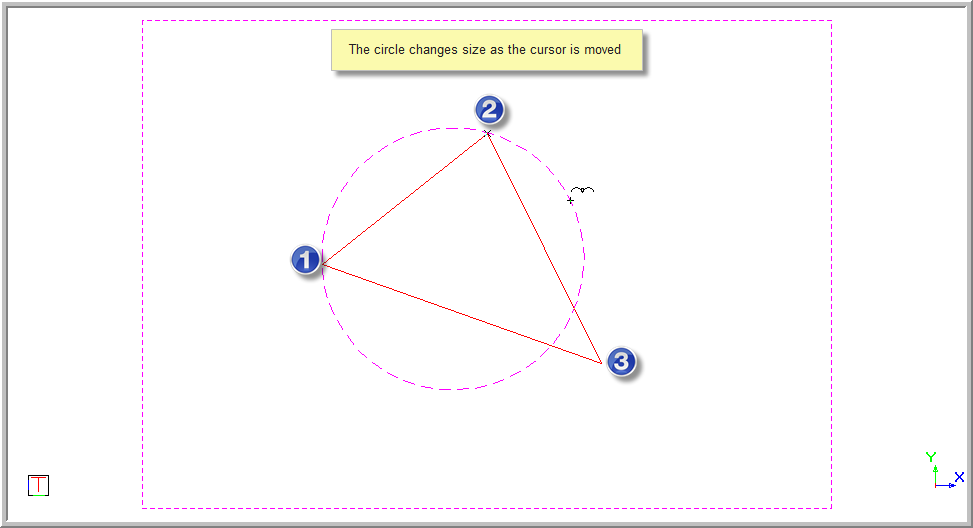
You are prompted to:
Indicate third point on circle
You can again use the snaps or jumps to jump onto the third point the circle must pass through and press [Enter] or click on the desired position. Once the third point is entered a circle is set.
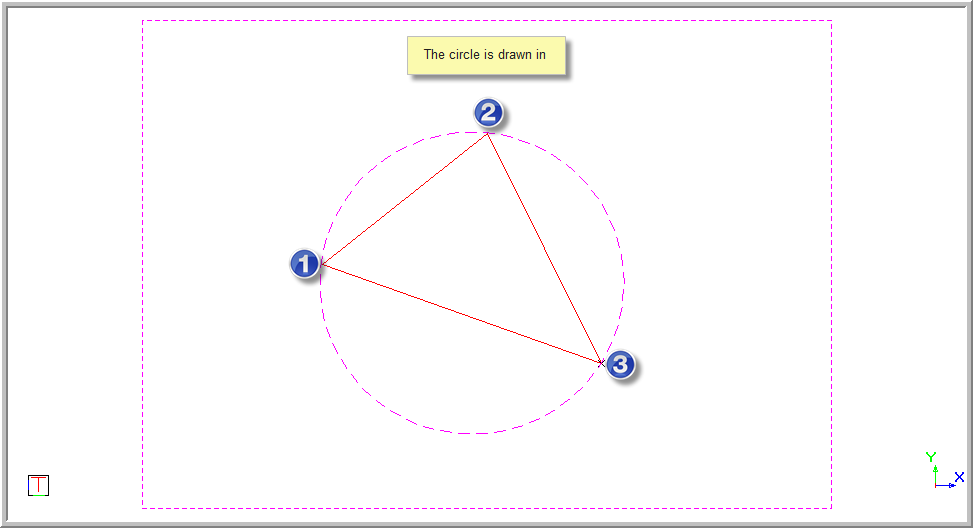
The function repeats and you are again prompted to:
Indicate first point on circle
Right-click and select Quit to end the function. Alternatively, press [Esc].