Icon
Command
Shortcut Key
Toolbar
![]()
MULTILINE
Drawing
Home > CAD Mode > Draw > Multiline
Draw between one and ten parallel lines, known as elements, with specified offsets.
|
Icon |
Command |
Shortcut Key |
Toolbar |
|
|
MULTILINE |
|
Drawing |
This function allows you to draw up to ten parallel lines with specified offsets, by defining required positions for the index line.
The multiline doesn't use the current multiline style.
The process of drawing is the same as for lightweight polyline, except you do not have the arc option.
 You can change the current multiline style or create new style in the Multiline Styles.
You can change the current multiline style or create new style in the Multiline Styles.
Procedure

If you have created your own multiline styles, you can select them in the Style dropdown list.
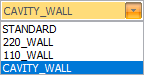
The "HELP" multiline style has an offset of "20" and "-20" and will be used for this example.
The Offset scale scales the current multiline. The diagram below shows the "HELP" multiline style drawn with a scale of "1".
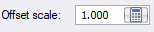
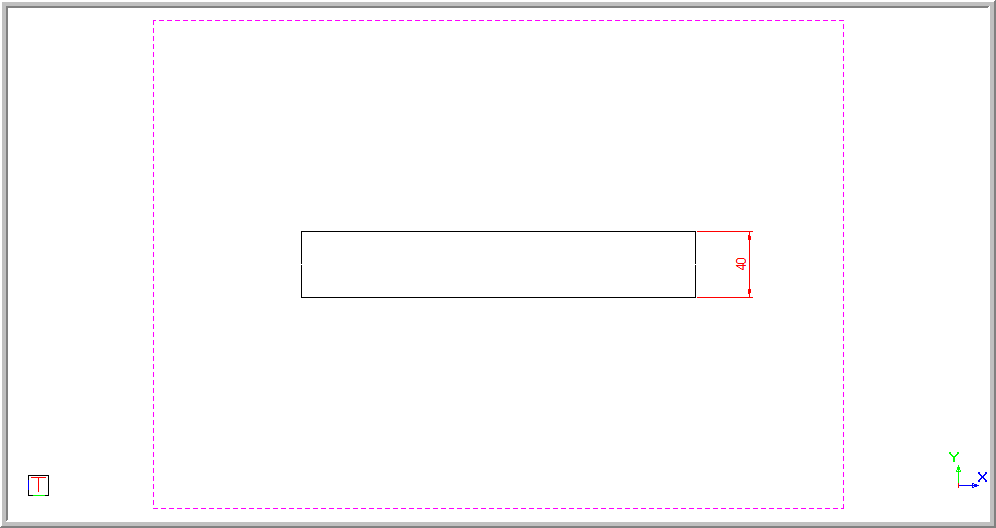
The distance offset is doubled when the scale is "2".
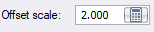
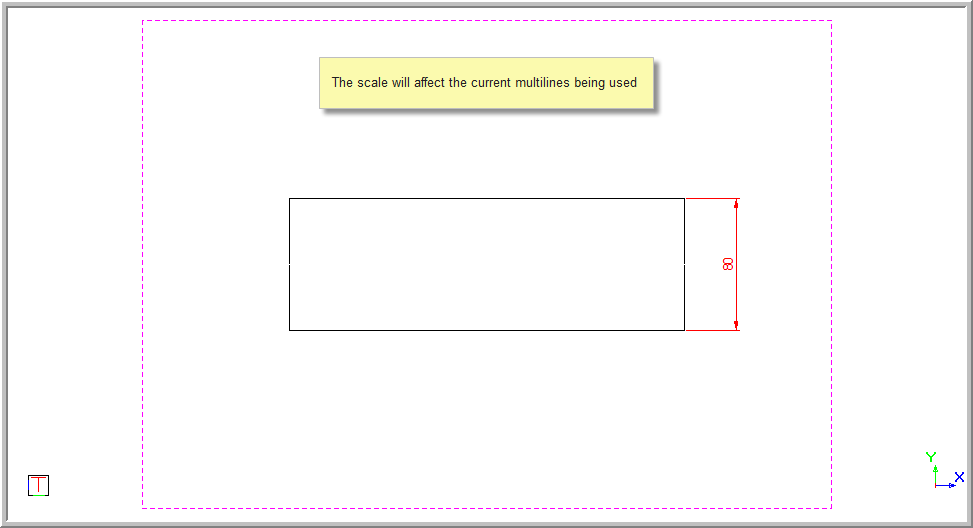
Specify the Justify option you require.
A Zero justification has the parallel elements evenly spaced from the indicated points.
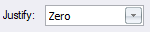
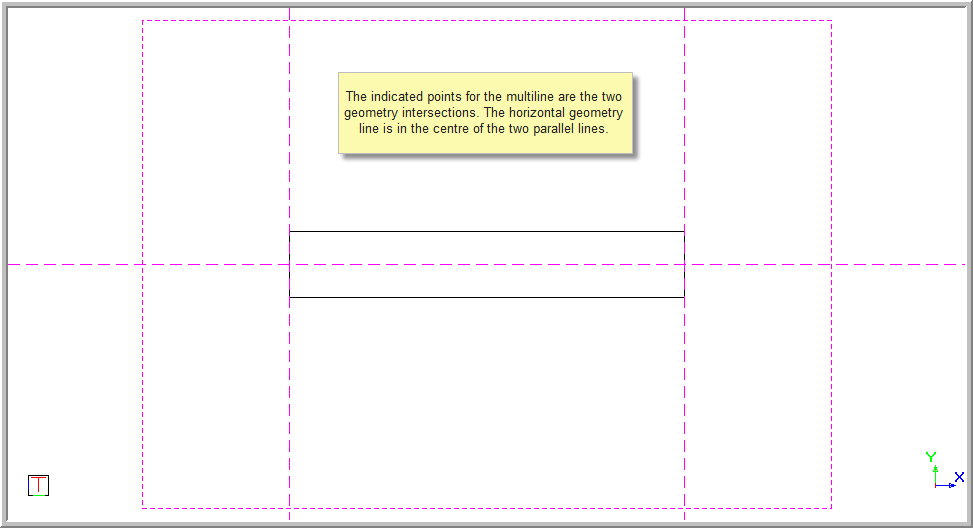
A Top justification has the indicated points being the upper most multiline.

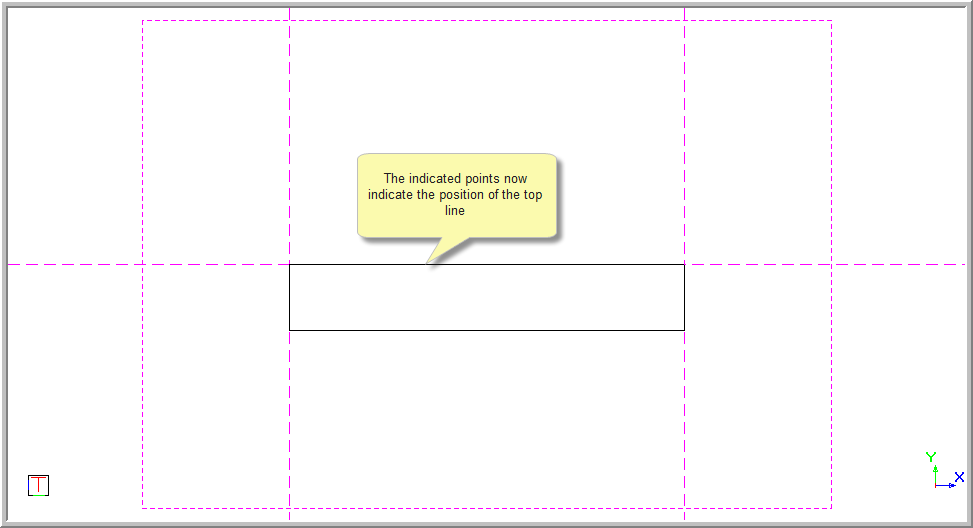
A Bottom justification means the lowest multiline.

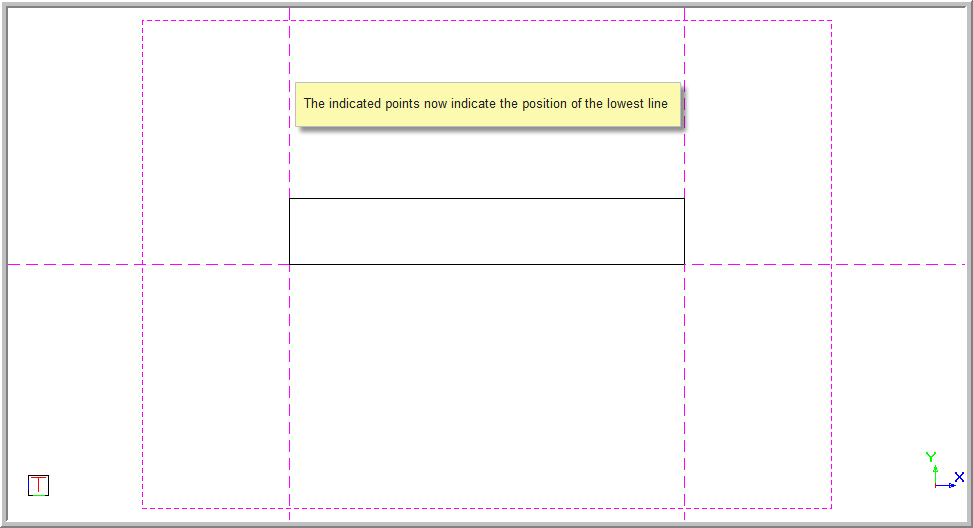
Once you have selected your multiline style, click in the drawing to indicate the start point.
The multiline rubberbands and you are prompted to:

A line rubber bands.
Click in the drawing to indicate the next points of the multiline.
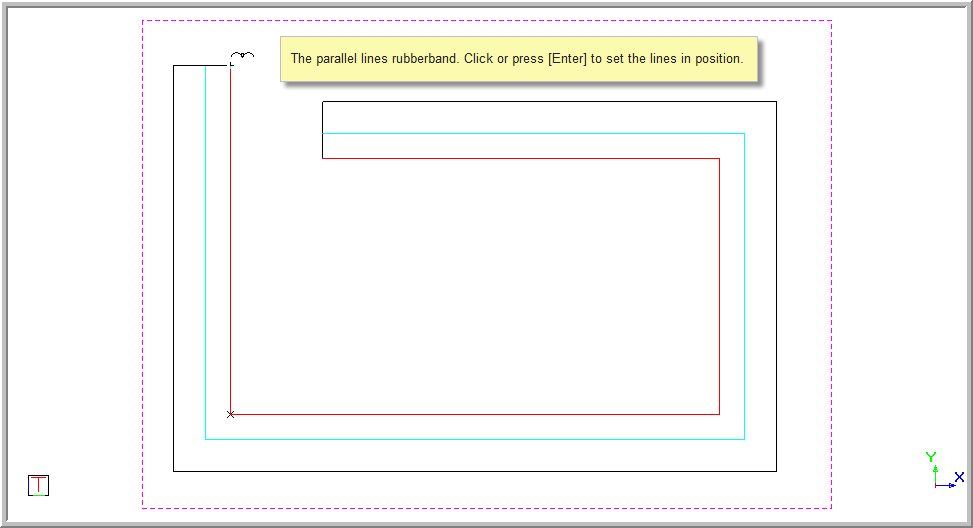
Once you have completed drawing the multiline, right-click the drawing area to open the popup context menu.
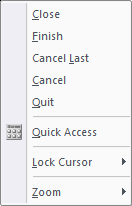
Select Close to join the end of the multiline to the start point.
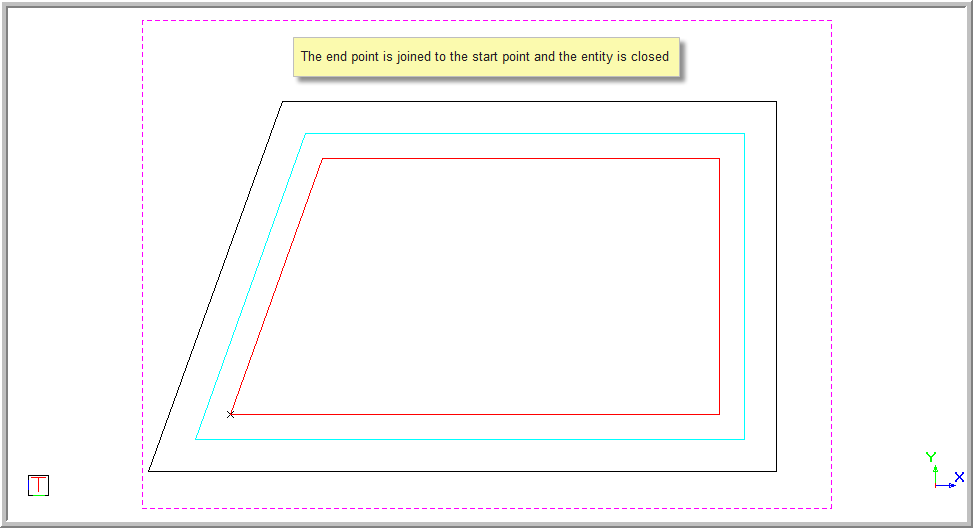
Select Finish to end the multiline at the last indicated point.
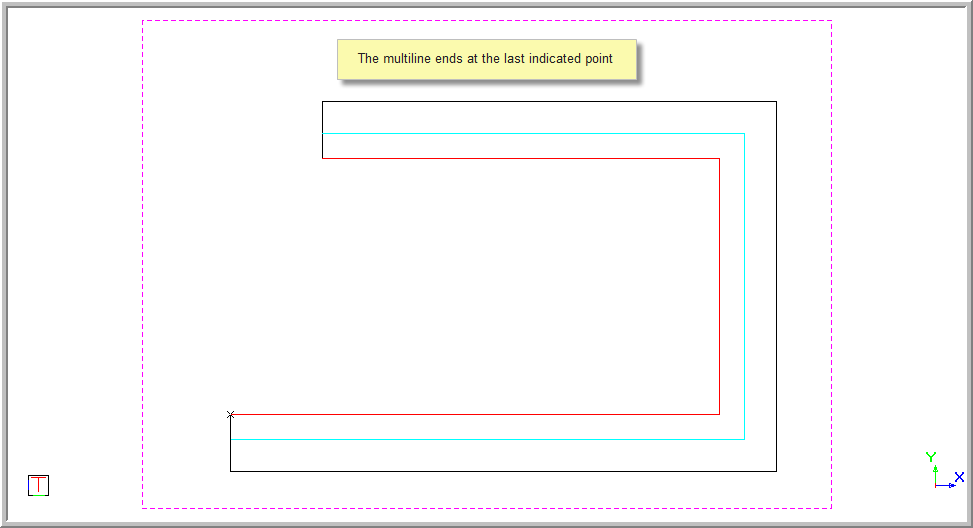
Select Cancel Last to remove the last indicated point. The line is joined to the last point indicated.
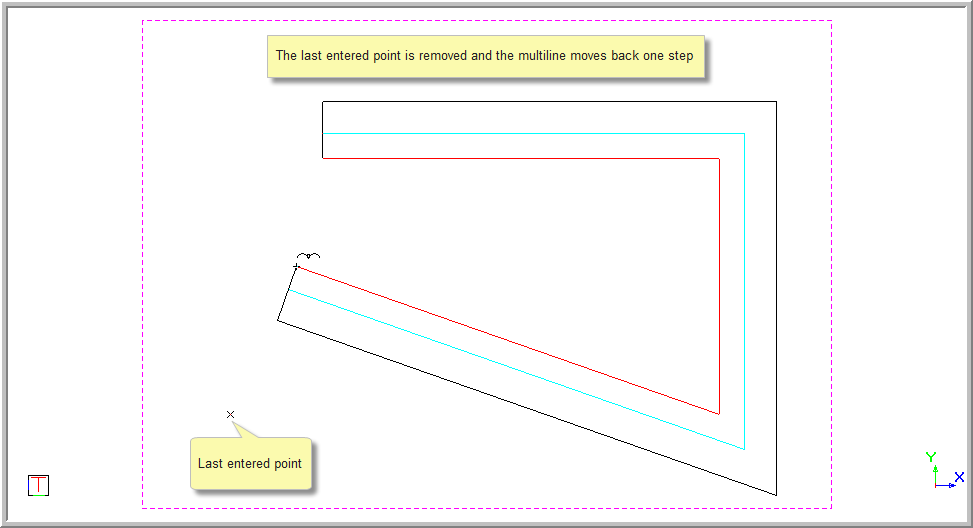
Select Cancel to stop drawing the current multiline and keep the multiline function open so that you can start the multiline over.
Select Quit to end the function completely.