Icon
Command
Shortcut Key
Toolbar
![]()
TK_MECHHOLES
Mechanical
Draw drill holes in plan and side view.
|
Icon |
Command |
Shortcut Key |
Toolbar |
|
|
TK_MECHHOLES |
|
Mechanical |
This function allows you to draw a pre-defined drill hole, or specify and create a new drill hole definition.
The Mechanical Setup option defines the default line styles and pens to use.
 Make sure that the drawing units are set to "mm" (millimetres) before using the mechanical toolkit functions.
Make sure that the drawing units are set to "mm" (millimetres) before using the mechanical toolkit functions.
Procedure
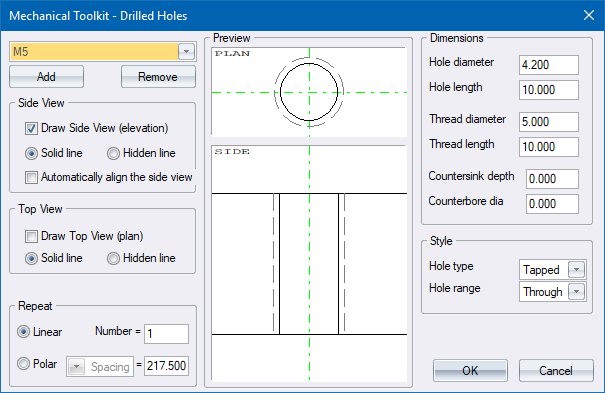
Select a predefined drill hole from the dropdown list, or fill in the relevant data.
Select whether to draw the top view, the side view, or both.
Select the line type (solid or hidden) to use for the side and plan view.
When you have configured the settings, click OK to draw the specified drill hole.
Indicate the position of the Hole side view
Position the cursor where the drill hole must be drawn, and then click. The hook point is at the top of the drill hole, as shown below.
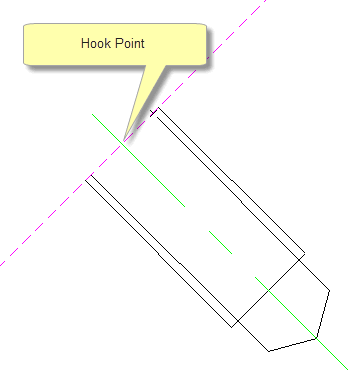
Rotate Fastener
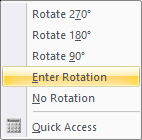

 . The drill hole is drawn in side view, at the indicated angle.
. The drill hole is drawn in side view, at the indicated angle.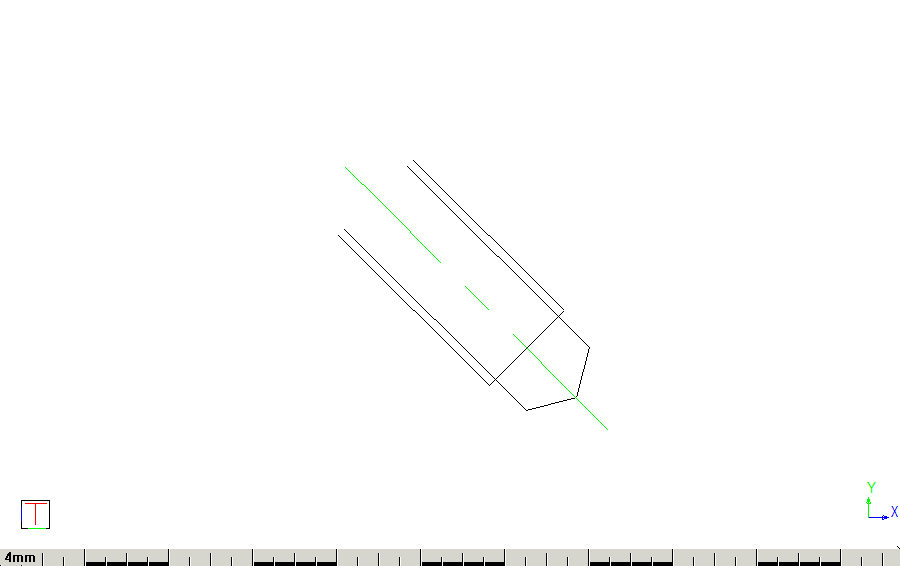
Indicate Centre for plan view
Cursor hold is still active at this point, allowing you to specify a position for the plan view of the drill hole that is aligned with the axis of the drill hole side view. Indicate a centre point for the plan view.
Enter a point on the Hole plan view centre line for rotation
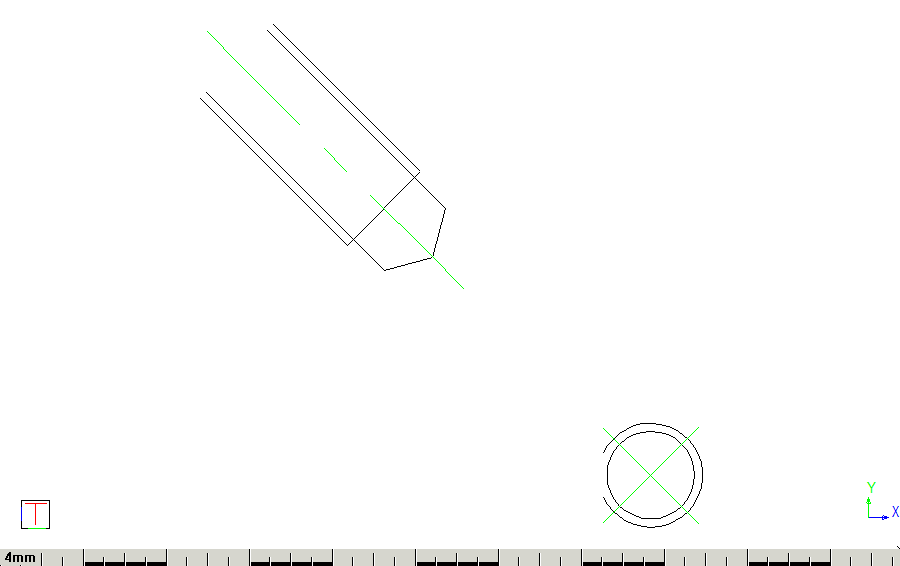
The repeat function is used to draw multiple equidistant copies of the drill hole.
To draw multiple copies of the drill hole in a straight lineL
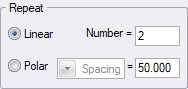
Enter the number of drill holes you want to draw.
Now enter the distance between the drill hole centres.
To draw multiple copies of the drill hole in a circular arrangement:
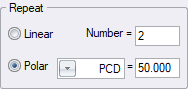
Enter the number of drill holes you want to draw.
Select either the Spacing or PCD option from the list box.
If you select Spacing enter the distance between the drill hole centres.
If you select PCD enter the PCD of the circle on whose circumference the drill holes will be arranged.
 The side view won't be drawn if you select the Polar repeat option.
The side view won't be drawn if you select the Polar repeat option.
To add your own drill hole definitions:
Click Add and then enter the relevant data.
To remove a drill hole definition, selecting it in the list and click Remove.
 If you modify an existing drill hole definition, you are asked to save it. Click No to avoid changing the original drill hole definition.
If you modify an existing drill hole definition, you are asked to save it. Click No to avoid changing the original drill hole definition.