Read Only
In a scenario where multiple users work on the same project, but on differing modules, read-only data allows for one definitive set of files in one location to be shared amongst the users.
Purpose
Only if the data file is opened not as read-only can the user modify or save that data. Other users can have the same file loaded as read-only, allowing them to see the design and be notified when it gets changed, but cannot change it themselves.
Benefits
The problem that read-only data solves is preventing there being multiple copies of the project data copied across the different user’s local computers and leading to incorrect or differing versions of data.
Usage
Setting the data as read-only or not (the default) is managed via the Project Settings [2] dialog. You can have different drawings referencing the same project data files but in differing combinations of read-only or not read-only. Only non-modifying menu items for the read-only module will remain enabled, all others will greyed-out preventing the modifying action being carried out.
Change notification
The notification that happens is a standard Windows taskbar balloon popup together with a button on Civil Designer's status bar that turns red with caption “Data Old”.
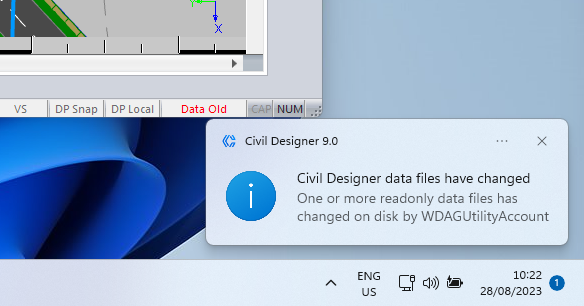
Clicking on either will show you information about what has changed, by whom, and when.
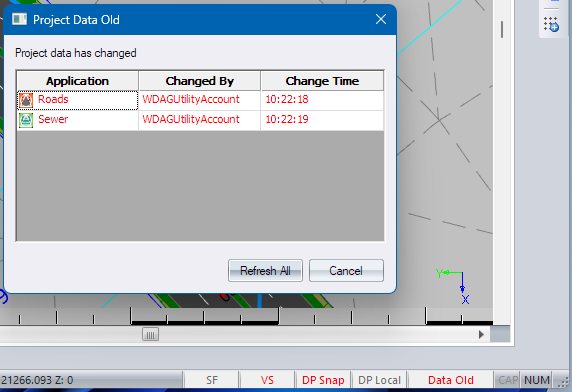
You have the option of refreshing the data to get the latest version thereof, or leaving it out-of-date until you're ready to refresh.