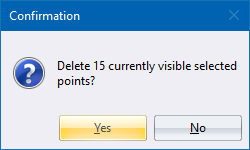Mass delete points within a specified horizontal and vertical plane.
|
Icon |
Command |
Shortcut Key |
Toolbar |
|
|
TERRAINPOLYGONCLIP |
|
|
This function allows you to mass delete points within a specified horizontal and vertical plane. The horizontal plane is determined by a polygon, and the vertical plane by maximum and minimum height values. In addition, a name and surface filter can be used to control which points, passing the polygon and height range test, should be removed.
Define the perimeter of the polygon with the mouse and close it by clicking on the start point. The Filter then displays, requesting the minimum and maximum height values for the vertical range. The default values normally delete ALL the points within the area.
You can choose to remove the points within the boundaries of the polygon and within the height ranges, or points outside the boundaries of the polygon. The tests are mutually exclusive. This means that if you choose to delete points 'inside', and a certain point falls within the perimeter of the defined polygon but is higher than the maximum value of the height range, it is not deleted.
To delete all the points in a polygon, set a height range that encompasses all the data (such as '-9999' to '9999') and universal names filter (like 'ALL' and 'NONE') and apply it to all surfaces.
Procedure
Polygon: Indicate first point
Click on a position in the Design Centre window.
Polygon: Indicate next point (right-click to finish)
Continue indicating perimeter points.

Select one of the options to complete your selection.
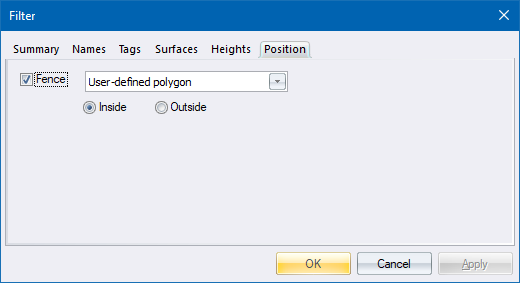
Fill in the relevant data and click OK.
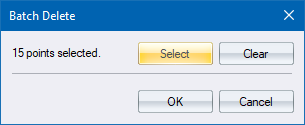
Click OK to proceed with the polygon clip.