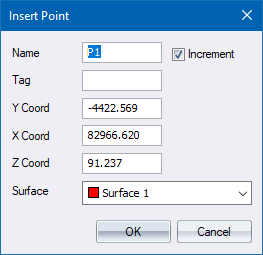
Set the height of a new point on a plane defined by three existing points.
Icon |
Command |
Shortcut Key |
Toolbar |
|
TERRAININTERPPOINT |
|
|
This function allows you to set the height of a new point precisely, on a plane defined by three existing points.
Snap on the three points that define the plane for interpolation. These can be on any surface. Then click or snap on the point for which a height is to be interpolated. It may be on or off the defining plane.
This facility is similar to using Insert Point with Auto Interpolate (under Settings) switched on. The difference is that under Interpolate Point you choose the points from which interpolations are to be made, and they may be on any surface. When using Insert Point, the surface from which to interpolate is set under Auto Interpolate. Therefore, only the active surface can be used and the actual plane from which to interpolate the level is selected by the computer.
Procedure
Snap on first plane point
Snap to the first point that defines the interpolation plane.
Snap on next plane point
Snap on the second point that defines the interpolation plane.
Snap on next plane point
Snap on the third point that defines the interpolation plane.
Indicate position for new point
Click on the position of the new point.
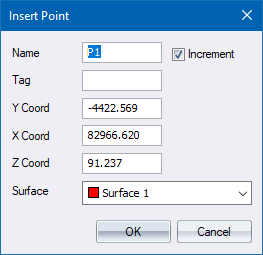
Fill in the relevant data and click OK.