 All these settings
can be individually changed in the Edit
Node or Edit Link functions; or
on selected (marked) nodes and links using the Set
Parameters function.
All these settings
can be individually changed in the Edit
Node or Edit Link functions; or
on selected (marked) nodes and links using the Set
Parameters function.Home > Sewer Mode > Edit > Design Parameters
Edit the design parameters.
Icon |
Command |
Shortcut Key |
Toolbar |
|
SEWEREDITDESIGNPARAMETERS |
|
|
The Design Parameters allow you to select the inflow calculation method, and to establish guidelines for the design.
The defaults are normally read from the ProgramData directory when creating a new data file, unless the SetSharedFolder utility has been run to set a shared network resource. The SetSharedFolder utility is on the installation CD.
If no data set is open and the defaults are changed, the changes are saved, in either the ProgramData directory, or in the Shared Folder if it has been set.
If a data set is open, the changes are stored with that data set.
 All these settings
can be individually changed in the Edit
Node or Edit Link functions; or
on selected (marked) nodes and links using the Set
Parameters function.
All these settings
can be individually changed in the Edit
Node or Edit Link functions; or
on selected (marked) nodes and links using the Set
Parameters function.
Procedure
The Design Parameters display. The following overall design parameters can be specified.
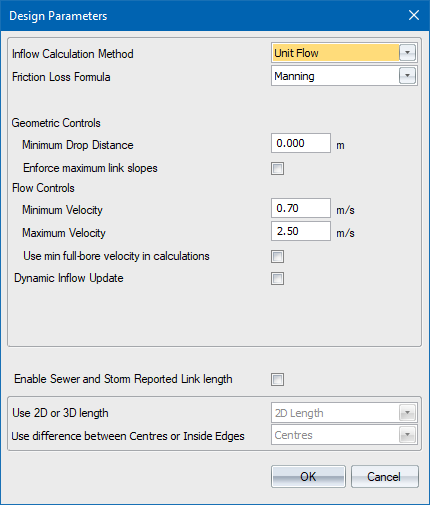
Specify the required settings and click OK to continue.
Select the Enable Sewer and Storm Reported Link Length option.
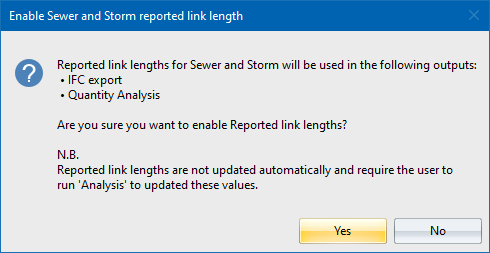
You can choose if you want link lengths to be calculated as 2D or 3D lengths.
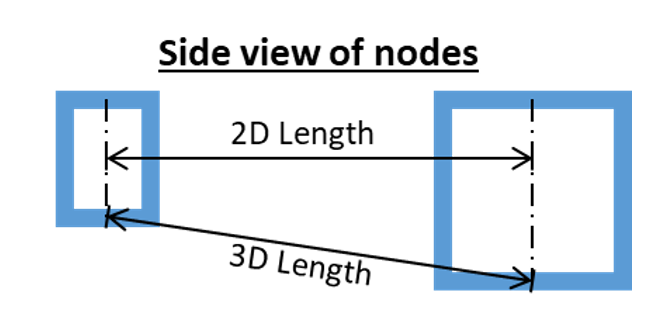
You can also specify if you want to calculate lengths using differences of centres or inside edges.
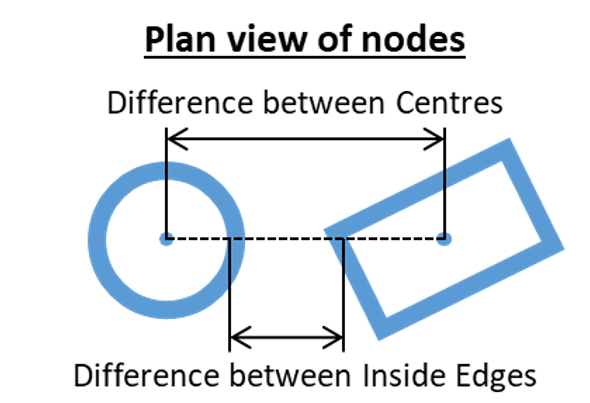
Now click OK to save your settings. In this example, 3D inside edges are used.
Now, run a network analysis to update the values. In the Analysis Parameters dialog, select the Recalculate link lengths option and click Finish.

Data about the link lengths is outputted in the Screen Output. The data displays in the following places:
In the Sewer results, link layout reported lengths are displayed
In the Links Properties Bar, there is a row under length called Reported length
On the Link tab of the Link Data dialog, there is a Reported Length(m) field