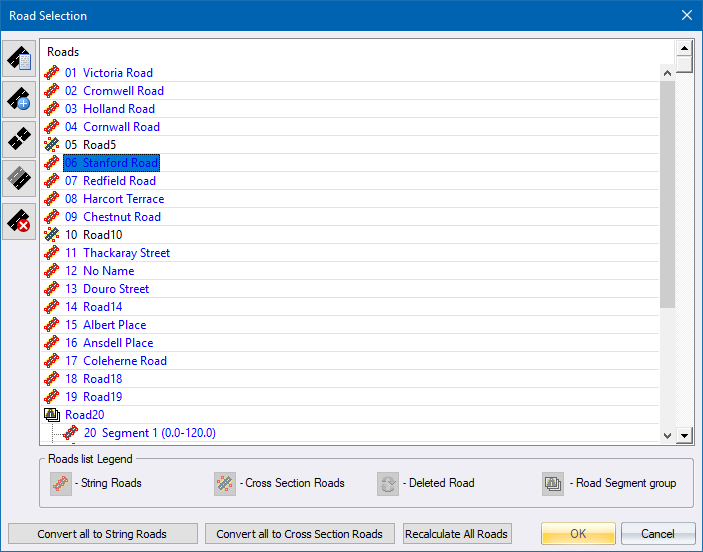
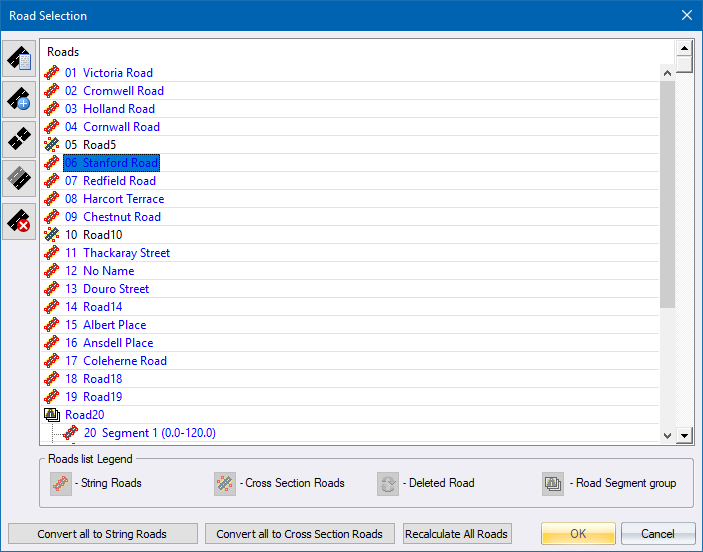
This window displays a list of all the roads in the project. It allows you to create a new road, copy a road's properties to a new file, delete an existing road, or modify the properties of an existing road.
Option
|
Description |
|
Click to edit the road using the Roads Control Centre. |
Click to add a new road file. |
|
|
Click to split the selected road file into two road segments. |
|
Click to copy the selected road file to another road. |
|
Click to delete the selected road or segment. |
Road Listing |
Road names and numbers are listed here. The icons to the left of each road name defines what type of road it is. The same icons are used in the Control Panel and Display settings. |
| Roads list Legend | |
|
Cross-section Road. Road name will be drawn in black. |
|
Strings Road. Road name will be drawn in blue. |
|
Deleted Road that can be recycled. Road name will be drawn in grey. |
|
Road Group, which is a set of road segments using the same alignment. |
Convert all to String Roads |
Click to convert all the roads in the project to the string roads method. |
Convert all to Cross Section Roads |
Click to convert all the roads in the project to cross-section roads method. |
Recalculate All Roads |
Click to recalculate all the roads in the project. |
See Also Select Road File