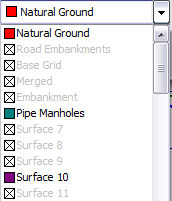
Home > Surface Selection List
Nearly all Civil Designer DTM-related routines work on one or more surfaces. Selecting which surface you require is done via a dropdown list, such as below.
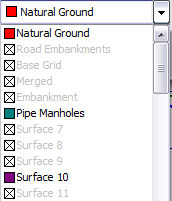
The dropdown lists the surface names, together with an indication of it's colour setting and it's active and visible status.
Surface names can be renamed from the default "Surface 1,2,3.." naming convention in the Surfaces page. Surface names can be 25 characters in length. You could rename surfaces to be more informative, say with names like "Original survey", "Control points", "Terrace1", etc.
A surface can have the status of Active or Inactive. An inactive surface is visible on screen, but the DTM lines and points on the surface are not used in any calculation and take no part in the user-interface besides being able to jump to those points.
Further, a surface can be Visible or Hidden. If hidden, then it is also inactive and can neither be seen nor take part in calculations.
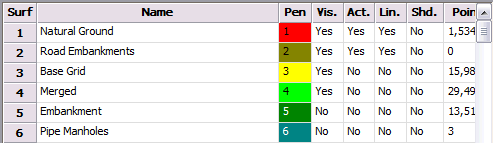
The dropdown list assists you in a visual way in determining the attributes of surfaces. If active the surface name is in black and if inactive the name is greyed out. If visible the surface colour is shown in the square swatch, and if hidden the swatch has no colour and instead has a cross through it.
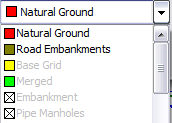
In the above example:
The surface names have been changed for the first six surfaces.
Surfaces 1 and 2 are visible and active.
Surfaces 3 and 4 are visible, but inactive.
Surfaces 5 and 6 are hidden.
Note that this combo box still allows you to select an inactive surface. However, you will get warned about this and queried whether Civil Designer can activate it for you.

If you click No Civil Designer cannot continue because no operations can be performed on an inactive surface and you are taken back. Click Yes to activate the surface.