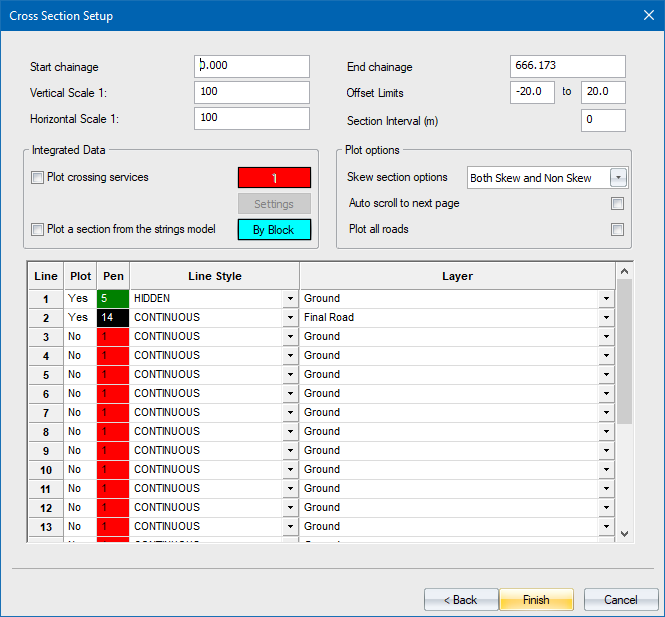
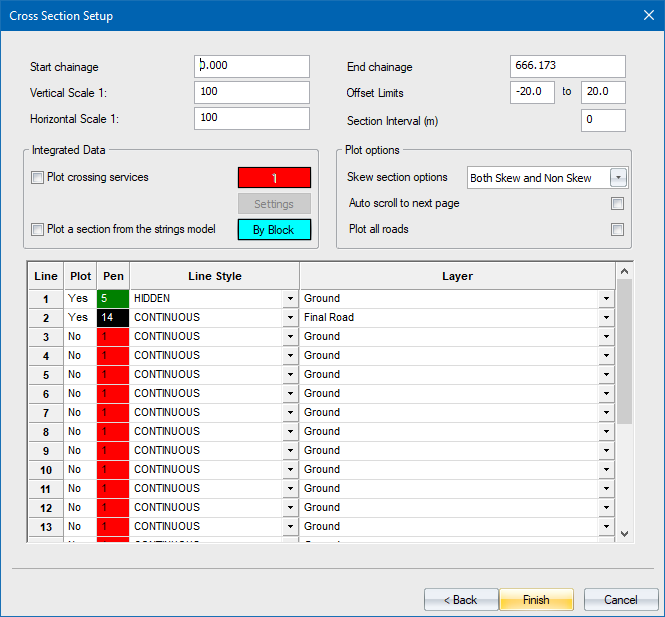
Option
|
Description |
Start chainage |
Enter the start chainage for which cross-sections should be plotted. |
End chainage |
Enter the end chainage for which cross-sections should be plotted. |
Vertical Scale 1: |
Enter the vertical scale of the plotted cross-section. |
Horizontal Scale 1: |
Enter the horizontal scale of the plotted cross-section. |
Offset limits |
Enter the limits left and right of the centre line within which cross-section information should be extracted. Note that offsets left of the centre line must be entered as a negative value. |
Section Interval (m) |
Specify the interval between cross-sections. For instance, you can specify an interval of 20m even though the road has been coordinated at 5m intervals. |
| Integrated Data | |
Plot crossing services |
Select to plot the crossing services. |
Crossing services pen |
Enter the pen colour for crossing services. Set to ByBlock to have the crossings drawn in the colour specified in the Display Settings for the respective services. |
Settings button |
Click to display the Crossing Services options, and to specify which crossing services to display on the long section. |
Plot a section from the strings model |
|
Plot options |
|
Skew section options |
Specify if you'd like to plot Both Skew and Non Skew sections, Only Skew Sections or Only Non Skew Sections. |
Auto scroll to next page |
Select this checkbox to have new plots automatically generated if the cross-sections in the selected chainage range do not fit on the first sheet. |
Plot all roads |
Select this checkbox to plot the cross-sections of all the roads in the project. |
Table Data |
|
Plot column |
Select whether this cross-section line should be plotted (Yes) or not (No). Right-click on the cell to toggle. |
Pen column |
Enter the pen number to be used for this cross-section line. Right-click on the cell to access the pen selection. |
LT column |
Select the line type to be used for this cross-section line. |
Layer column |
Select the road layer from which this cross-section line should be extracted. Right-click on the cell for a list of road layers. |
Back Button |
Click to return to the previous page. |
Finish Button |
Click to accept the current entries. |
Cancel Button |
Click to cancel the function. |